You can use the Test Assignment Search to see which students are assigned (or not assigned) to a specific test. You can export the search results to a CSV file. This page is available only if your role has permission to access it.
Step-by-Step
- Go to Operations > Test Assignments.
- Select the Test Information:
- Test Name: You must select one (and only one) test.
- Assignment Select Assigned or Not Assigned.
- Select at least one Search Criteria:
- Student Grade: Select one or more grade levels.
- Student Course: Select a student course, such as Math 07.
- Optionally, you can select Report Filters:
- Organization: Select a district, school, or state.
- Class: Select a class. (Field does not appear until you select an Organization.)
- Select Search. Select Clear Search to remove all selected search criteria.
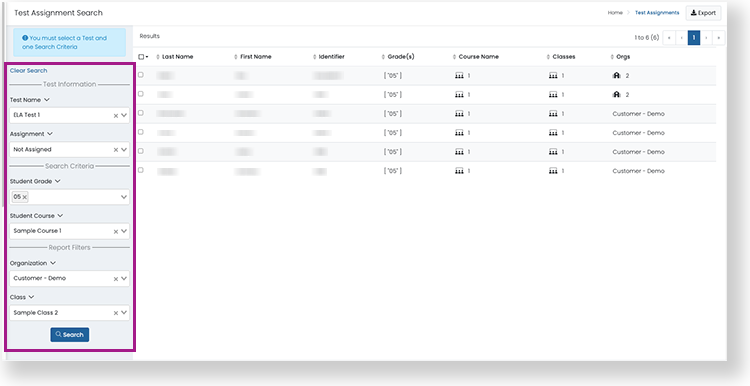
- To export the search results, do one of the following, and then select Export:
- (Individual or specific students) Select the checkbox(es) next to the student name(s).
- (All results) Select the checkbox in the table header, and use Select All (select all results) or Select Page (select all results displayed on the page).
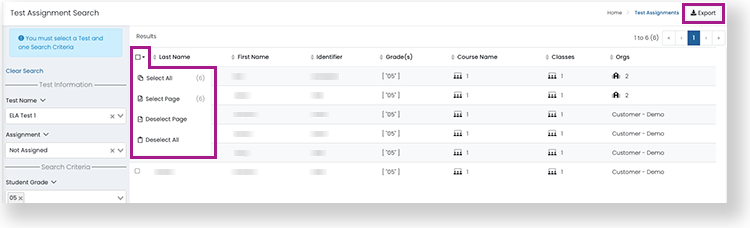
Tiny link: https://support.assessment.pearson.com/x/TAGiBg