If enabled, the Preferred First Name and Preferred Last Name fields replace the First Name and Last Name fields wherever names display in ADAM. The primary name information is maintained on the record while allowing ADAM to display the user's preferred name. A user record with a preferred name indicated will always display in ADAM with the preferred name, regardless of user permission settings.
Most customers set up preferred names in Launchpad rather than ADAM. If created in ADAM, unlike other student data, the preferred name added in ADAM will not be overwritten by any nightly sync to SIS data, e.g. via LaunchPad.
Overview
This is a role-based permission. When the Preferred Names setting is On, that role can access the Preferred First Name and Preferred Last Name fields on the Rostering > Users page. If you don't have access to these fields, contact your ADAM administrator to determine the best way to display the information you need.
We might see a preferred name used when a student's official state record shows their legal first name of Robert, but the student prefers, and is always referred to as, Bobby. Updating Bobby's record allows the test tickets and Proctor Dashboard to reflect his preferred name while maintaining his legal name in the student record.
Here are a few places where existing preferred name(s) appear in ADAM:
- Logged in username
- User search results
- Administration sessions
- Proctor Dashboard
- Administration print cards (see image below)
- Student List on the Classes page, including during the Add process
- Alias Upload student lists
- Reporting exports and onscreen display of students and/or teachers
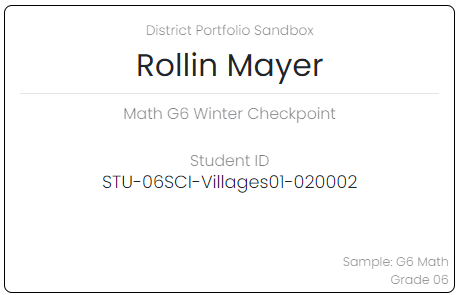
Update Preferred Names
- Go to Rostering > Users.
- Search for the user you want to edit, and then click the Edit icon. Users that appear depend on the organization you belong to.
- On the Preferred Name tab, enter the Preferred First Name and/or Preferred Last Name fields. to remove a preferred name, delete all data from the Preferred Name fields. Expect a delay of up to an hour before the administration reflects the update. This update affects the Session List, the print card, and the student's name in the Proctor Dashboard. If the student is currently taking a test, you cannot make updates to their preferred name.
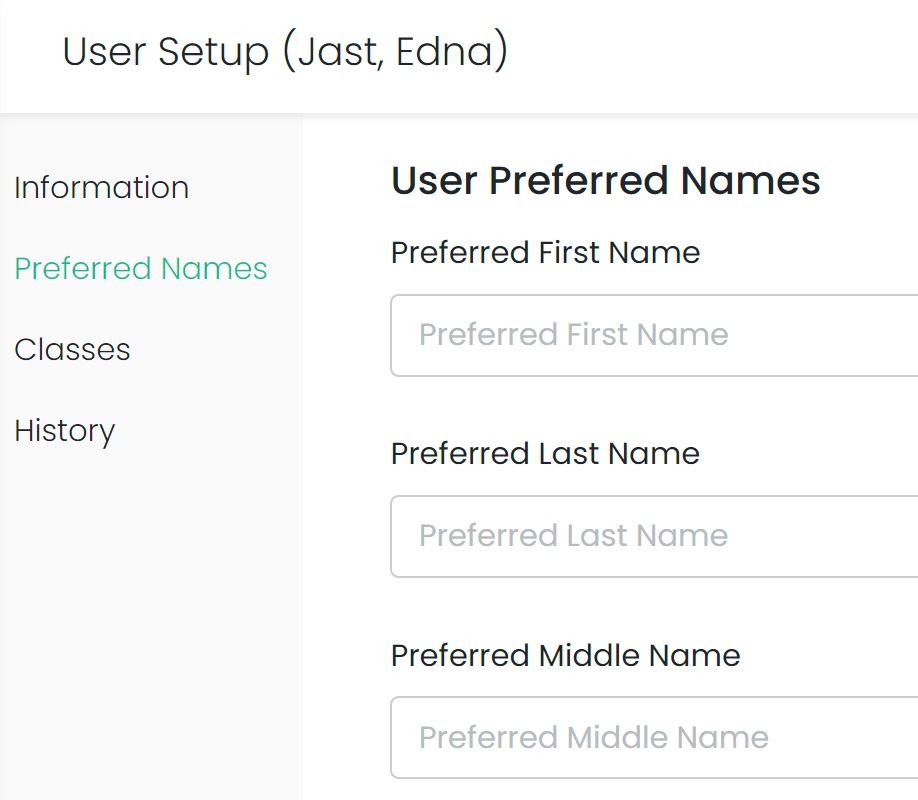
Tiny Link: https://support.assessment.pearson.com/x/DwUgBg