The Individual Student Results (ISR) Report shows individual student performance across tests windows on tests assigned to a program. Site administrators can modify the Program Configuration at any time. If enabled, this report is available to roles with permission to view it.
Step-by-Step
For Teachers
- Select a class from the My Classes page.
- For any student, select the ellipses to see more, then select View ISR.
For School and District Administrators
- Select Reporting, then select Performance.
- Select a Program.
- Select anywhere in a test row to open the Performance Report.
- Select the ellipses on any class, then select View ISR.
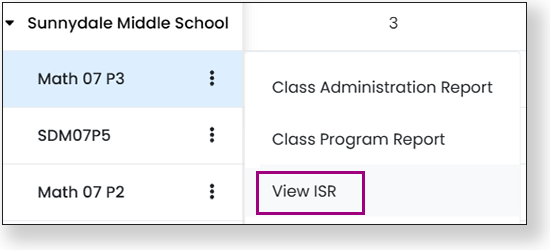
There are several components that might be included in the report, such as Growth, Score, and Performance. The following example shows a Growth report with Performance Level across three test windows.
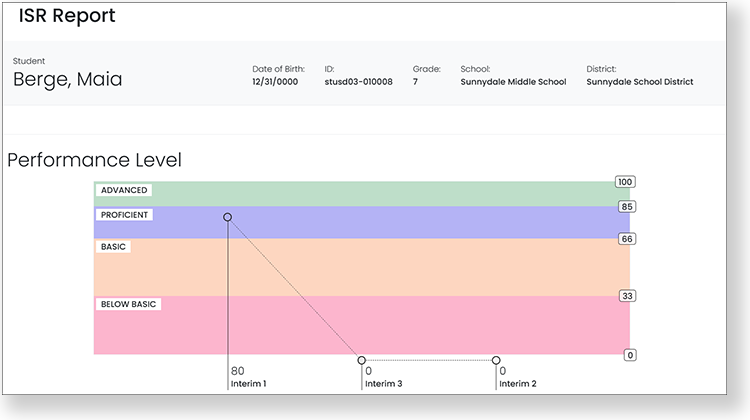
Tiny Link: https://support.assessment.pearson.com/x/JQHVBw