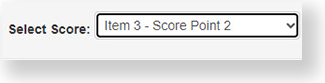...
To train on the items you will be scoring, follow these steps.:
- From the Educator Home page, select the grade or grade band that you want to train on, as described in Select a Grade or Grade Band.
Click the Training Set tab.
Expand title Click here to view a screenshot... Include Page IR:_AZ_tabs IR:_AZ_tabs Select a question from the list of questions provided.
Expand title Click here to view screenshots... There are several ways this may might appear in the application. Your option will might look something like one of these.
You may might be asked to select by item number and score point:
You may might be asked to select by question number and score point separately:
Review the response. This may might require reading a paper, watching a video, or listening to audio, depending on the type of item you are training to score.
Related Information
Review all item examples at all score points to learn how to score according to the rubric.
Click Annotations at at any time to hide or reveal notes below the item that explain why the response deserves earned a specific score.Include Page IR:_AZ_button_annotations IR:_AZ_button_annotations
Click Prompt/Rubric at at any time to view the prompt that was provided to the test taker student and to view the scoring rubric.
Include Page IR:_AZ_link_prompt_rubric IR:_AZ_link_prompt_rubric
Use the arrows to move back and forth between the items.
Include Page IR:_AZ_arrows IR:_AZ_arrows
...