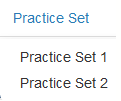...
- From the Educator Home page, select the stage grade or grade band that you want to practice scoring, as described in in Select a Grade or Grade Band.
Click the Practice Set tab.
Expand title Click here to view a screenshot... Include Page IR:_AZ_tabs IR:_AZ_tabs For the Kindergarten Placement Test, there is one practice set. For Stage II, when you click Practice Set, a drop-down menu displays. Select a qualification set.
Expand title Click here to view a screenshot... Note You should start with Practice Set 1the practice set. The items to be scored will be presented to you appear one by one. Review each response. This may This might require reading a paper, watching a video, or listening to audio, depending on the type of item you are training to score. Expand title Click here to view a screenshot... Click to select your score, then use the forward arrow to proceed to the next item. Once After you select a score is selected, your progress is saved.
Expand Include Page IR:_AZ_select_score IR:_AZ_select_score When all items are scored, click Review to review the questions and scores you have already assigned. While on the review page, click any item number to go to that item. You may change your selected scores during the review.
Expand title Click here to view screenshots... Include Page IR:_AZ_button_review IR:_AZ_button_review Include Page IR:_AZ_review_table IR:_AZ_review_table Then, once your review is complete, from the review screen, click End Test. This will score your test and you will no longer be able to change your answersAfter you finish reviewing your scores, click End Test to score your test. You cannot change your answers after you click End Test.
Include Page IR:_AZ_button_endtest IR:_AZ_button_endtest - Ending the test will take you to the You can view your results on the Scoring Summary page to view your results.
- From the Scoring Summary page, click the appropriate practice set to return to the Review page.
- On the Review page, your selected score and the assigned score will be displayed for all items. To review any item, click the item number . This will take you back to go to the practice set item. On this page, you can view your selected score, the assigned score, and an explanation why the item was assigned the score.
- Click Review to return to the Review page or use the forward and back arrows to navigate through the remaining items in the practice set.
- Click the Qualification tab when you are through reviewing the practice set.
...
Related Information
Click Prompt/Rubric at at any time to view the prompt and stimulus that was provided to the test taker and to view the scoring rubric.
...
After you have completed a test, you can go back to it. When you do, both your selected score and the correct score will be displayed appears above the item. An annotation explaining the reasoning for the correct score will be displayed appears below the item.
...