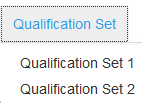...
- From the Educator Home page, select the stage you want to qualify on, as described in Select a Stage.
Click the Qualification Set tab.
Expand title Click here to view a screenshot... Include Page IR:_AZ_tabs IR:_AZ_tabs When you click the Qualification Set tab, a drop-down menu displays. Select a qualification set.
Expand title Click here to view a screenshot... Note icon false There are two qualification sets available. You should start with Qualification Set 1. The items to be scored will be presented to you one by one. Review each response. This may require reading a paper, watching a video, or listening to audio clips, depending on the type of item you are training to score. To qualify as a scorer, you must pass at least one qualification set.
The qualification requirements vary by stage and are as follows:
Kindergarten Placement Test (KPT) - In order to qualify for a KPT Test Administrator Qualification Number, of the 38 items, you must correctly score 35 one-point items and 2 two point items. For item 38, you must have a matching or adjacent score for this 0-3 point item. Obtaining a passing score on either set is sufficient to receive a KPT Test Qualification Number.
AZELLA Placement Test Stages Stage II -V- To obtain a Qualified Writing Scorer Code, you must correctly score 20 papers. Up to 3 adjacent scores will be considered correct for qualification.
Click to select your score, then use the forward arrow to proceed to the next item. After you select a score, your progress is saved.
Expand title Click here to view a screenshot... Include Page IR:_AZ_select_score IR:_AZ_select_score When all items are scored, click Review to review the questions and scores you have already assigned. While on the review page, click any item number to go to that item. You may change your selected scores during the review.
Expand title Click here to view screenshots... Include Page IR:_AZ_button_review IR:_AZ_button_review Include Page IR:_AZ_review_table IR:_AZ_review_table Then, once your review is complete, from the review screen, click End Test.
Include Page IR:_AZ_button_endtest IR:_AZ_button_endtest - Ending the test will take you to the Scoring Summary page to view your results.
To review your selected scores and assigned scores for a qualification set, click the Qualification Set tab.
Expand title Click here to view a screenshot... Include Page IR:_AZ_tabs IR:_AZ_tabs When you click the Qualification Set tab, a drop-down menu displays. Select a qualification set.
Expand - This will take you to the first item in the qualification set. Review your selected score, the assigned score, and an explanation why the item was assigned the score. Then, for the remaining items in the qualification set, use the forward and back arrows to review your selected score, the assigned score, and an explanation why the item was assigned the score.
...