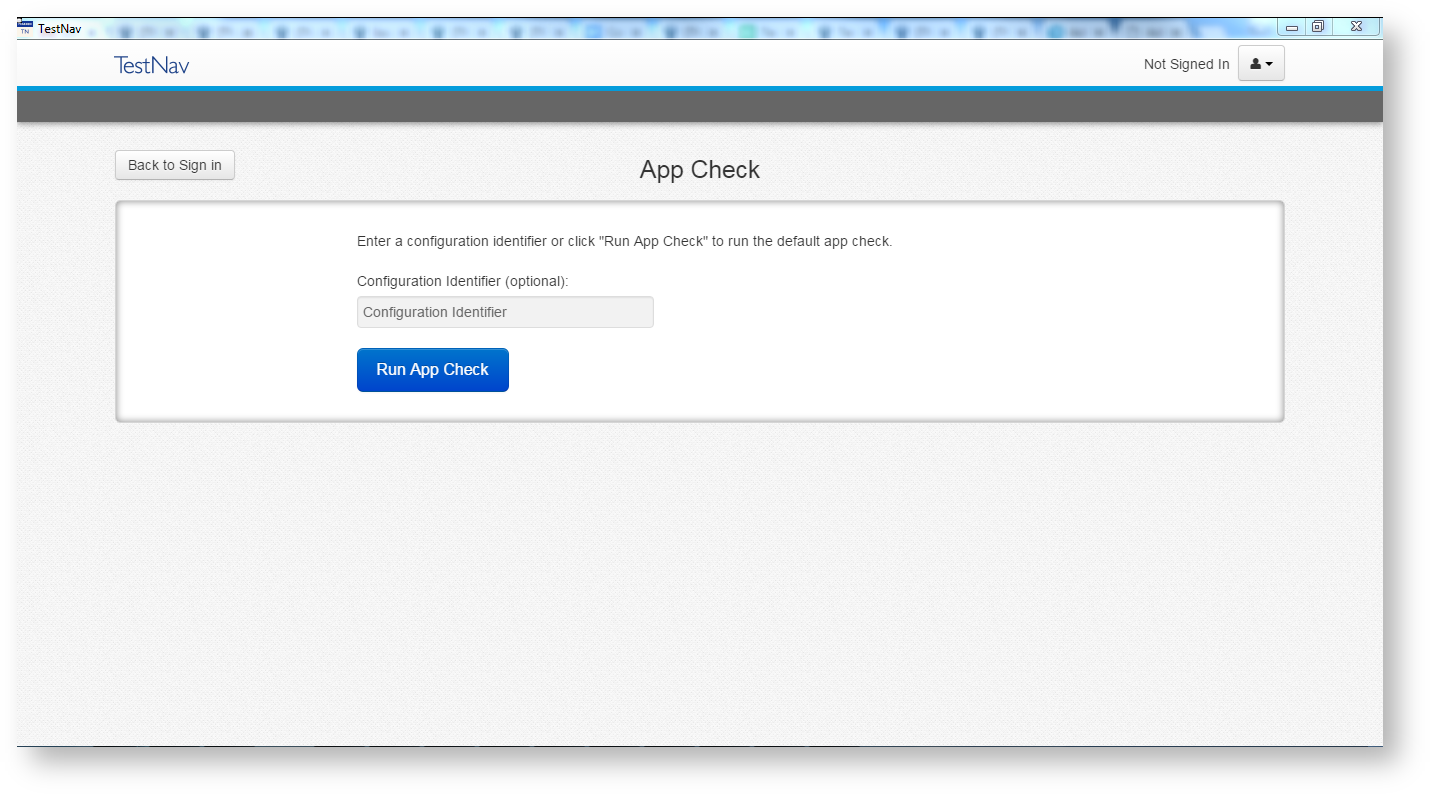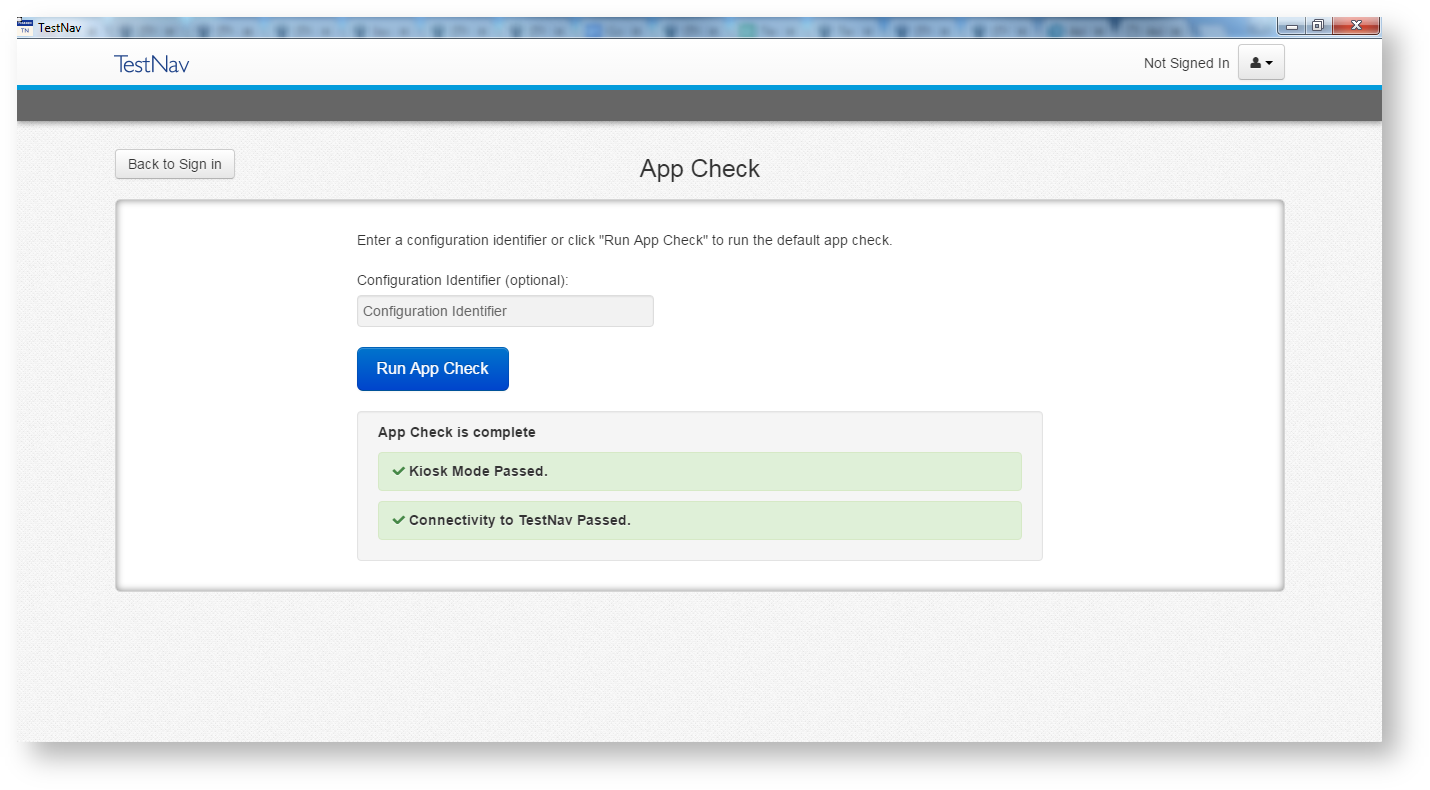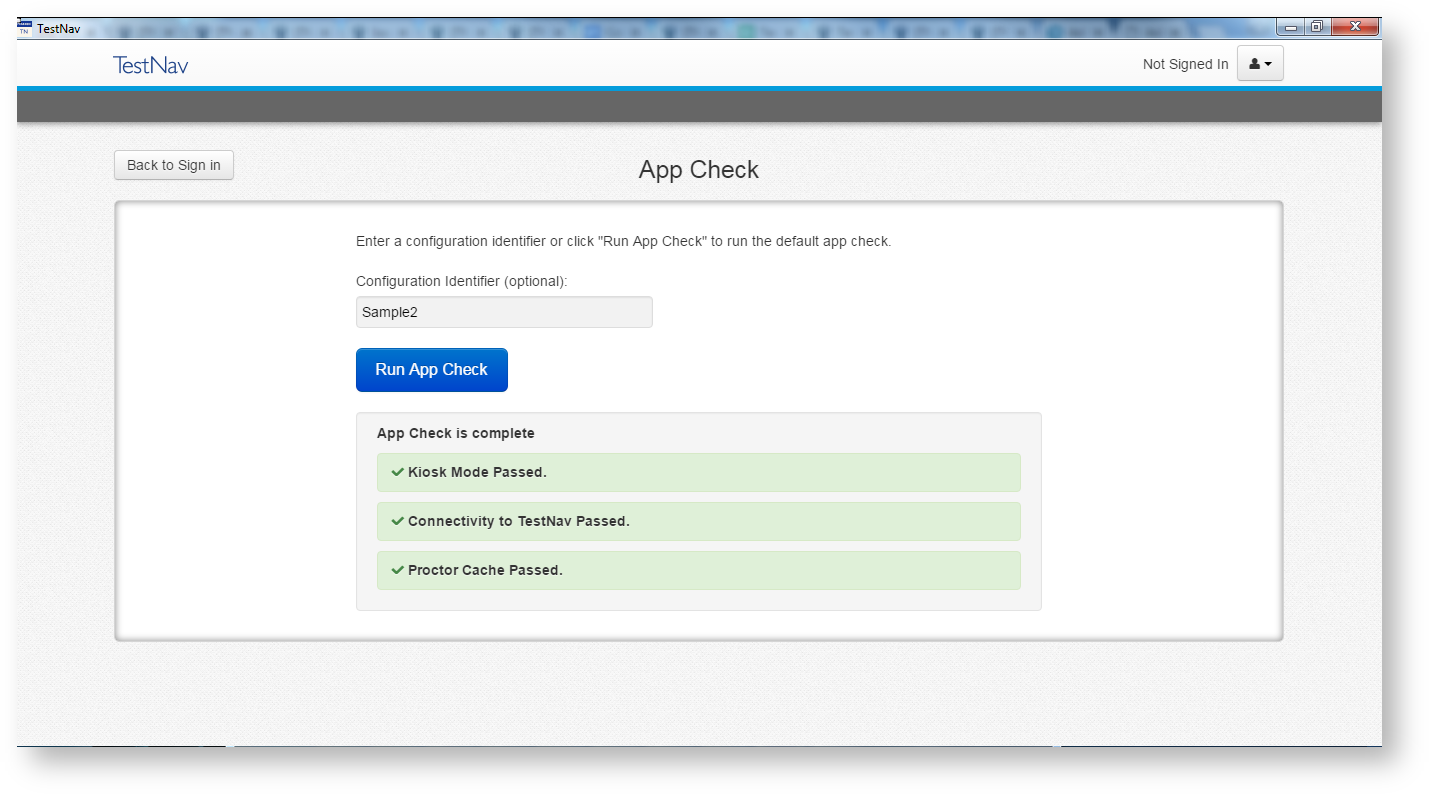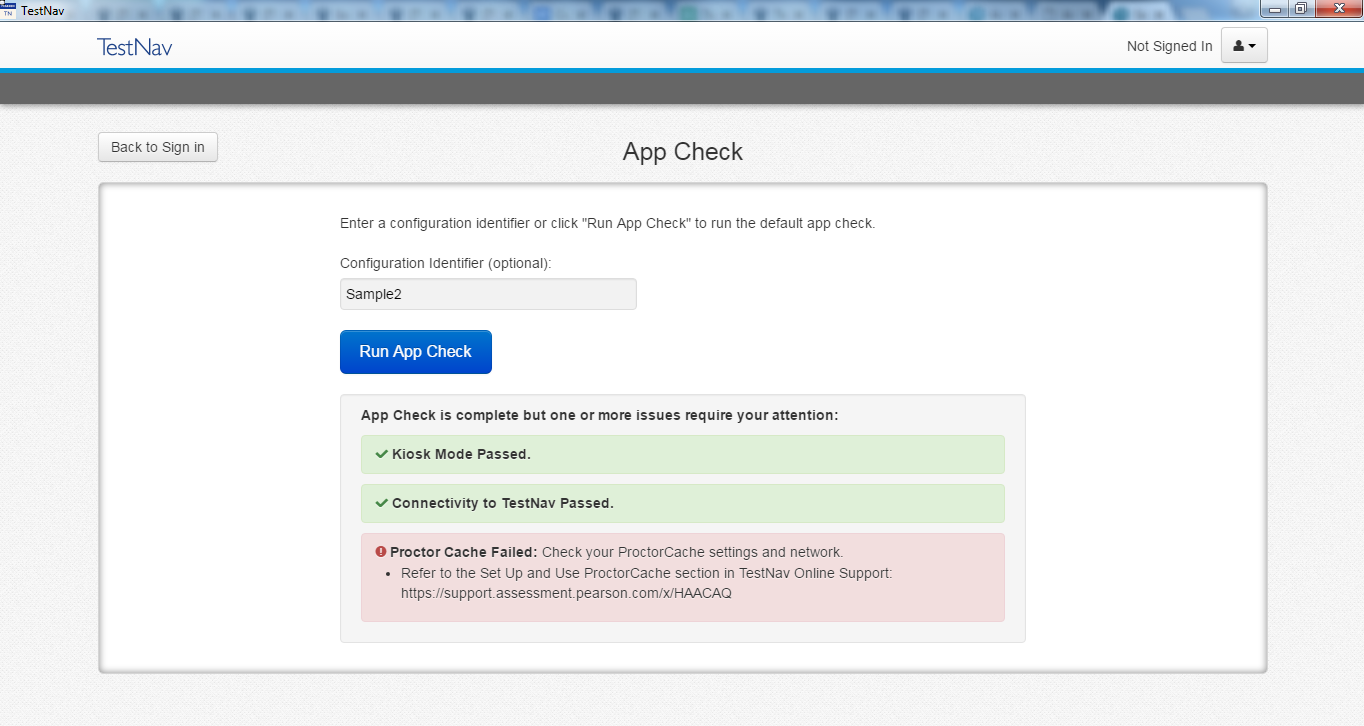...
App Check (without optional Configuration Identifier)
On the App Check page, leave the configuration identifier field blank, and click Run App Check.
| Expand | ||
|---|---|---|
| ||
You see green checkboxes for Kiosk Mode Readiness and connectivity to TestNav, if the system passes. If one of these fails, you will see a Fail message and must check your connection and settings before running App Check again.
| Expand | ||
|---|---|---|
| ||
App Check (with optional Configuration Identifier)
...
Enter it in the Configuration Identifier field.
Info The configuration identifier allows TestNav to also check connection to ProctorCache computers.
Click Run App Check.
If ProctorCache connectivity fails, TestNav provides information for possible resolutions. Use this information to troubleshoot, and run App Check again.
The screenshots below are examples of possible scenarios when running App Check with a configuration identifier.Expand title Click here to view screenshots... ProctorCache Pass/ProctorCache Fail