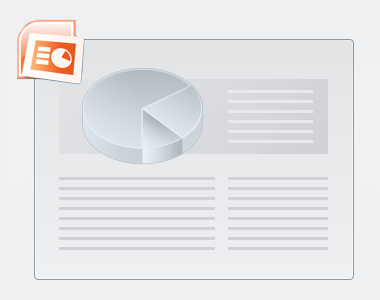
To perform tasks within the system, you should understand the user interface (UI). No matter your role within the system, its' features and their functionality remain the same. Understanding how the UI relates to these will help you perform your tasks.
System setup and features available vary by program and configuration.
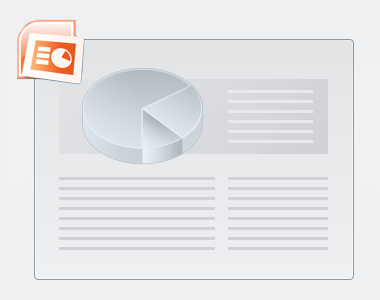
To help users familiarize themselves with the system, Pearson provides a training (non-operational) site. The training site has a brown UI and uses sample data. Otherwise, its an exact mirror of the production environment, and you can use the same login credentials as you do on the operational site. |
Watch the video to see how the system streamlines the UI with related actions and procedures for easy system navigation. |
Some elements are only available during a specific window of time.
Tabs categorize the system's functional areas. You can click each tab to see a list of available options.

Dropdowns provide multiple selection options.
You can click the:
Dropdown arrow ![]() to view the list of available options either through center navigation or left navigation, depending on your program.
to view the list of available options either through center navigation or left navigation, depending on your program.
| Center Navigation | Left Navigation |
|---|---|
|
|
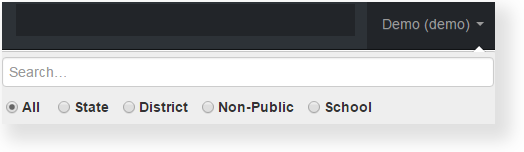
The system provides up to 50 results for a dropdown. If you cannot locate a results, use a wildcard or type in the result name.
The search field helps to locate a specific record or information.
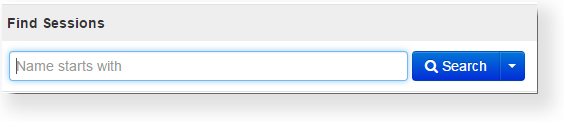
For example, to find Session A, type in the letter "S" or a partial/full session name in the session search text-box, and click Search.
Checkboxes provide an option to select one or more records or tasks.
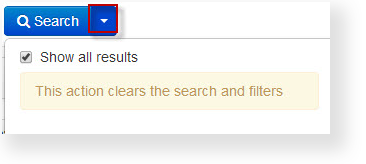
Depending on your program, the system home page setup varies.
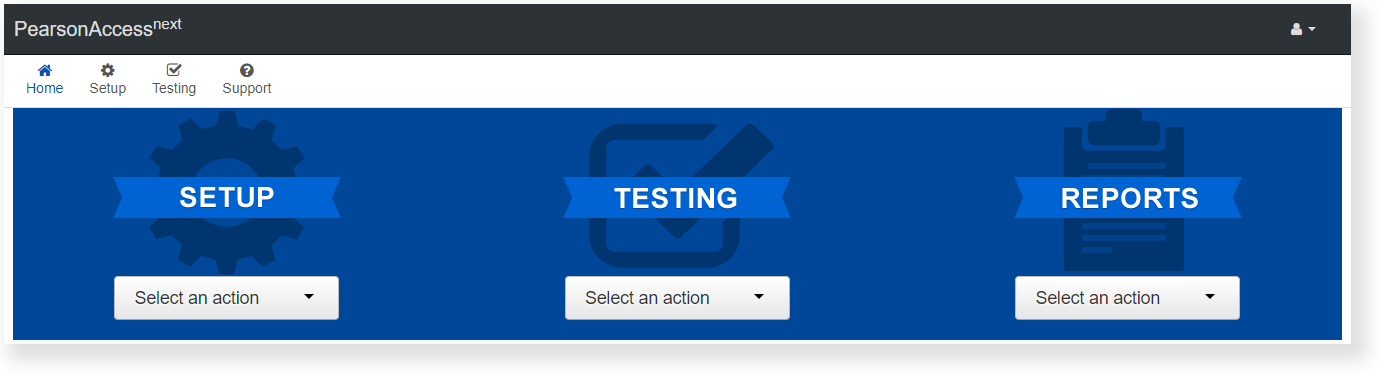
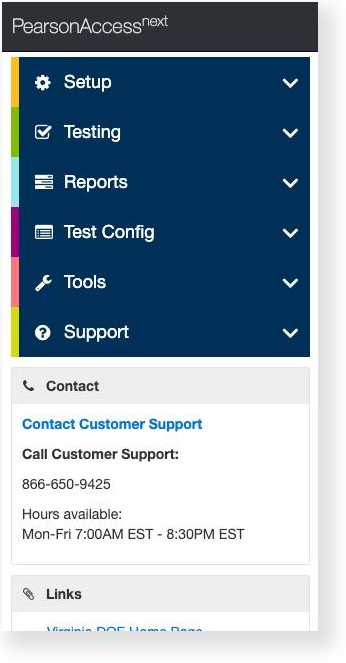
Dependent upon program requirements, you can have the option to set up your personal home page by select the home icon. ![]()
When elected, the icon displays the user indicator. ![]()
Deselect the icon to return using the default home page as the start page, or click the home icon on another page to set up a new default start page.