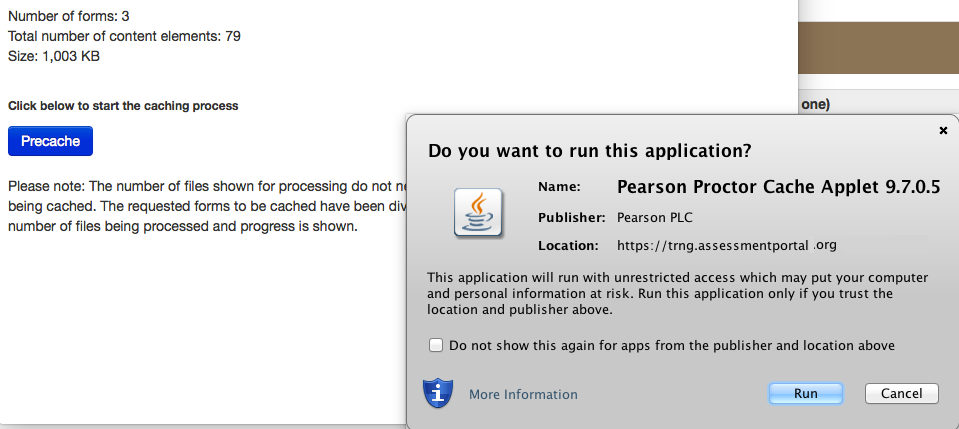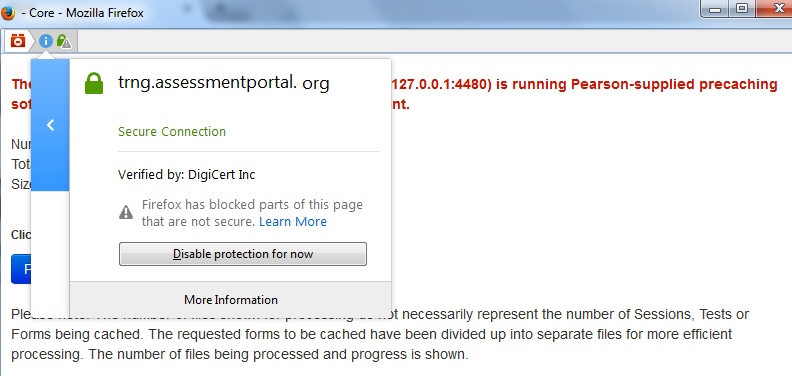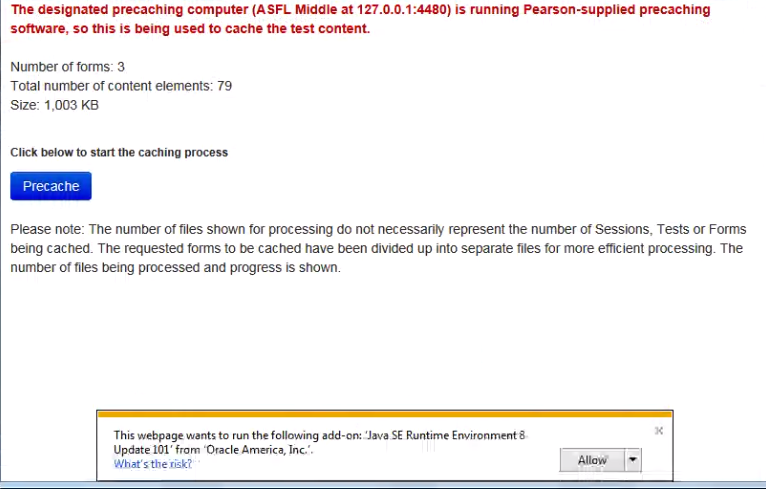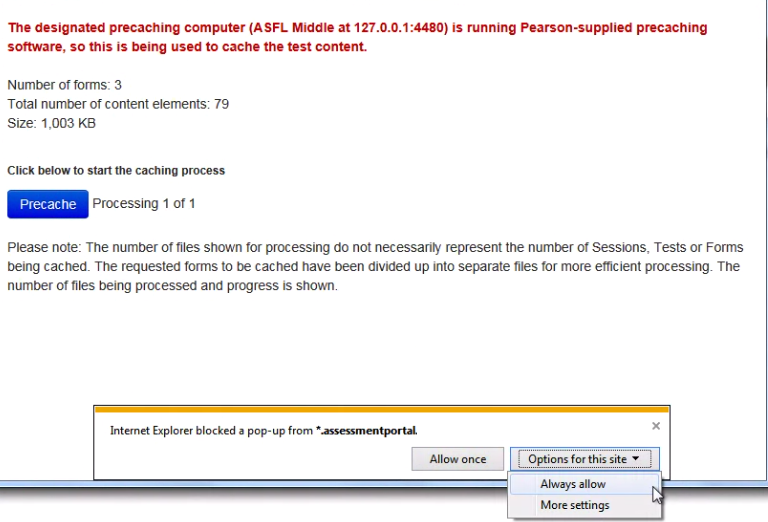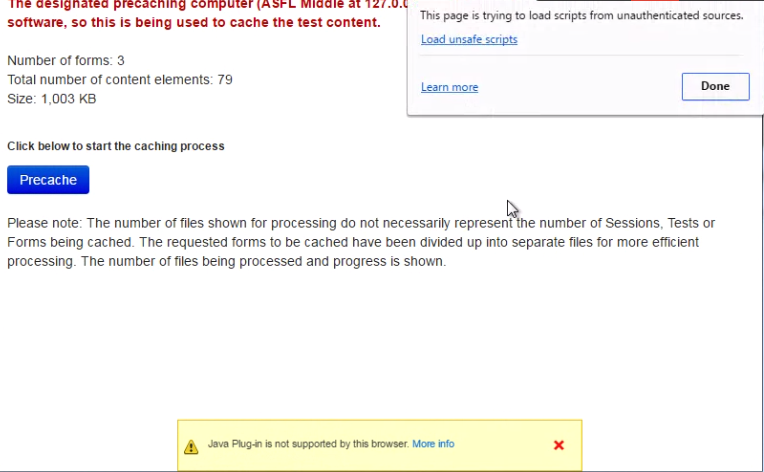When you click Precache:
| Browser | Precache using the Java applet | Precache without the Java applet | |||
|---|---|---|---|---|---|
| Firefox | The Pearson Proctor Cache Applet requests permission to run. Click Run.
And then click Precache. | Click the information icon on the left of the address bar. In the pop-up window, click Disable protection for now.
A warning message is displayed. Click Precache.
| |||
| IE | A message to run the Java add-on is displayed, click Allow, and select either Allow Once or Always Allow.
The Pearson Proctor Cache Applet requests permission to run. Click Run.
And then click Precache.
| Click the information icon on the left of the address bar. In the pop-up window, click Allow, and select either Allow Once or Always Allow.
And then click Precache.
| |||
| Chrome | N/A | A message that Java plugin is not supported is displayed. Click the shield icon on the right of the address bar. In the pop-up window, click Load anyway or Load unsafe script (depending on your Chrome version).
And then click Precache.
| |||
| Safari | The Pearson Proctor Cache Applet requests permission to run. Click Run.
And then click Precache. | N/A |