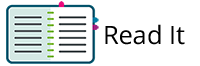|
You can group student tests to more easily locate and add multiple student tests to a session.
Pearson recommends that you import a student registration file to create groups and add students to them; however, you can also manually add a group after the initial import.
PrerequisitesBefore you can add a student test to a group:
|
|