You can allow a student to retake a test when he or she leaves unexpectedly or when you need to adjust the testing details (such as accommodations) assigned to the student test.
You can access this feature only for tests with multiple units (based on your program requirements- available for non-strict and strict battery tests).
Prerequisites
To retake a test, students must have Complete or Marked Complete test statuses in an In Progress session.
Step-by-Step
From Testing, go to Students in Sessions.
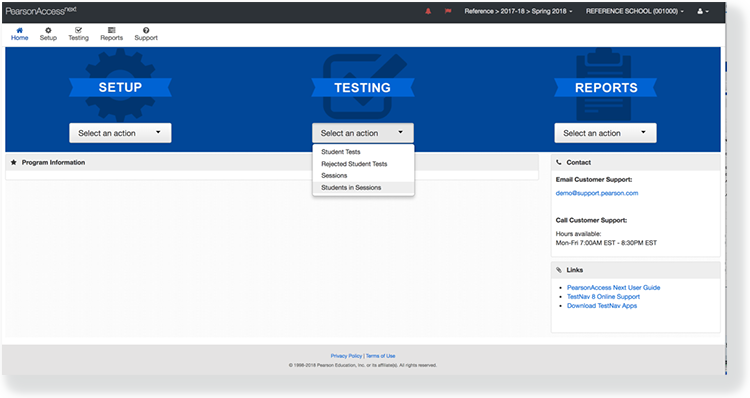
Click Add a Session.
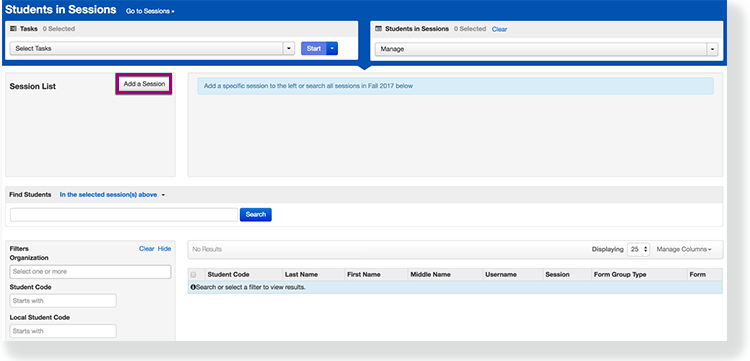
Type a session name into the search field. Select the checkbox next to the session, and click Add Selected.
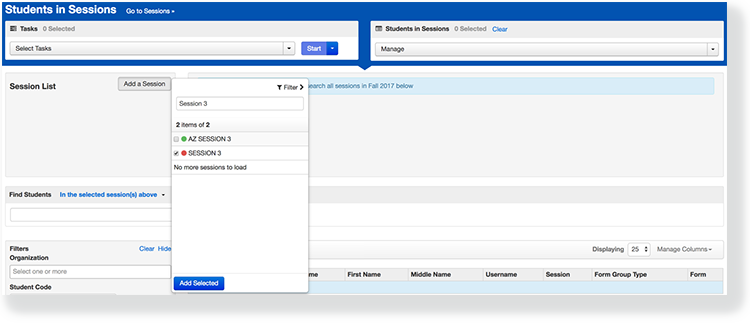
Select the checkbox next to a student record.
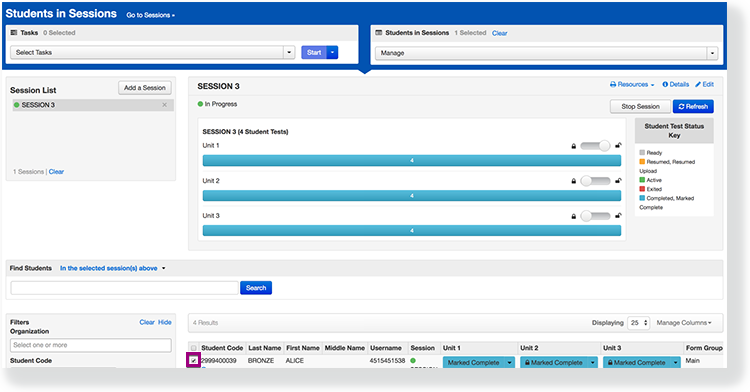
Click Select Tasks, select Retake StudentTests, and click Start.
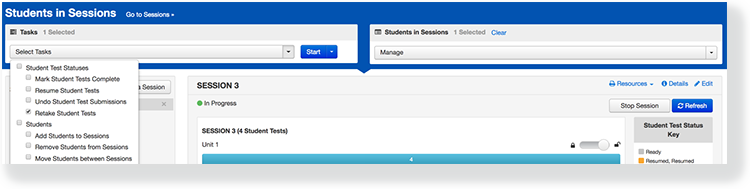
Select the checkbox next to the unit(s) of the test.
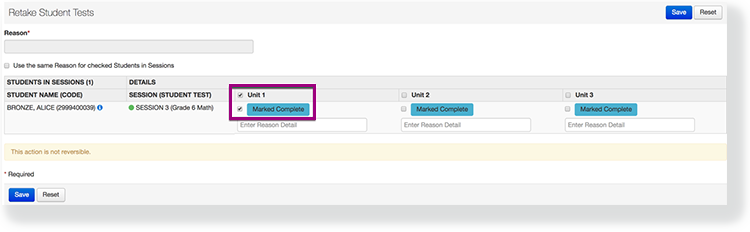
Type or select a reason.
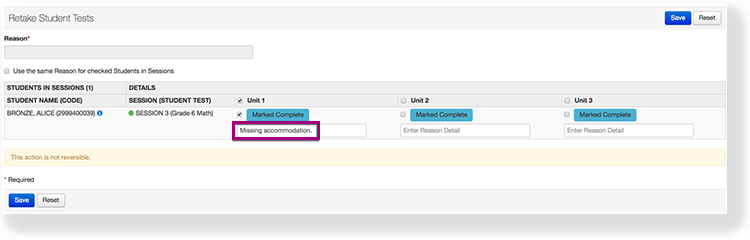
For multiple students, you can select one reason by selecting Use the same Reason for checked Students in Sessions.
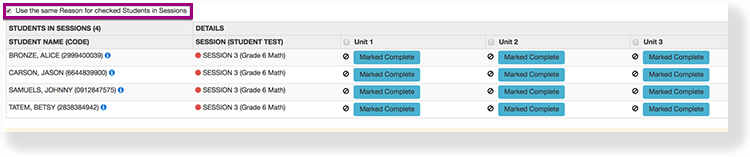
Click Save.
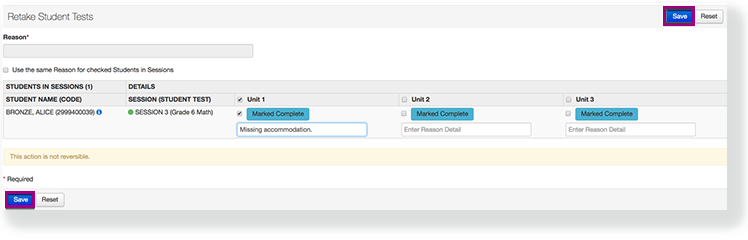
Effects
After you assign a student to retake a test or a section of a test, the student's test status changes to Ready. You cannot revert this to the original status.
What's Next? (Optional)
After you assign a student to retake a test section, you should print a new testing ticket with the sign-in credentials for the student retake (if your program requires it).
Retake tests contain the same question types as on the original test form; however, the system delivers them in a different test form.