You can generate test tickets for multiple test sessions. Test tickets contain student sign-in credentials for TestNav. Seal codes control student access to each test section.
 Availability of this feature varies by program and role permissions.
Availability of this feature varies by program and role permissions.
Step-by-Step
From Testing, select Sessions.
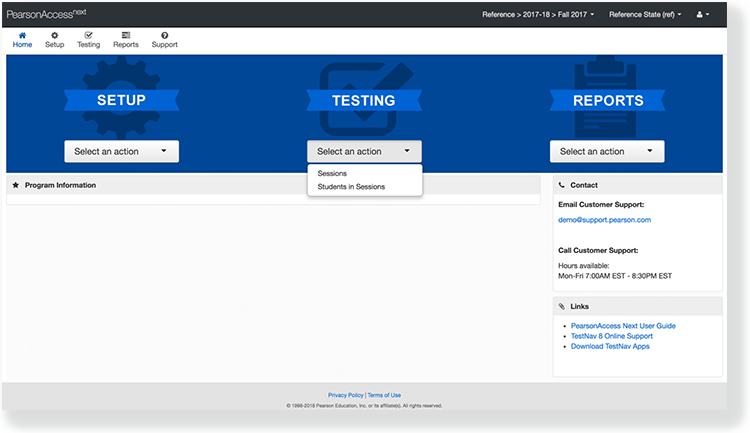
Type session names into the search field, and click Search. Or, from the Search dropdown, select Show all results.
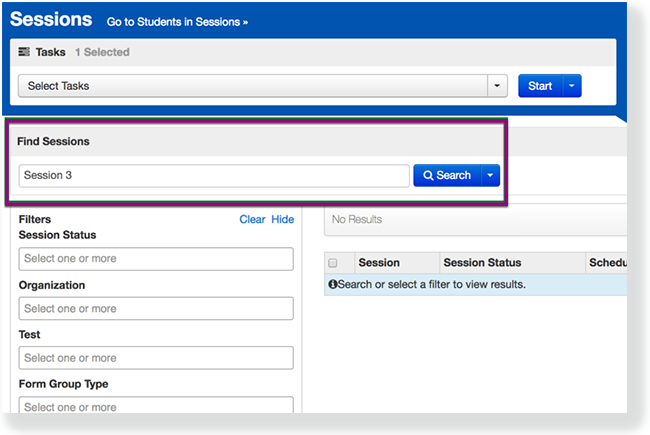
Click the checkbox next to the session(s).
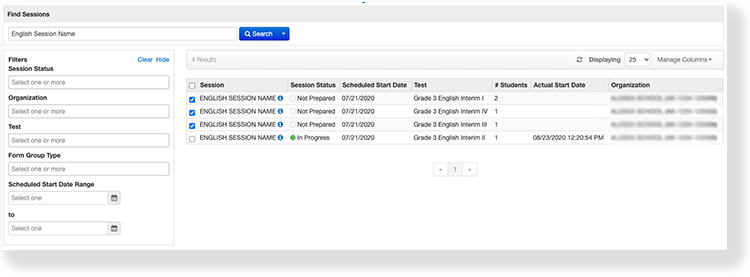
Click Select Tasks, select Generate Test Tickets, and click Start.
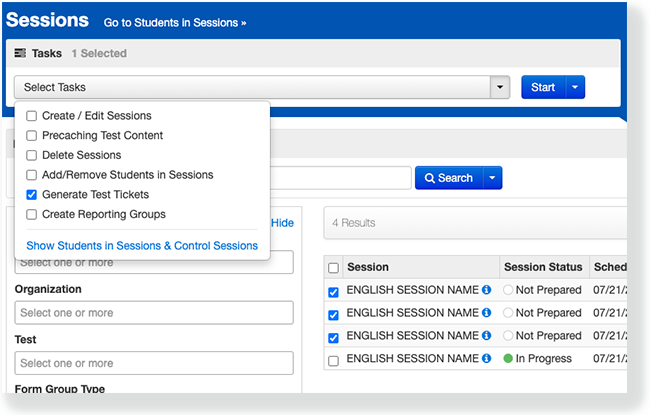
Click Generate Test Tickets and select the page layout preferences.
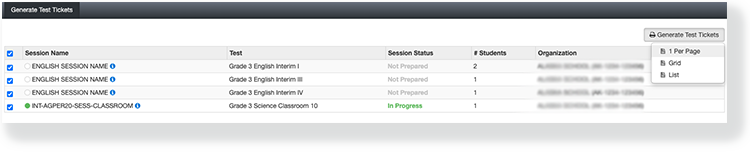
- Navigate to your device's downloads location to view the downloaded PDF.
What's Next? (Optional)
Depending on your program's requirements, you can:
- Distribute the downloaded test tickets before test sessions begin.
- Control and manage the online testing process.