Click a test in the test list, or first, enter search criteria into the search field.
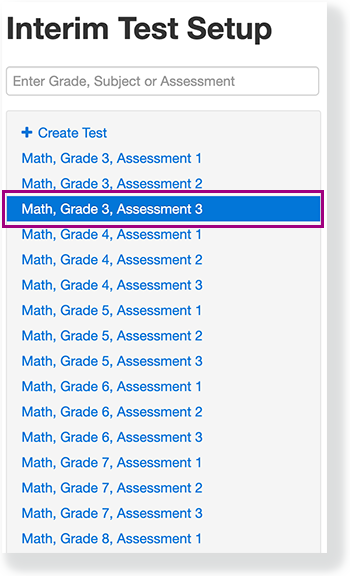
The intelligent blue print (ITB) appears. You can click the info icon at the ITB's top-right to show info icons for each standard, and then click an icon to review each specific standard.
If students have not begun testing using the ITB, options to click additional standards, Close Blueprint, Review Blueprint, and Delete appear. If these options do not appear, you cannot edit or delete the ITB.
4. Click standards to remove them, and click Review Blueprint.
Transcend tests are cumulative so you will only select the new standards taught for that instructional unit. The system automatically includes previously taught standards on the test.
5. After you review the updated blueprint, click Rebuild Blueprint to save it. You can also click Modify Selections or Delete.
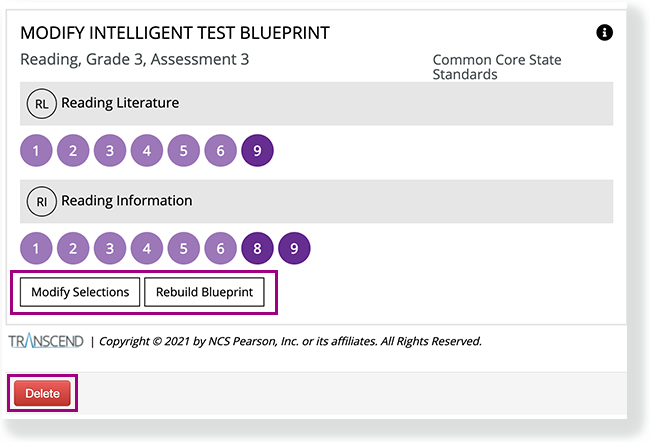
What's Next? (Optional)
- Create a session using a saved ITB form.
- After testing, you can access Transcend Reports (link coming soon).