TestNav - Disabling Accelerators in Internet Explorer 9, 10, and 11
Pearson Technical Bulletin - March 17, 2014
TestNav - Disabling Accelerators in Internet Explorer 9, 10, 11
What Is The Issue?
When test takers use the Highlighter Tool in TestNav, the Accelerator function in Internet Explorer (IE) 9, 10, and 11 could automatically invoke an external action such as online search for the meaning of the highlighted words or sharing of the selected text via email. TestNav can detect this behavior as a security threat and exit the student from the test. As an extra security precaution for high-stakes testing, TestNav will not allow a student to start a test if IE Accelerator is present and enabled.
Who Does This Affect?
This issue affects test takers using TestNav who are using IE web browser versions 9, 10, and 11 and have the IE Accelerator functionality enabled.
Determining Whether Accelerators Are Enabled
1. In the IE browser, select the Tools icon to open the menu, and then select Internet options.
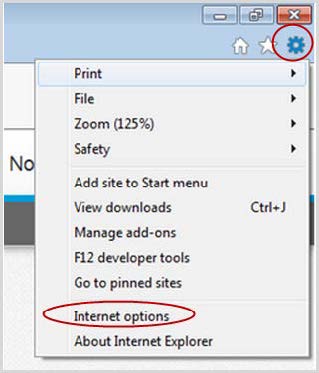
2. In the Internet Options menu, click the Advanced tab.
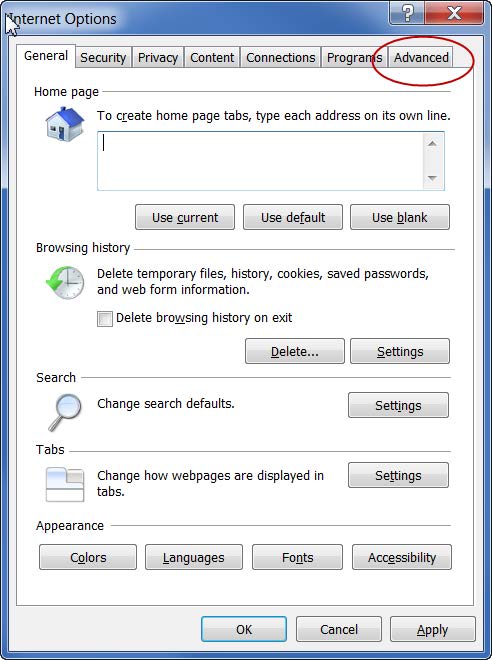
3. In the Advanced tab, look for the function titled “Display Accelerator button on selection.” If this box is checked, the Accelerator functionality is enabled and you must disable it before launching TestNav.

What Is The Solution?
The solution is to disable the Accelerator in Internet Explorer (or use a different browser).
If you choose to use Internet Explorer for testing, and you determine that Accelerator is present and enabled, you must disable the Accelerator function in IE prior to starting a test on TestNav. Note that TestNav technical requirements require that the range of other possible plug-ins, external program pop-ups, messaging and notifications, and browser extensions be similarly disabled before the start of testing.
This technical bulletin describes two methods for accomplishing this. Method 1 applies to groups of computers; Method 2 applies to individual computers.
• Method 1 – Groups of Computers: Microsoft offers a capability that can be used to manage settings on groups of computers from a single workstation. This capability automates group policy operations. o For Windows XP/Windows Server 2003, this capability is called Group Policy Management Console (GPMC), via which you can create a Group Policy Object (GPO) to disable the Accelerator on a specified group of computers running TestNav and IE.
o For Windows 7/Windows Server 2008/Windows Server 2003, this tool is called Remote Server Administration Tools, via which you can create a Group Policy Object (GPO) to disable the Accelerator on a specified group of computers running TestNav and IE.
• Method 2 – Individual Computers: You can use a manual method to disable the Accelerator on individual computer running TestNav and IE.
Both methods are described below.
Method 1 – Groups of Computers: Creating and Deploying a Group Policy Object to Disable IE Accelerators
This section provides instructions for creating a Microsoft Group Policy Object that will disable IE accelerators. (A Group Policy Object is a collection of settings that define what a system will look like and how it will behave for a defined group of users.)
Before You Start
1. To create a new GPO, either the Remote Server Administration Tools (for Windows 7/Windows Server 2008/Windows Server 2003), or the Group Policy Management Console (for Windows XP/Windows Server 2003), must be installed.
• Download and Install Remote Server Administration Tools http://www.microsoft.com/en-us/download/details.aspx?id=7887
• Download and Install Group Policy Management Console http://www.microsoft.com/enus/download/details.aspx?id=21895
Further Reading about GPOs
• GPOs for beginners http://technet.microsoft.com/en-us/library/hh147307(v=ws.10).aspx
• Install Group Policy and AD Tools on Windows 7
http://tweaks.com/windows/40075/install-group-policy-and-ad-tools-on-windows-7/
• Understanding GPO structure http://blogs.technet.com/b/musings_of_a_technical_tam/archive/2012/02/13/understanding-the-structure-of-a-group-policy-object.aspx
• GPOs for IT Pros http://windows.microsoft.com/en-us/windows7/group-policy-management-for-it-pros
Creating a Group Policy Object to Disable IE Accelerators
1. After the GPO management console is installed and running, browse to Group Policy Objects, right click on Group Policy Objects, and click New.
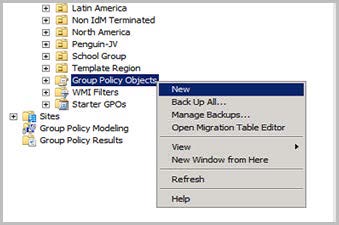
2. Enter a name for the new GPO, and then click OK.
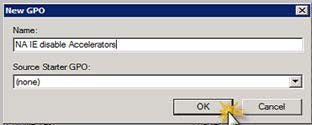
3. Right click on the new GPO and click Edit.
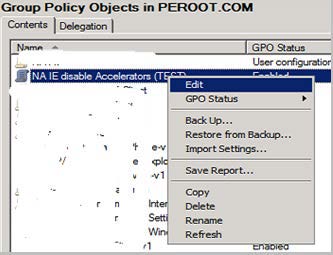
4. In the Group Policy Management Editor, select Computer Configuration. This determines the scope of the Group Policy Object.
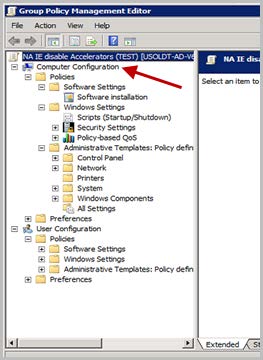
5. Moving down the directory, expand the Computer Configuration, Administrative Templates, Windows Components, Internet Explorer, and Accelerators folders. Note that the Accelerators settings are Not Configured.

6. Double click Turn Off Accelerators, and then click the Explain tab. This tab explains the effects of enabling this setting.
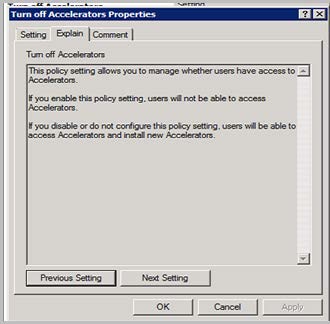
7. Click the Setting tab, select Enabled, and then click Apply.
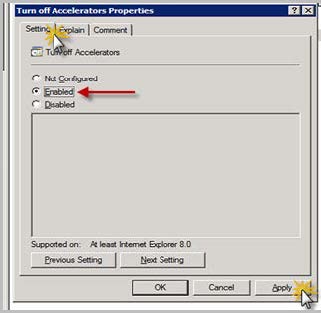
Applying the GPO to a Group of Computers
8. Open the GPO Management Console.
9. Locate the Organizational Unit (OU) that contains all the computers (or users) to which this GPO will apply.
10. Right click the OU and select Link an Existing GPO… (In this example the OU is North America. You will use your specific OU structure.)
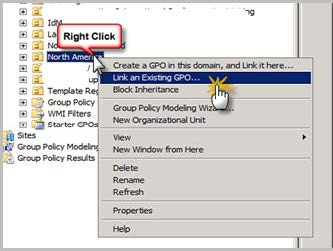
11. In the pop-up window, choose the “disable accelerators” GPO that you created, and then click OK.
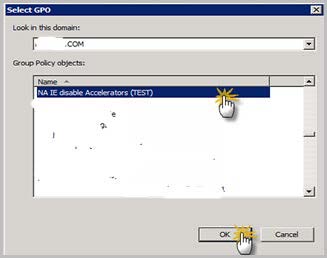
12. The GPO is now applied to the Organization Unit. The GPO will enable itself when the computers in that OU reboot and login to your domain.
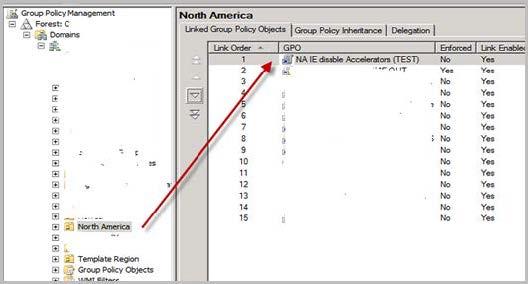
Method 2 – Individual Computers: Manually Disabling IE Accelerators
4. In the IE browser, select the Tools icon to open the menu, and then select Internet options.
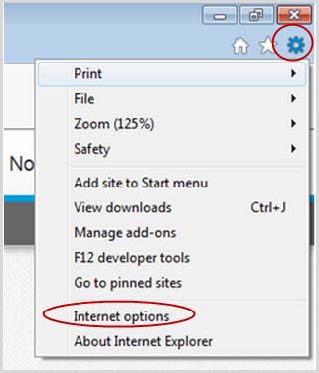
5. In the Internet Options menu, click the Advanced tab.
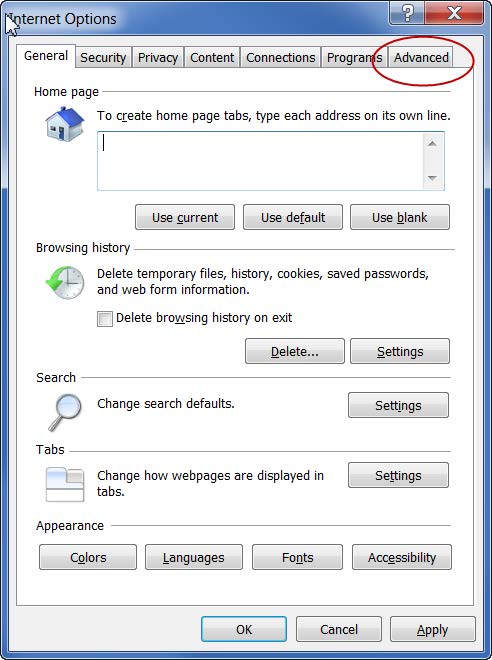
6. In the Advanced tab, deselect the check box for “Display Accelerator button on selection.” This box should now appear unchecked.
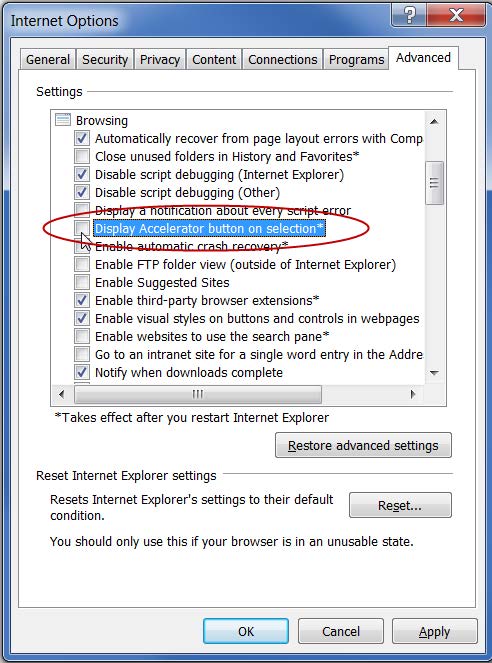
7. Click OK, and then click Apply.
You must restart Internet Explorer to apply the setting. If you try to resume a connection to TestNav without restarting IE, TestNav may still prevent the start of a test.