See also: Results Explorer
About Exporting Reports
Most reports are exportable. Where the exported file is available will vary by report type; this is to support variations in available filters and typical file sizes.
Export Report
The method for locating a report after clicking the Export Report button is the same throughout all parts of the Progress, Activity, Performance Report (including Performance Summary, Item Analysis, Program Report, etc.): simply look in your browser’s Download folder.
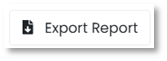
ISR Export
ISR Export works the same from the Performance Dashboard or Performance Summary tab:
- Select a school.
- If desired, toggle on ‘Combine Files Option’ to merge up to 200 students in each file.
- Select Export.
- Select the Downloads icon; this is the same as linking from the confirmation message.
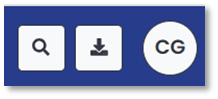
- On the Downloads page, select the Download icon. A zip file will appear in your browser’s download area.
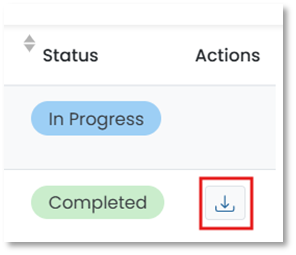
Tiny Link: https://support.assessment.pearson.com/x/woBICg