The Individual Student Results (ISR) Report shows individual student performance across tests windows on tests assigned to a program. In the ISR, student's current year enrolled organization drives the school field. If there are multiple testing programs with ISRs, the user can select which one to view.
For School and District Administrators
- Go to Reporting > Performance.
- Select a Program.
- Select anywhere in a test row to open the Performance Report.
- Expand the organization list on left, and then do one of the following:
- Select the Actions menu for any school, and then select Student Performance. On the Performance Summary tab, select a student name to open the ISR report.
- Select the Actions menu for any class, and then select View ISR.
- To print the report, select Export Report to open a printable image.
There are several components that might be included in the report, such as Growth, Score and Performance.
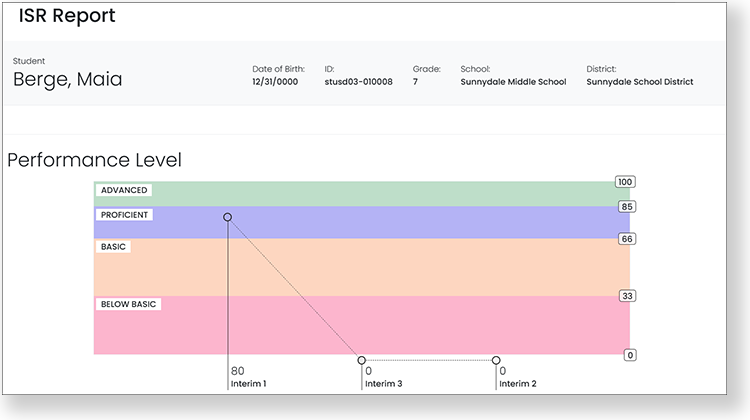
Sample ISR Growth report with Performance Level across three test windows.
For Teachers
- Go to My Classes and select a class.
- For any student, select the Actions menu, and then select View ISR.
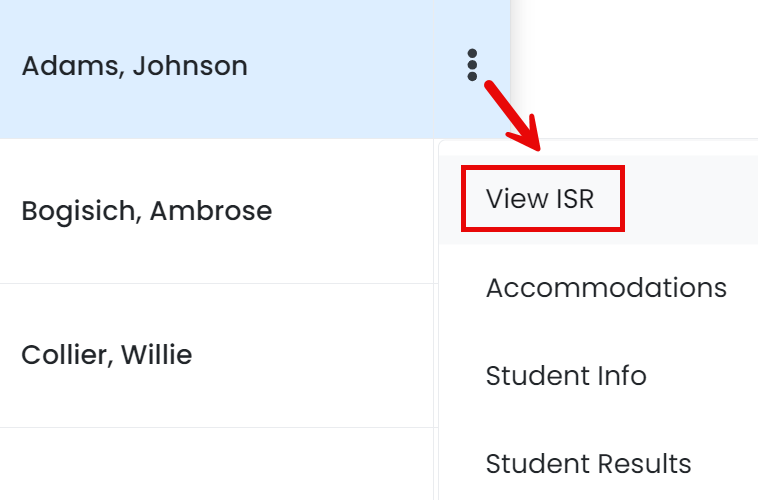
- To print the report, select Export Report to open a printable image.
Tiny Link: https://support.assessment.pearson.com/x/aQUgBg