The Performance Dashboard shows progress and performance on tests that are assigned to a program. From here, you can access the Program Report and Performance Report. The Performance Dashboard is only available to roles with permission to view it, such as district and school administrators.
- Go to Reporting > Performance.
- Select a Program.
- Optionally, search for a test by name, click Filters to open the filters area, or Sort by test name or start/end dates.
- From here, you can:
- Click the Program Report button to open the Program Report.
- Click anywhere in a test row to open the Performance Report for that test.
- Click the more menu for a test to go to the Item Analysis tab or Standard Performance tab of the Performance Report (if included in the program).
- Click the Export ISR button to bulk export Individual Student Results for every student in a selected school.
Note: You may see different performance metrics depending on how the program is set up. This example shows the Performance Level (the primary objective defined in the program) based on Percent Correct, along with the percentage of students achieving Proficiency.
Elements of the Performance Report user interface.
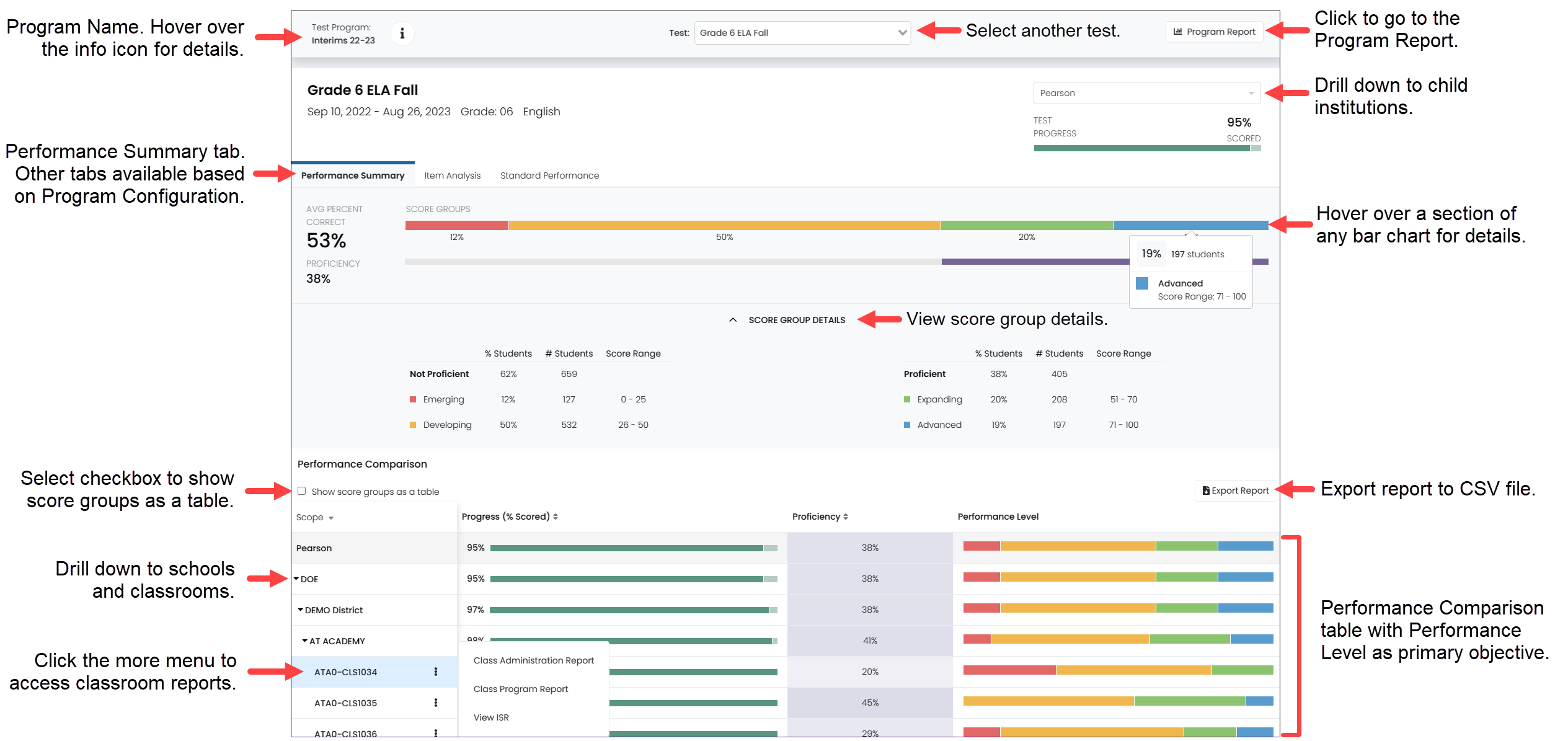
Tiny Link: https://support.assessment.pearson.com/x/XQUgBg