Teachers who have access to My Classes can score extended text items if the assessment is set up for this.
- Select My Classes in the left navigation.
- Select a class.
- Select the Administration view.
- Select the assessment you want to score. Note that any assessments you created will be under the Classroom Tests tab instead of the District Tests tab.
- Select the Apply Scores icon on the top right; the number above the icon indicates how many students are ready to score.
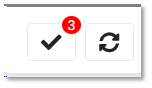
- Select the Score By toggle to score by item or by student.
To score by item:
- Select a student if one not already selected.
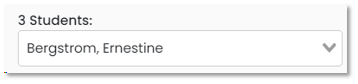
- The left column indicates the item(s) that need to be hand scored; you can select which one to score first or start with the one highlighted.
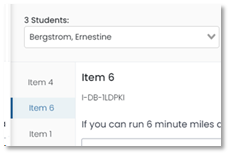
- If available, open and read the scoring rubric.
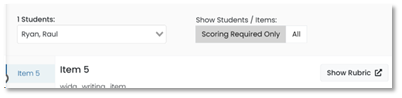
- For the first student, apply a score for each trait (which may be just one generically labeled score option).
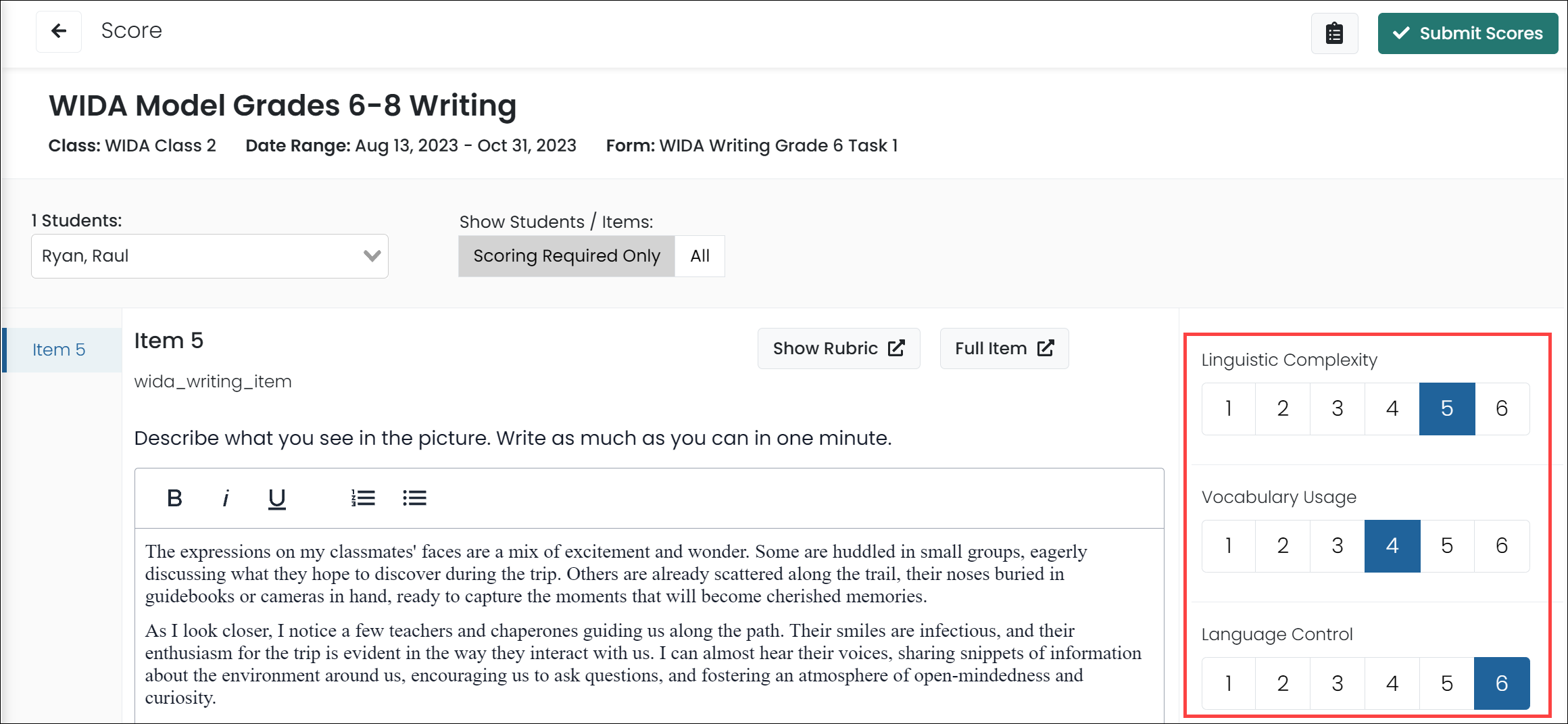
- Select Submit Scores at the top of the page.
- Repeat for additional items and students.
Tiny link: https://support.assessment.pearson.com/x/QAAnC