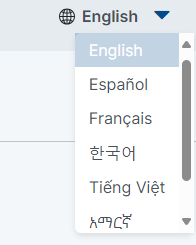If you are the parent or guardian of multiple students with results, you will need to sign in separately for each student.
- Navigate to Family Portal (pearson.com)
- Enter the Report Access Code and the Student's Last Name
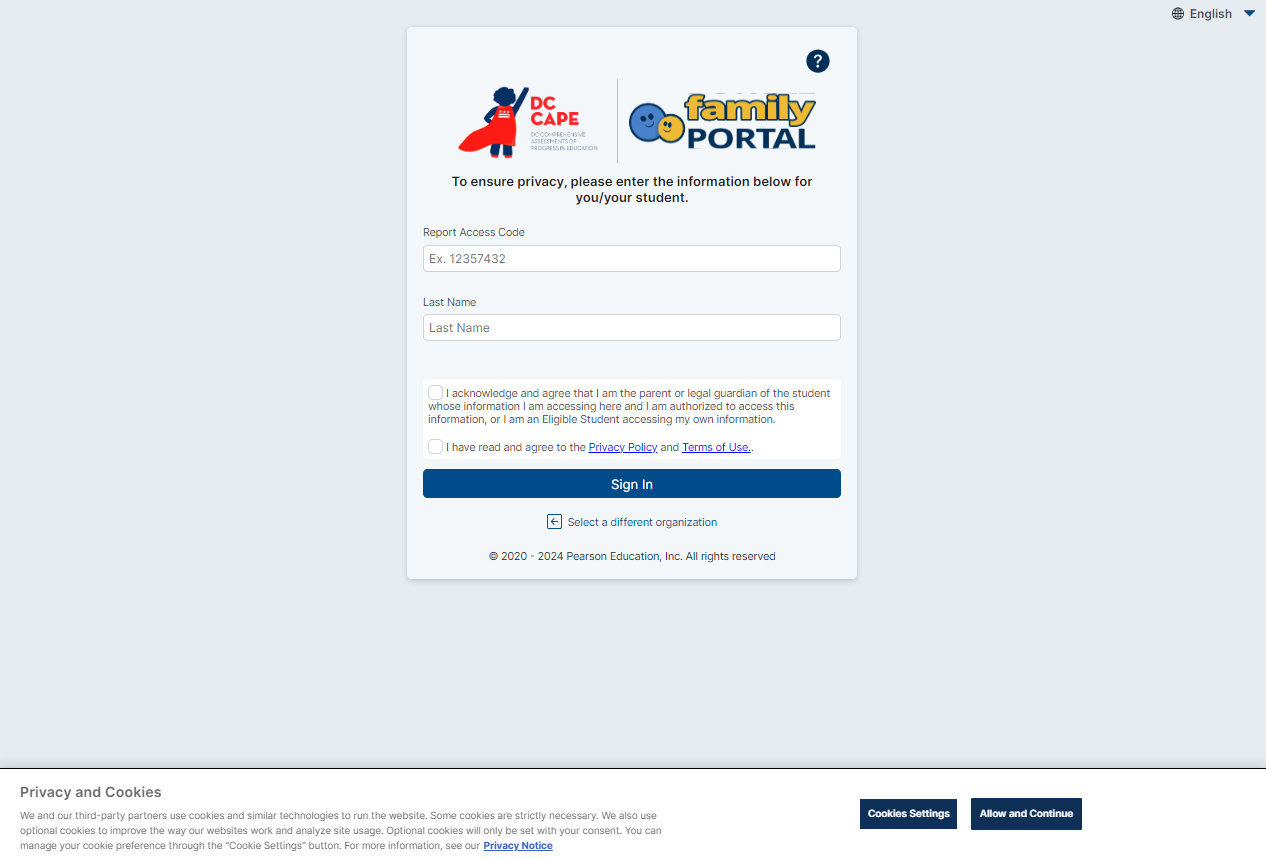
Note: For "Report Access Code" contact the school that your child attended the previous school year.
- Select the checkboxes to indicate you are the parent or legal guardian of the student, and that you agree to privacy policy and terms of use (which you can read by clicking the links provided).
Note: If you have had more than 3 unsuccessful login attempts and are locked out, wait 5 mins and then try again.
- After clicking Sign In, you will enter into Family Portal landing initially on the Assessment List page. This page will list all assessments available for the student. Click anywhere on the assessment title card to view your student's PDF ISR and Video ISR for the specific subject area.
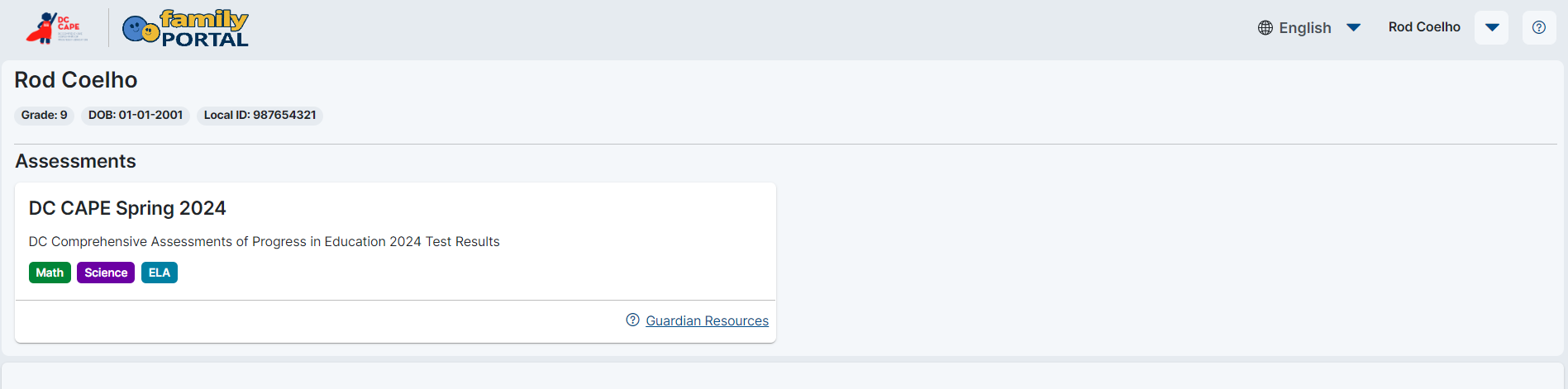
- Click on the Guardian Resource icon at the bottom left side of the screen to view resource pages for DC CAPE Assessment.
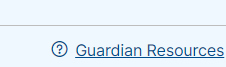
- DC CAPE Family Portal is available in 7 different languages. Use the dropdown menu (globe) on the top ribbon to access the following:
English
Spanish
Amharic
Chinese
French
Korean
Vietnamese