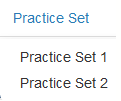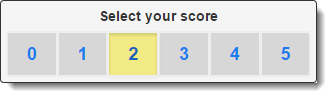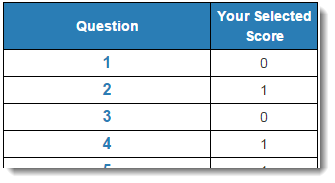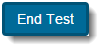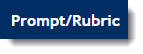Practice Scoring gives you an opportunity to use what you have studied in training. Practice Scoring uses the same processes as the Qualification Scoring and the actual scoring you will ultimately do, but without the pressure of having to get it right. This provides an opportunity to get comfortable with the system and how it functions while continuing to see items at various score points.
To practice scoring, follow these steps.
- From the Educator Home page, select the grade or grade band that you want to practice scoring, as described in Select a Grade or Grade Band.
Click the Practice Set tab.
You should start with the practice set. The items to be scored appear one by one. Review each response. This might require reading a paper, watching a video, or listening to audio, depending on the type of item you are training to score.Click to select your score, then use the forward arrow to proceed to the next item. After you select a score, your progress is saved.
When all items are scored, click Review to review the questions and scores you have already assigned. While on the review page, click any item number to go to that item. You may change your selected scores during the review.
After you finish reviewing your scores, click End Test to score your test. You cannot change your answers after you click End Test.
- You can view your results on the Scoring Summary page.
- From the Scoring Summary page, click the practice set to return to the Review page.
- On the Review page, your selected score and the assigned score will be displayed for all items. To review any item, click the item number to go to the practice set item. On this page, you can view your selected score, the assigned score, and an explanation why the item was assigned the score.
- Click Review to return to the Review page or use the forward and back arrows to navigate through the remaining items in the practice set.
- Click the Qualification tab when you are through reviewing the practice set.
Click to select a different tab or log out at any time to exit practice.
Related Information
Click Prompt/Rubric at any time to view the prompt and stimulus that was provided to the student and to view the scoring rubric.
Use the arrows to move back and forth between the items.
After you have completed a test, you can go back to it. When you do, both your selected score and the correct score appears above the item. An annotation explaining the reasoning for the correct score appears below the item.