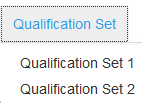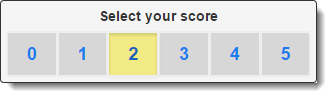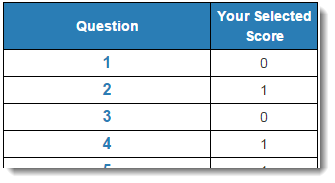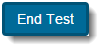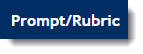Before you can be an official scorer, you must score a set of responses using the rubric(s) and submit scores that consistently follow the given guidance. This proves that you have met the criteria to be a scorer. You can do this all at once or score part of the set and stop, and then come back later. This might be useful if you decide you need to review the training or practice options before continuing.
To qualify as a scorer, follow these steps:
- From the Educator Home page, select the grade or grade band that you want to qualify on, as described in Select a Grade or Grade Band.
Click the Qualification Set tab.
When you click the Qualification Set tab, a dropdown appears. Select a qualification set.
Click to select your score, and then use the forward arrow to proceed to the next item. After you select a score, your progress is saved.
When all items are scored, click Review to review the questions and scores you have already assigned. While on the review page, click any item number to go to that item. You may change your selected scores during the review.
Then, after you finish your review, click End Test.
- You can view your results on the Scoring Summary page.
To review your selected scores and assigned scores for a qualification set, click the Qualification Set tab.
When you click the Qualification Set tab, a dropdown menu appears. Select a qualification set.
- The first item in the qualification set appears. Review your selected score, the assigned score, and an explanation for why the item was assigned the score. Then, for the remaining items in the qualification set, use the forward and back arrows to review the same information for each.
Related Information
Click Prompt/Rubric at any time to view the prompt and stimulus that was provided to the student and to view the scoring rubric.
Use the arrows to move back and forth between the items.
After you have completed a test, you can go back to it. When you do, both your selected score and the correct score appears above the item. An annotation explaining the reasoning for the correct score appears below the item.