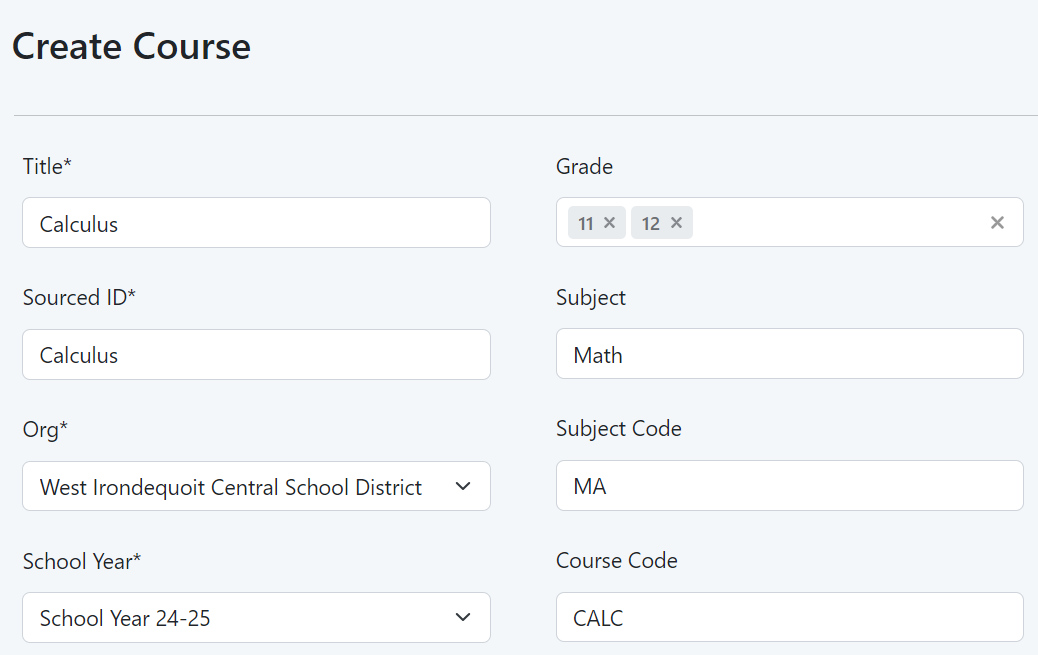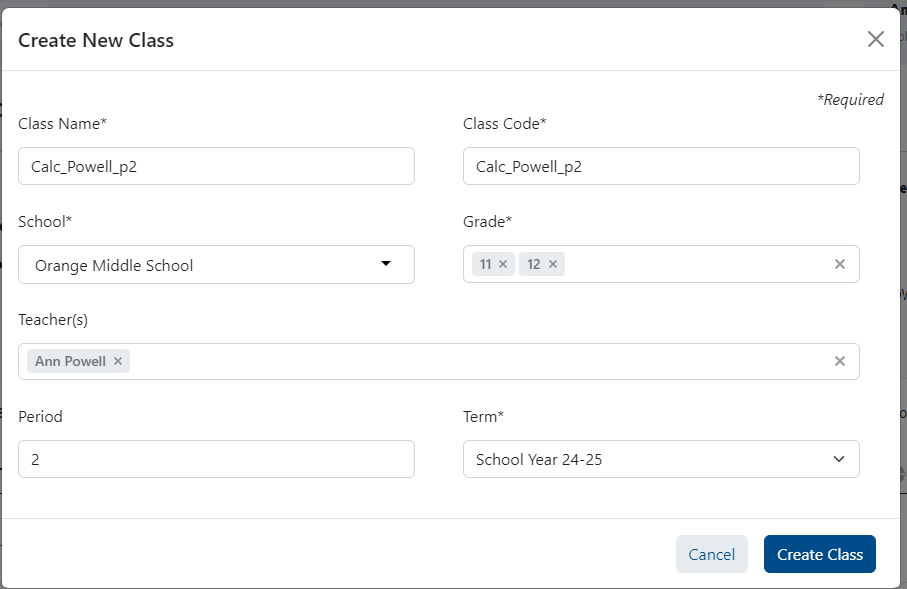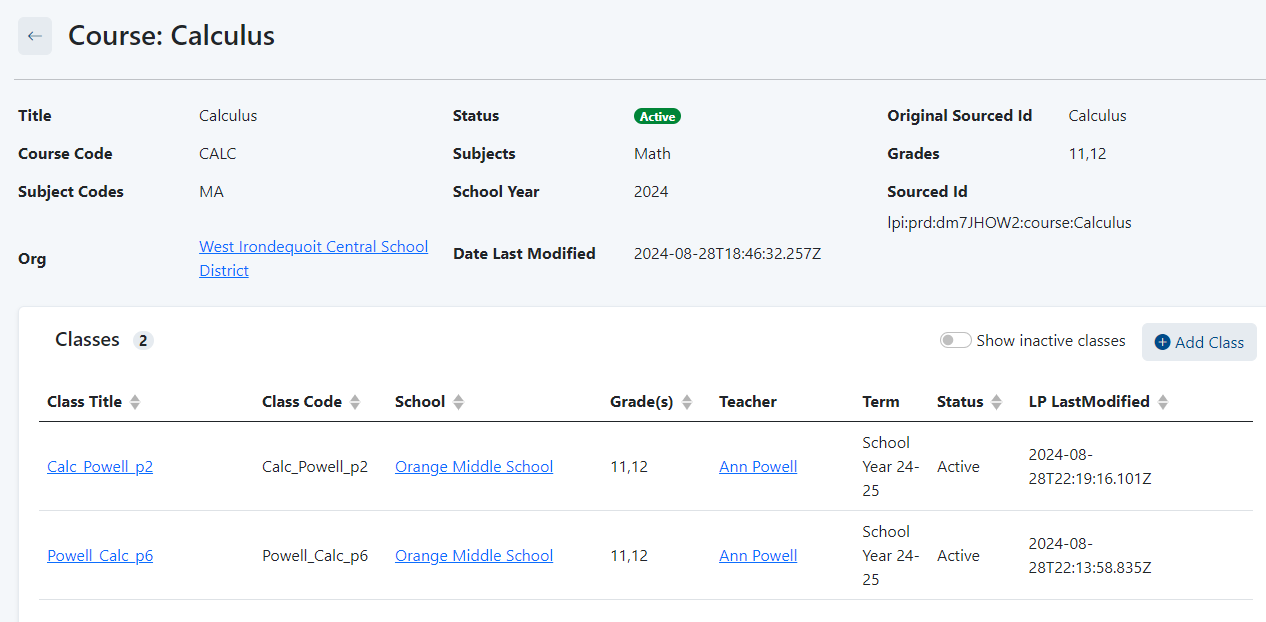Prerequisites: Academic Sessions must be set up before creating courses (contact your Pearson delivery team if these are missing). Teachers account must be created before setting up classes (see Bulk Import Educator Accounts). Sample Course page with two classes added.
For customers not providing course and class data via a data sync, this data can be manually loaded into LaunchPad by those with administrator access. At this time courses and classes must be created individually; bulk upload will be available soon. A Course record cannot be deleted if it contains linked Class records with an Active status. Active classes must first be inactivated before the respective Course can be deleted.Create a New Course
Add a Class to a Course
Overview
Content Tools