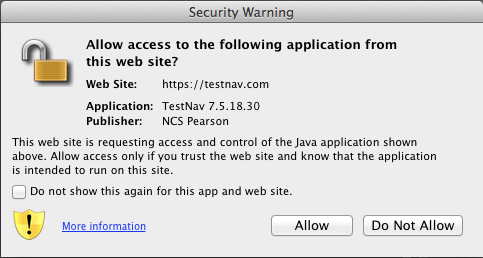NOTE
TestNav may display one or all of the following dialogs, depending on previous activity on each device (dialogs will show TestNav 8, when running TestNav 8):
- Request to use Java plugin - Click Trust.
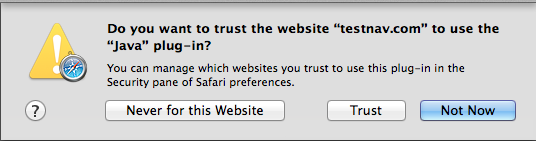
- Request to run the TestNav application - Click Run.
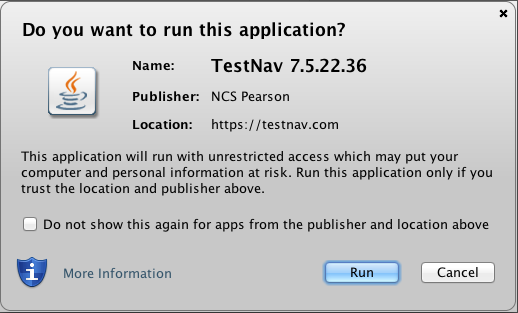
- Request to access the TestNav application from the TestNav site - Click Allow.