TestNav 8 - Upcoming Changes to Testing on iOS
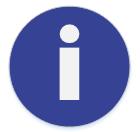 Technical Bulletin
Technical Bulletin
July 15, 2016
What is happening?
In August 2016, an updated TestNav app for iOS will be available. After customers download this updated TestNav app, they will see changes in setup and sign-in processes. These changes result from the following:
- Apple introduced Automatic Assessment Configuration (AAC) with iOS 9.3.2, which affects the setup and sign-in processes for assessments that require kiosk mode.
- Pearson has added an Enable Microphone Permission prompt in the updated TestNav app for iOS, which appears when you start TestNav for all assessments.
What does this mean?
The two sections below describe what each change means in regards to testing.
Automatic Assessment Configuration (AAC)
For tests that require kiosk mode, AAC displays the Confirm App Self Lock prompt at sign in, which prompts the student to start Single App Mode. This eliminates the need for previous setup procedures below:
- Apple Configurator via USB
- Apple Profile Manager
- Autonomous Single App Mode
- Guided Access Mode
TestNav cannot launch a test in kiosk mode if one of the configurations in the above list is detected.
AAC ensures that the student cannot access other apps, pages, or features after Single App Mode starts.
These features include:
- Auto correction
- Definitions
- Keyboard shortcuts
- Predictive keyboard
- Spell check
- Share
Single App Mode stops and releases the device when the student signs out of the test.
Single App Mode can also auto-release after the student is signed in to a test for a specific number of hours. TestNav displays the allotted time at the top of the page when Single App Mode starts.
The device displays the same Confirm App Self Lock prompt every time the student attempts to sign in to a test that requires kiosk mode.
Note that AAC does not lock down devices during practice tests or any other tests that do not require kiosk mode.
Enable Microphone Permission
For all assessments (kiosk mode and non-kiosk mode), TestNav displays a prompt requesting permission to enable the microphone. The microphone is enabled only during the test. This ensures that TestNav can capture audio responses in audio recorder questions, should they exist.
Students cannot sign in to a test until they grant TestNav microphone permission, regardless of whether or not the test includes audio recorder questions.
TestNav displays the Enable Microphone Permission prompt only the first time the updated TestNav app launches. Students will not see this prompt again after granting permission.
What do I need to do (and how do I do it)?
When the TestNav app update becomes available:
- Delete the TestNav app and any previously established TestNav restrictions from iPads. Search for the Assessments Overview in Apple Education for details.
- Download TestNav for iPads.
When a student starts the TestNav app, it displays the Enable Microphone Permission prompt.
The student should click or tap OK to grant microphone permission.
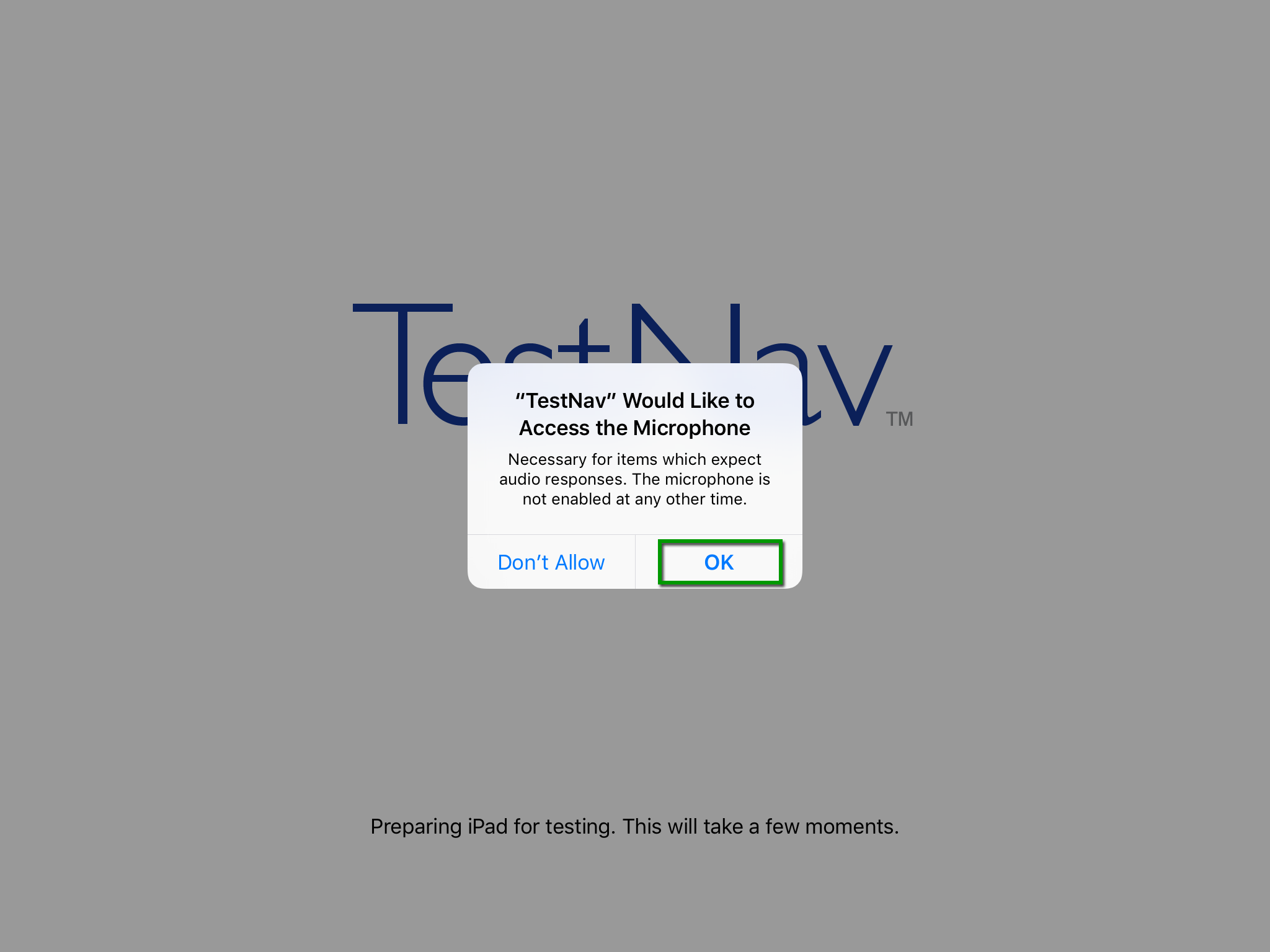
If the student clicks or taps Don't Allow, TestNav displays the Open Settings prompt. The student must:
- Click or tap Open Settings.
- Grant microphone permission.
- Start TestNav again to sign in.
When starting a test that requires kiosk mode, the student should:
- Enter a username and password, and click or tap Sign In.
On the Confirm App Self Lock prompt, click or tap Yes to continue testing. If you do not see this prompt at sign in, choose your test, and the prompt should display if the test requires kiosk mode.
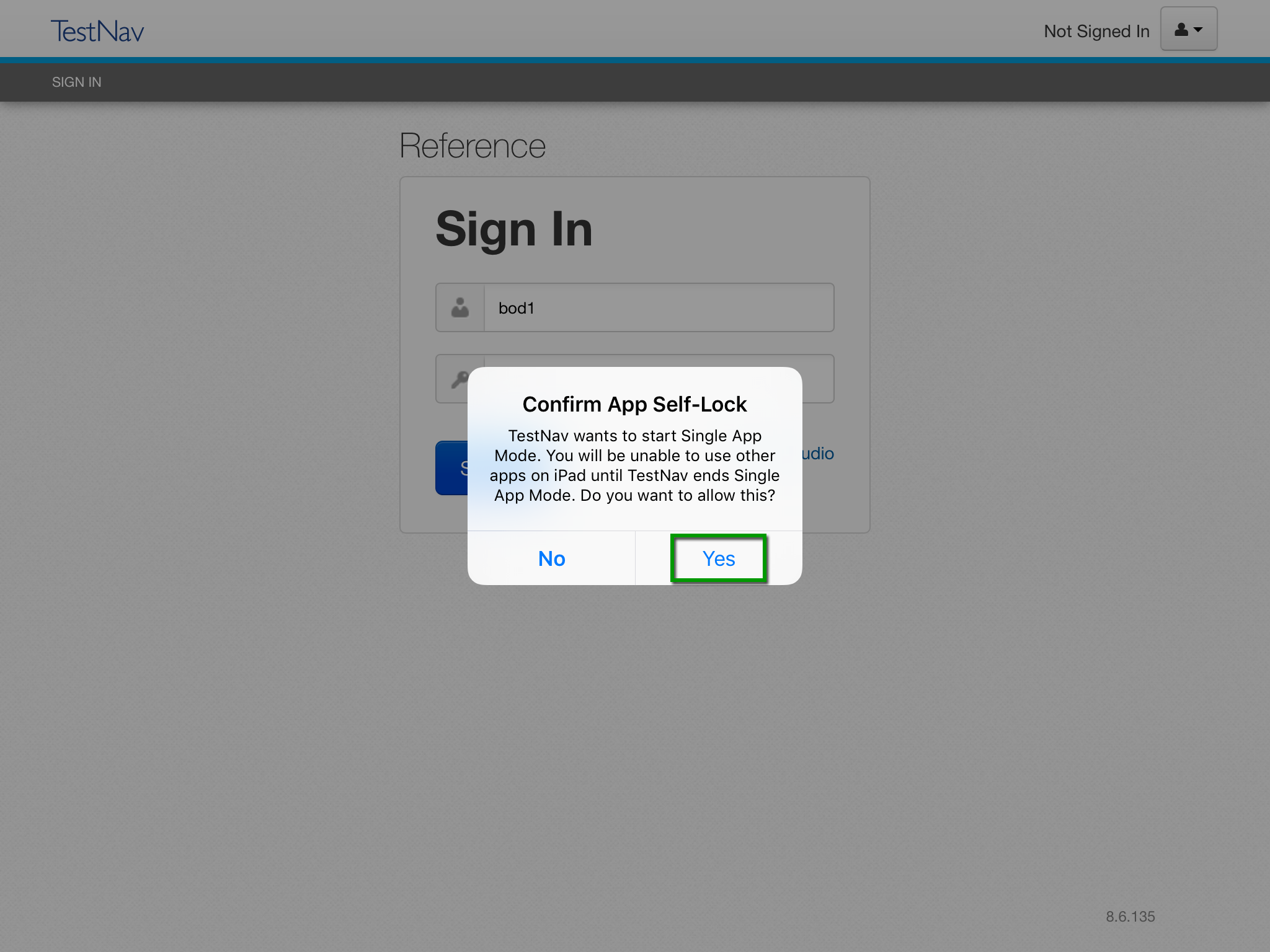
If the student clicks or taps No, he or she sees error 3044: "You cannot lock the device. Please contact your proctor," and the test closes.
The student must sign in again, and click or tap Yes on the Confirm App Self Lock prompt.
TestNav displays a message at the top of the page when Single App Mode starts, as well as when it ends.
Related Information
The Confirm App Self Lock prompt is the Apple default prompt and cannot be customized.
If the device language is set to Spanish, the prompt displays in Spanish.