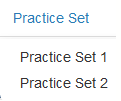...
Practice Scoring gives you an opportunity to use what you have studied in training. Practice Practice Scoring uses the same processes as the Qualification Scoring and the actual scoring you will ultimately do, but without the pressure of having to get it right. This provides an opportunity to get comfortable with the system and how it functions while continuing to see items at various score points.
...
- From the Educator Home page, select the stage you want to practice scoring, as described in Select a Stage.
Click the appropriate tab to begin or resume your training. The available tabs will vary between the Kindergarten Placement Test and Stages II-V Training. All stages include tabs for training set, practice set, qualification set, and scoring summary.
Expand title Click here to view a screenshot... Include Page _UndScor_tabs _UndScor_tabs Click the Practice Set tab.
From theNote For the Kindergarten Placement Test, there is one practice set.
For Stages II - V, there are two practice sets.
, select a practice set.when you click Practice Set, the following drop-down menu
displays:
You should start with Practice Set 1. The items to be scored will be presented to you one by one. Review each response. This may require reading a paper, watching a video, or listening to audio, depending on the type of item you are training to score.
Click to select your score, then use the forward arrow to proceed to the next item. Scores are custom to each program, so you may be assigning a number, a letter, a word, or other type of evaluation. Once a score is selected, your progress is saved.
Expand Include Page _UndScor_select_score _UndScor_select_score When all items are scored, click Review to review the questions and scores you have already assigned. While on the review page, click any item number to go to that item. You may change your selected scores during the review.
Expand title Click here to view screenshots... Include Page _UndScor_button_review _UndScor_button_review Include Page _UndScor_review_table _UndScor_review_table Then, once your review is complete, from the review screen, click End Test. This will score your test and you will no longer be able to change your answers.
Include Page _UndScor_button_endtest _UndScor_button_endtest - Ending the test will take you to a the Scoring Summary page to view your results.
- From the Scoring Summary page, click the appropriate practice set to return to the Review page.
- On the Review page, your selected score and the assigned score will be displayed for all items. To review any item, click the item number. This will take you back to the practice set item. On this page, you can view your selected score, the assigned score, and an explanation why the item was assigned the score.
- Click Review to return to the Review page or use the forward and back arrows to navigate through the remaining items in the practice set.
- Click the Qualification tab when you are through reviewing the practice set.
...