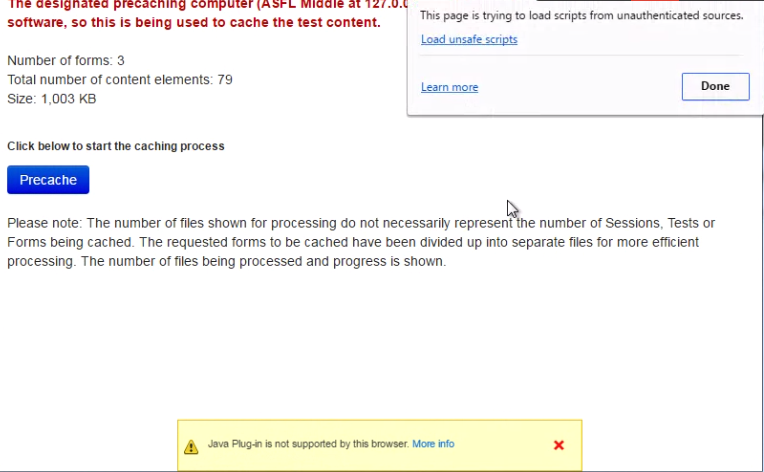This documentation is not intended to be read independently of the main documentation.
Please refer to the site home page for a list of our documentation instead of the documentation in this space.
| Expand |
|---|
| title | Click here to learn how to precache using different browsers... |
|---|
|
When you click Precache | Browser | Precache using the Java applet | Precache without using the Java applet |
|---|
| Firefox | Click Precache. The Java applet is displayed, click .Click Run. | Expand |
|---|
| title | Click here to view a screenshot... |
|---|
|  Image Modified Image Modified
|
Click And then click Precache. | Click the information icon on the left of the address bar.In the pop-up window, click Disable Protection for now. | Expand |
|---|
| title | Click here to view a screenshot... |
|---|
|
 Image Removed Image Removed Image Added Image Added
|
A warning message is displayed. Click Precache. | | IE | A message to run the Java add-on is displayed, click Allow, and select either Allow Once or Always Allow. | Expand |
|---|
| title | Click here to view a screenshot... |
|---|
|  Image Added Image Added
|
The Java applet is displayed.Click Run. | Expand |
|---|
| title | Click here to view a screenshot... |
|---|
|  Image Added Image Added
|
And then click Precache. | Click the information icon on the left of the address bar.In the pop-up window,click Allow, and select either Allow Once or Always Allow. | Expand |
|---|
| title | Click here to view a screenshot... |
|---|
|  Image Added Image Added
|
And then click Precache. | | Chrome | N/A | Click Precache. A message that Java plugin is not supported is displayed. Click the shield icon on the right of the address bar. In the pop-up window, click Load anyway or Load unsafe script (depending on your Chrome version). | Expand |
|---|
| title | Click here to view a screenshot... |
|---|
|
 Image Removed Image Removed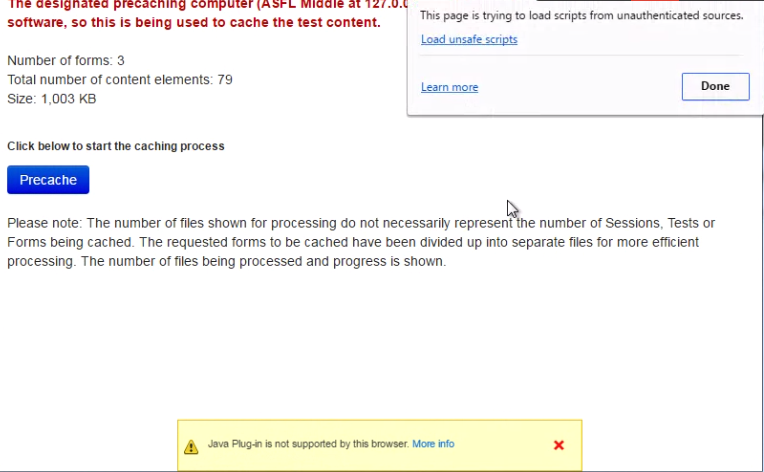 Image Added Image Added
|
Click Precache, and view the test caching status. | Expand |
|---|
| | title | Click here to view a screenshot... |
|---|
|  Image Removed Image RemovedAnd then click Precache. | Safari | | N/A | | Edge | ? | ? |
|