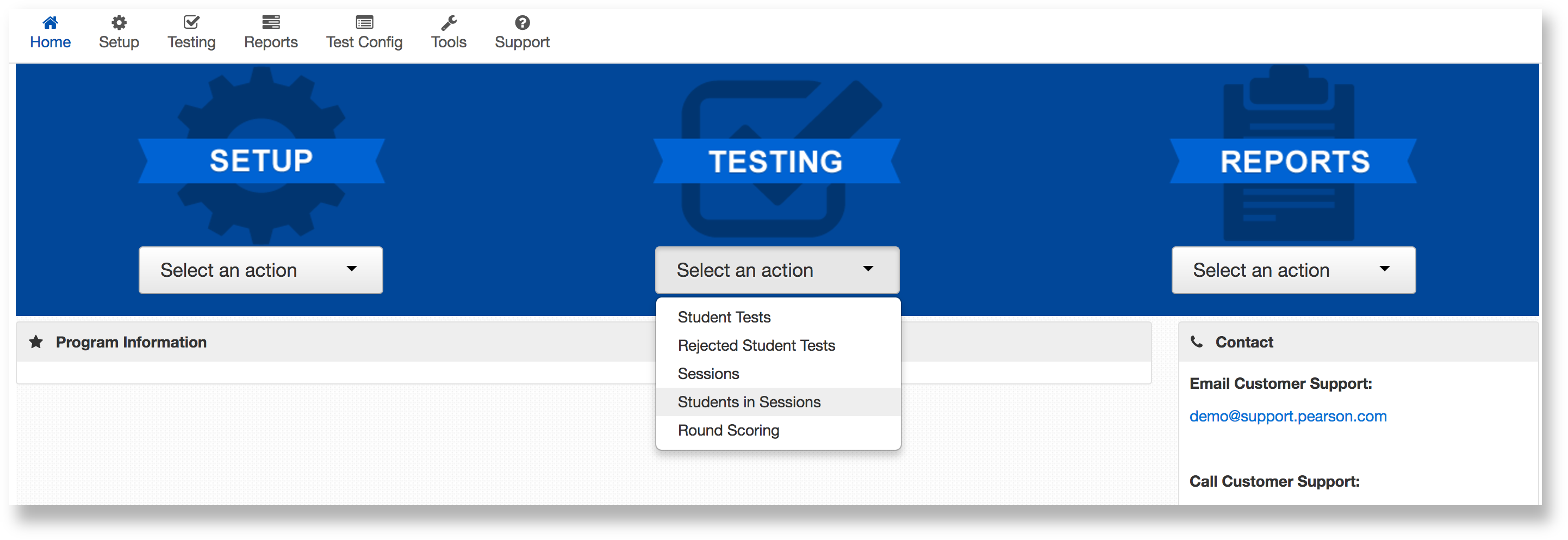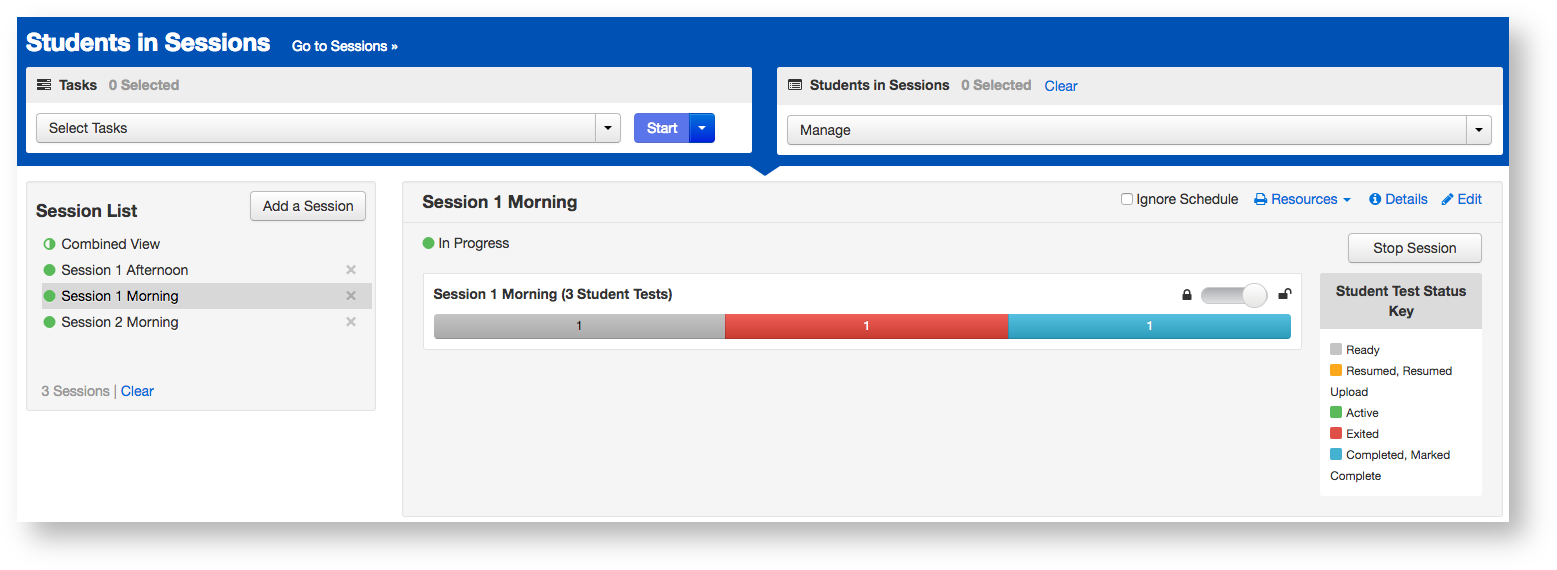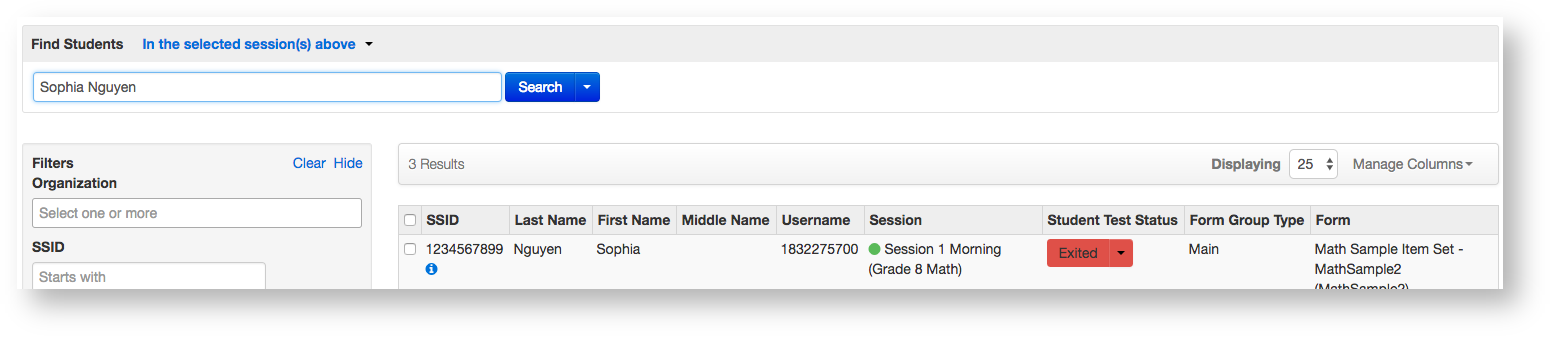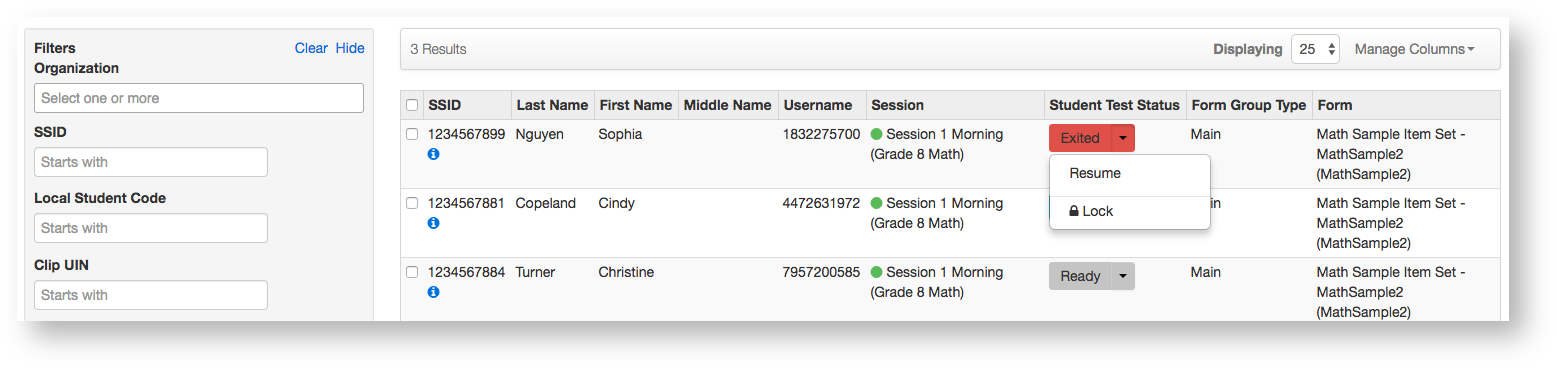From Testing go to Students in Sessions.
Expand title Click here to view a screenshot... Find the test session.
- If no sessions appear
...
- :
- Go to Testing > Sessions.
- Search for the session and select the test session you want to view.
- :
...
- Click Go to Students in Sessions under the menu bar, and view the session.
or
...
- Click Add a Session
...
- .
- Type a name into
...
- the Session Name
...
- field.
- Select the session
...
- .
- Click Add Selected, and view the session.
Click a If more than one session appears, click the session to select it from the list.
Include Page _PAsup_RefreshData _PAsup_RefreshData Expand title Click here to view a screenshot... Search to find the student whose status you want to view. You can change the Find Students setting to show only students in your currently selected session or in all available sessions.
Expand title Click here to view a screenshot... Resume the student's test by clicking the arrow next to the student's status, and selecting either Resume or Resume Upload*.
Expand title Click here to view a screenshot...