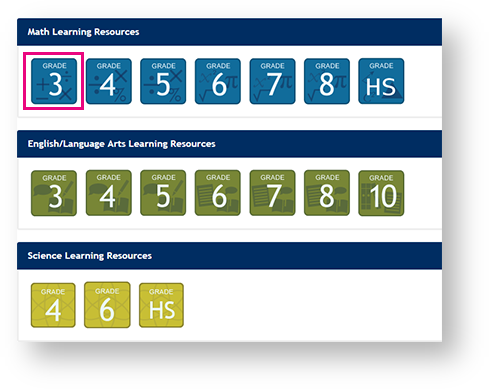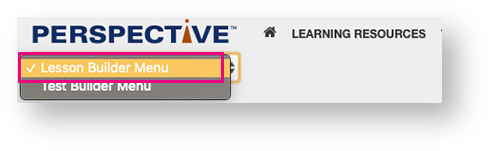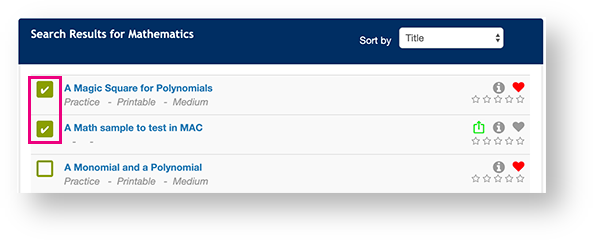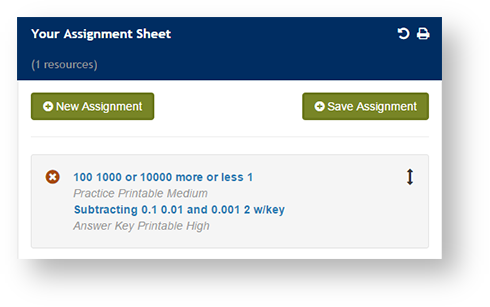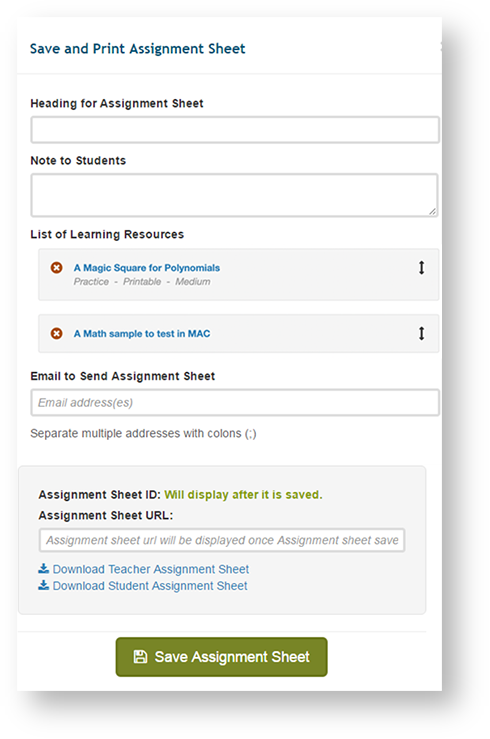| Include Page | ||||
|---|---|---|---|---|
|
Step-by-Step
Click/Select one of the options below (From the top of the page down):
Click the LEARNING RESOURCES
tab at the top of the page.
Or,
select the Lesson Builder Menu. (Only available for some customers.)
If you click Learning Resources, select Or, click a learning resource icon beneath a subject.
- You can, then, select a Grade/Subject above the list of available resources to filter them. You can also enter search criteria and click Advanced or Standard Search.
- Select a resource(s) for the assignment.
You can add your own resources to an assignment. The upload icon indicates an uploaded resource. - Click Click Save Assignment.
- Enter the assignment details. To To create and download the assignment sheet, click click Download Teacher Assignment Sheet or or Download Student Assignment Sheet.
- Click Click Save Assignment Sheet.
...