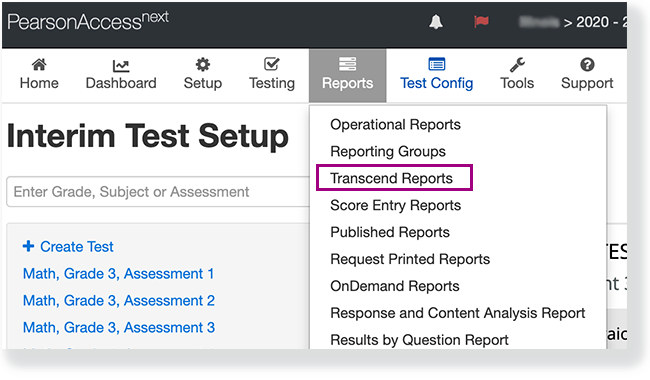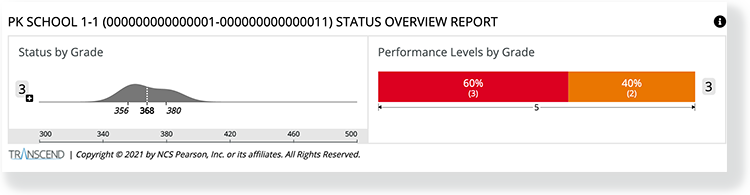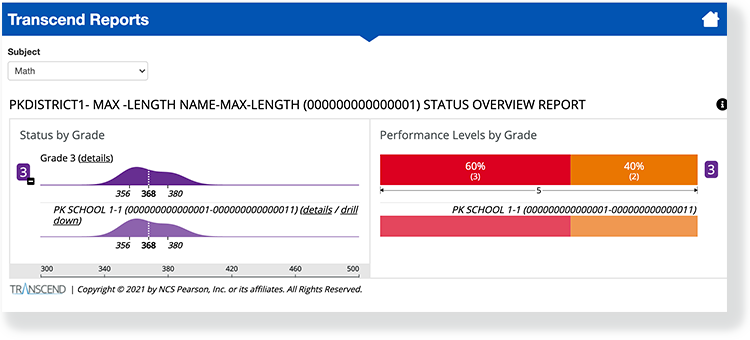...
Step-by-Step
- Click Reports and select Transcend Reports.
Select a Subject and the STATUS OVERVIEW REPORT
The Status Overview Reportappears with the score and performance
level distributionslevels for each grade
levelin a district or a school. You can click the info icon on the right to expose info icons on the report. Click those to view details on each report element.
UI Expand title View example... - Click a grade to see the subgroups of that grade (for example, schools in the district, or classes in the school).
- Click Details next to each grade and subgroup to see the Status and Growth Summary Report for that student group.
- Click Drill Down next to each subgroup to see the Status Overview Report for that student group.
For example, within the Status Overview Report for the district level, you can click Drill Down for a school to see the Status Overview Report for that school.