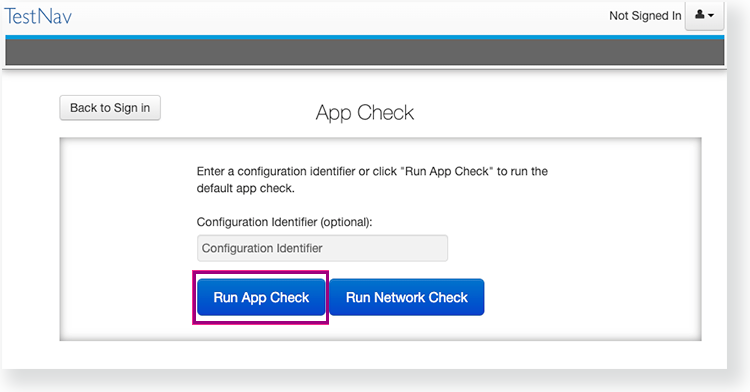...
Leave the configuration identifier field blank.
Click Run App Check.
You see green checkboxes for Kiosk Mode readiness and connectivity to TestNav, if the system passes. If one of these fails, you will see a Fail message and must check your connection and settings before running App Check again.
...
Enter it in the Configuration Identifier field on the App Check page.
UI Text Boxinfo size medium type info The configuration identifier allows TestNav to also check connection to ProctorCache computers. If your assessment management system allows, this configuration ID may also check for blocklist compliance. See your assessment management system documentation for additional information.
Click Run App Check.
If ProctorCache connectivity (or blocklist compliance) fail, TestNav provides information for possible resolutions. Use this information to troubleshoot, and run App Check again.
...