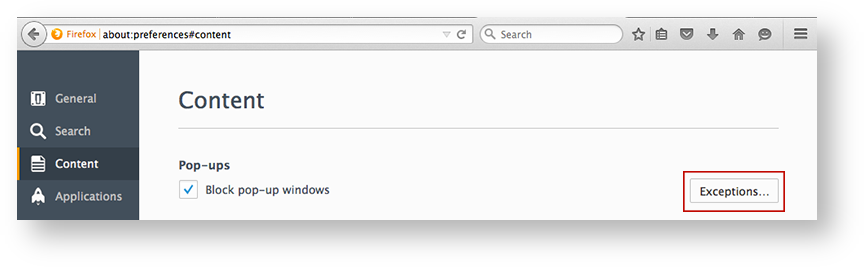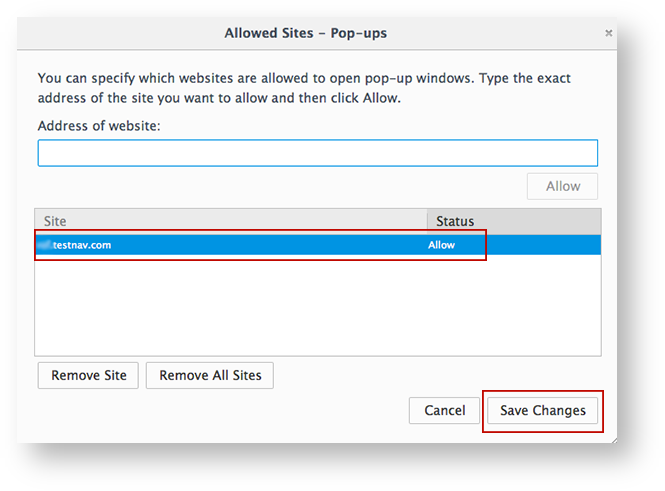To enable pop-up windows for TestNav:
- Click Firefox > Preferences...
Click Content and select the Block pop-up windows check box. Then, click Exceptions...
Expand title Click here to view a screenshot... Your secure test website should appear in the Site column, and Allow should appear in the Status column.
Expand title Click here to view a screenshot... If you do not see your secure test website in the Site column with an Allow status, type your secure test website in to the Address of website: field, and click Allow.
Click Save Changes.