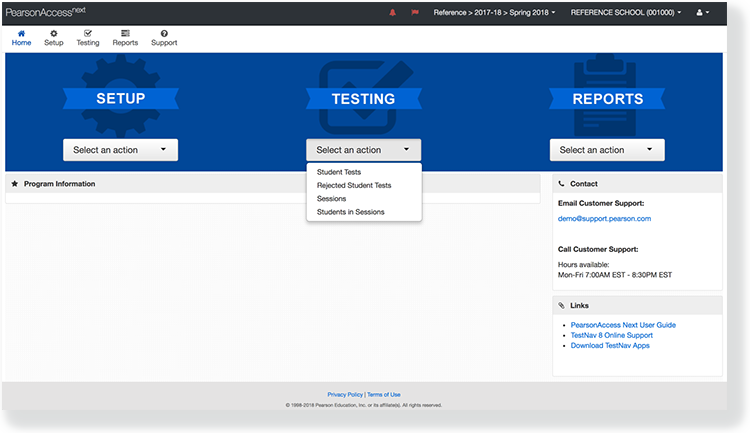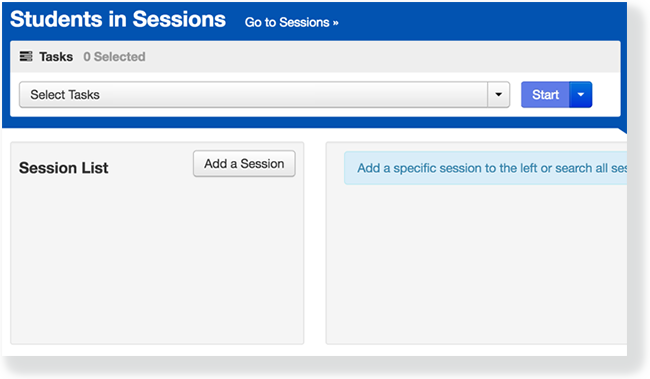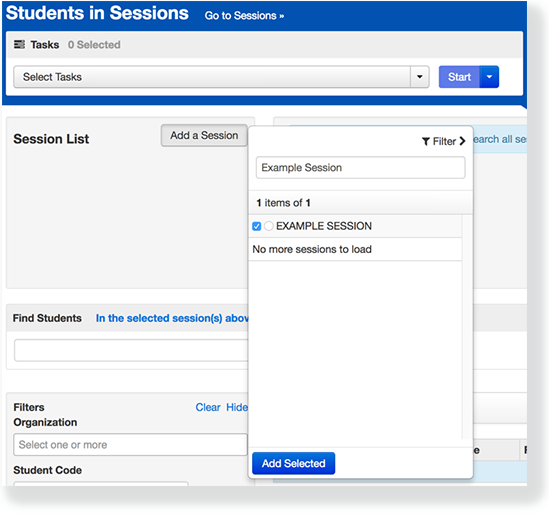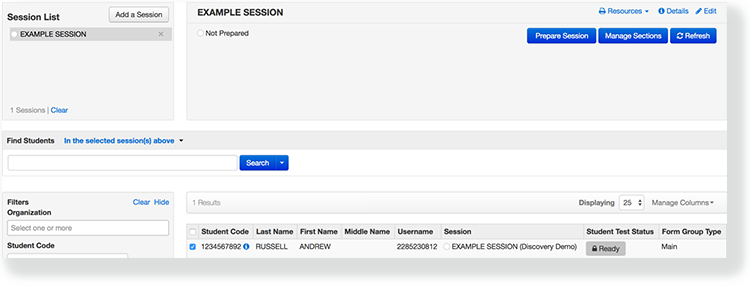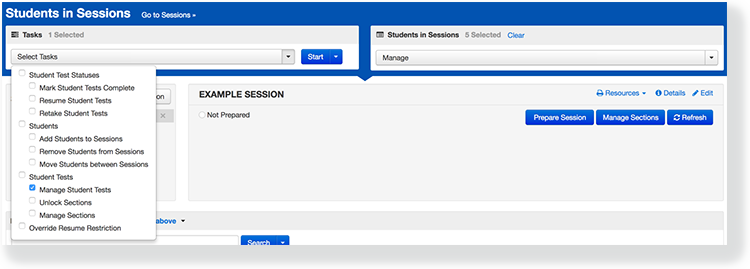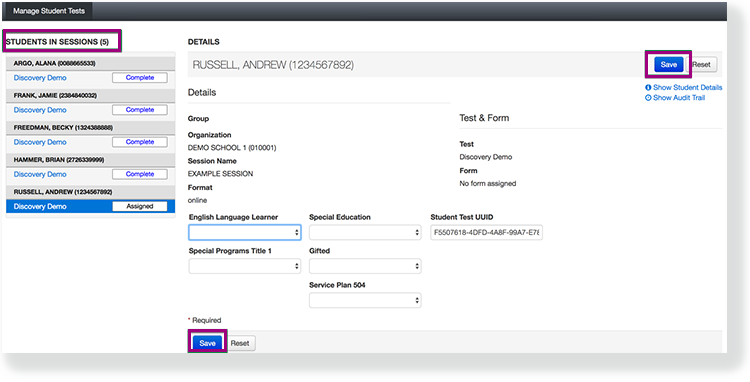You can manage a student test to review and/or update testing details. The details available to update vary on your program's requirements, but can include accommodations, choosing to not allow the test to be reported on, or enabling proctor read aloud.
Information displayed on the Manage Student Tests page varies by test type.
...
Step-by-Step
From Testing, select Students in Sessions.
Click Add a Session. Type a session into the search field, and select the session.
Click Add Selected.
Select the checkbox next to the student test.
Click Select Tasks, select
...
To manage student tests for students in a session, follow these steps:
From Testing > Students in Sessions, search to find the student(s), or click the down arrow next to the Search button and click Show all results.
You can change the Find Students setting to show students in your currently selected administration or in all available administrations.Expand title Click here to view a screenshot... Include Page IR:_PAsup_StudentsinSessions_Search_ShowAllResults IR:_PAsup_StudentsinSessions_Search_ShowAllResults Open the task list, select Manage Student Tests, and click Start.
Expand title Click here to view a screenshot... Include Page IR:_PAsup_StudentsinSessions_SelectTasks IR:_PAsup_StudentsinSessions_SelectTasks Select a student test under Students in Sessions to Under Students in Sessions, the selected students and their test statuses will be listed. Select a student test to view and add test details. Click Save.
...
Effects
If you
...
select Do Not Report
...
| Expand | ||
|---|---|---|
| ||
Related Information
To assign student to a test, see Manage Student or Group Test Assignments.
, you invalidate the student test so the test is not scored or used for reporting purposes.