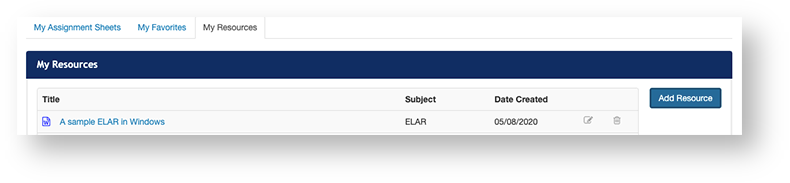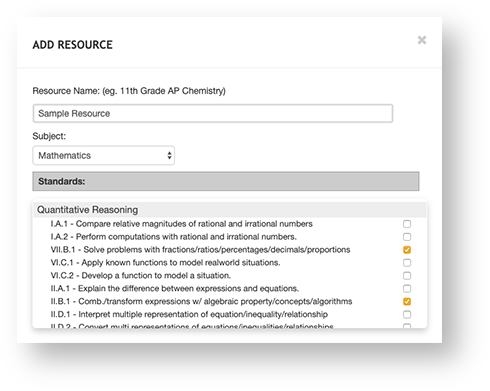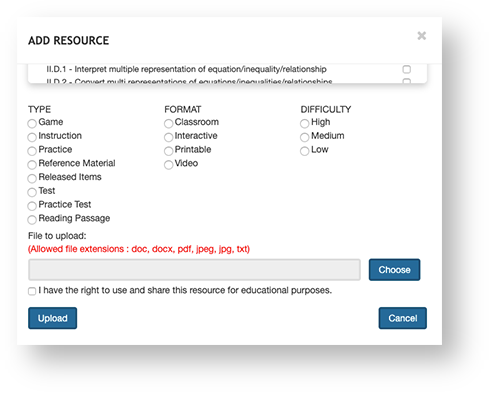...
| Include Page | ||||
|---|---|---|---|---|
|
To You can upload resources , follow thes steps:for your reference, to add to an assignment, and to share with others as a Learning Resource.
...
Step-by-Step
Click Assignments, and click My Resources.
Click Add Resource.
In the ADD RESOURCE pop-up, enter the Resource Name and select a subject. Then, select applicable Standards.
- Select the resource Type, Format, and Difficulty. Then, click Choose to upload the resource file.
Select I
- Click on My Resource page in Assignments tab.
- Click on “Add Resource” which will open the popup with Resource Name, Subject, Grade, File to upload. Provide proper details about the resource.
- Click “Choose” to select file to upload. Learning resources in the form of Word documents, pdfs, jpeg images are allowed to upload into Perspective.
- Select the permission check box to indicate you
have the right to use and share this
resourcesresource for educational purposes
. Please ensure you have rights/permission to upload/share copyrighted material for educational purposes. - Once uploaded, the resource will be available in the “My Resource” page with Title, Subject, Grade and Date created.
- Your resource is now available for your personal use in Perspective. You may view on the Learning Resource page, add to an Assignment Sheet, etc.
- Resources can be deleted using delete option.
, and click Upload.
What's Next?
From the My Resources tab, you can
View an uploaded resource.
Click the resource name.
Edit a resource.
Click the Edit iconnext to the Date Created column, and then click Edit.
- Delete a resource.
- Click the Delete icon at the end of the resource's row, and then click Delete.
- From any Perspective page, you can view and add your uploaded resources to assignment sheets.
...
...