To add assignment tags to multiple students, download a template pre-populated with selected students, indicate which students have one or more of these course-based assessments and then upload that file to assign to students.
See also: Test Assignment Tags, Modify Test Assignment for One Student
Important: If uploading multiple files, do the steps all the way through for each one. Be sure to download the latest template each time; otherwise, you’ll be overwriting your latest assignments.
- Go to Rostering > Users
- Select Student in the Role filter. In the Org filter, the school is already selected for School Test Coordinators; district administrators can filter to a school if desired.
- Optionally, filter by grade (see "Considerations for Creating the Upload File" below).
- Select the checkbox at the top and then Select All. It's okay to include students who don’t need an assignment.
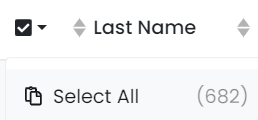
- In the more menu on the top right, select Student Assignment Tag Upload.
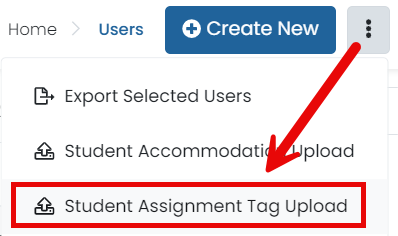
- Follow the instructions on the Upload page.
- Click the Click to download template button.
- Open the template file in Excel or another spreadsheet application.
- For each student who needs an assignment, enter a ‘1’ in the corresponding assessment column. Students with either a 0 or a blank cell will not have a course-based assignment for that column. Do not change any other values!
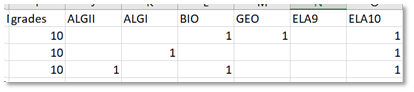
- Save the updated file in CSV format; this should be the default (do not use Excel format).
- In Step 3 on the Upload page, browse for and select the file, and then click Upload.
A temporary message will appear in the bottom right of the screen in a green popup box to confirm success uploading.
Each time you download the template it will reflect the latest test assignments. This means you can do separate uploads for each grade if desired.
- For example, in a middle school you might filter the student set on grade 8 as that would make the list shorter, making it easier to add Algebra I assignments. If there any 7th graders, you could tag them individually (see Modify Test Assignment for One Student) or create another upload filtered on 7th grade.
- For high school, you could filter on 9th grade and add all students to ELA I and other applicable classes, and then repeat for other grades or include all students and sort by grade to facilitate tagging.
Tiny Link: https://support.assessment.pearson.com/x/egEnC