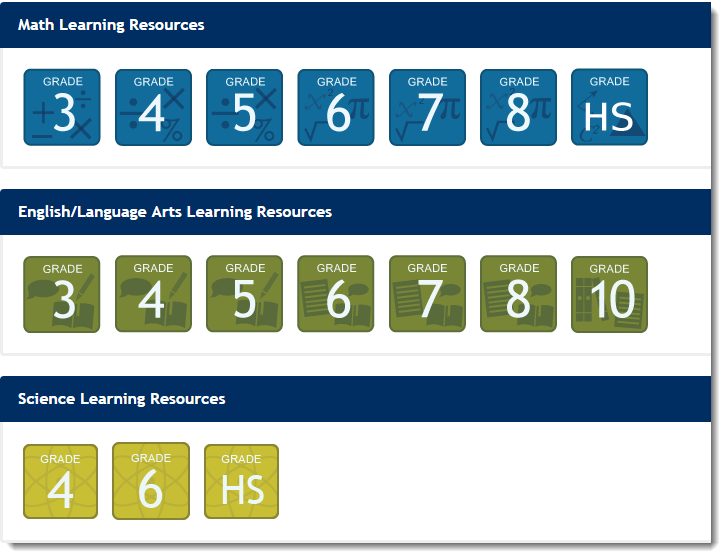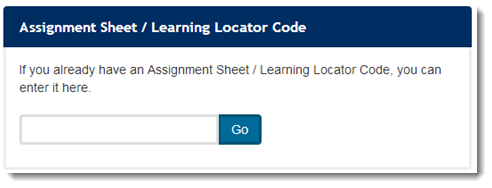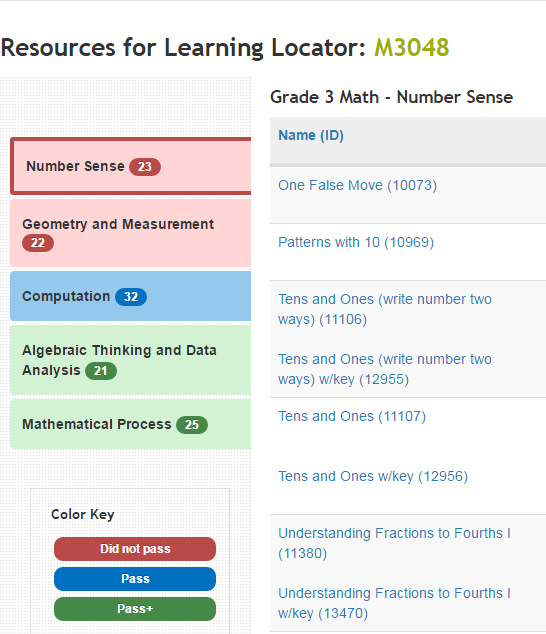...
You can view the Learning Resources two ways:, as shown in the sections below.
View by Subject and Grade
...
To view the available learning resources, follow these steps:
Click From the home page, click a Subject Grade Icon on the home pageicon.
Expand title Click here to view a screenshot...
Alternatively, from the menu bar, click the Learning Resources tab to view the list of available resources. Or, search for resources available You can also search for available resources using Basic or Advanced Search.
Expand title Click here to view a screenshot...
- To view the a resource:
- Click the resource link, or
Click the Information icon next to the resource link, and then click Resources.
Expand title Click here to view a screenshot...
View by Assignment ID or Learning
...
Locator
To view the available learning resources, follow these steps:
On From the Home home page, enter the Assignment Sheet ID or the Learning Locator Code. Click Go.
Expand title Click here to view a screenshot... A list of resources for the assignment will be displayeddisplays. Click the resource link to view details.
Expand title Click here to view a screenshot...
Related Information
- Learning Resources are study materials generated to meet student's learning needs. Learning Resources are classified by subject and grade. Through Assignment ID or the Learning Locator, students and their families can view the learning resources assigned to them.
- The Learning Locator is a code tied to student's test performance and the resources generated to meet student's learning needs.
...