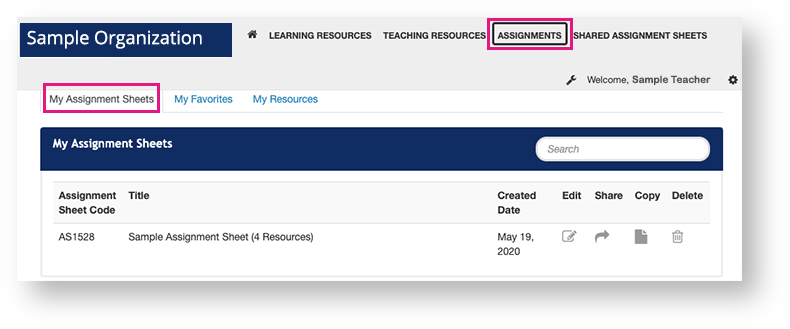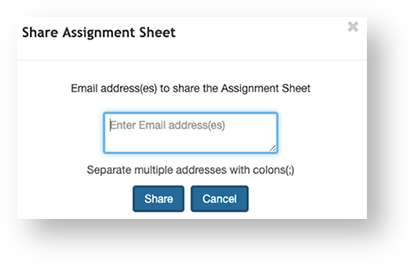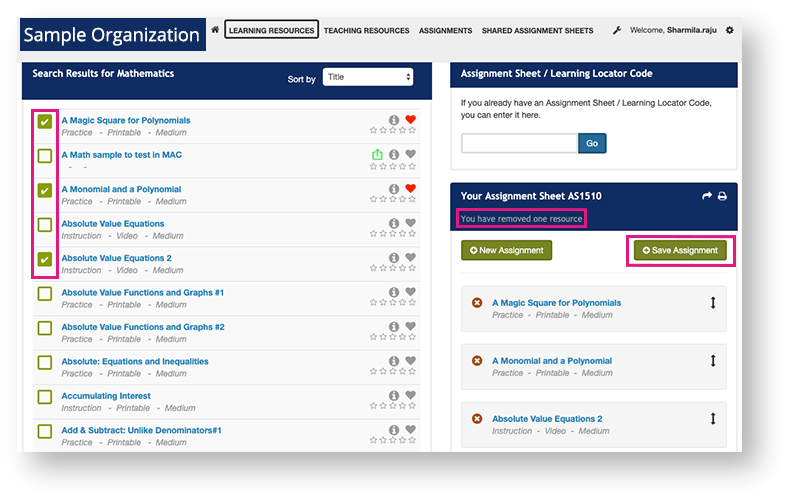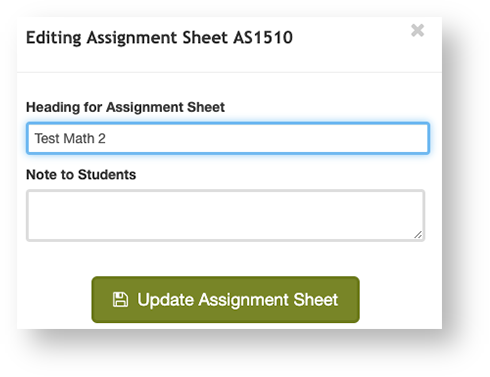...
| Include Page |
|---|
| IR:_POUG_limited_features |
|---|
| IR:_POUG_limited_features |
|---|
|
You can create assignment sheets for students, and teachers can share assignment sheets.
...
Step-by-Step
| UI Tabs |
|---|
| UI Tab |
|---|
| title | Assignment sheets you created... |
|---|
| ViewClick Assignments. Your assignments appear under My Assignment Sheets.
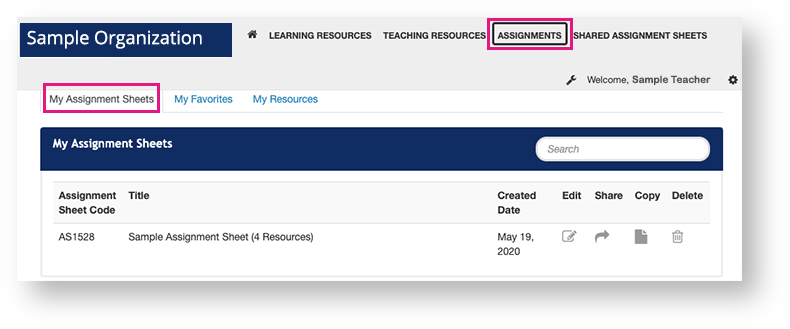 Image Added Image Added
ShareClick the Share icon  Image Added in the assignment's row. Image Added in the assignment's row.
Enter email address(es), and then click Share.
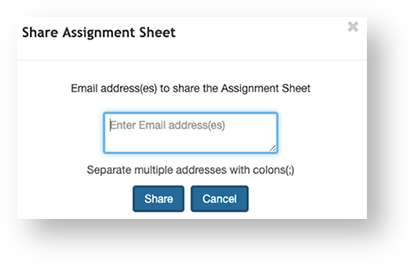 Image Added Image Added
When you share an assignment with other teacher(s), the shared assignment appears when they click SHARED ASSIGNMENT SHEETS from their primary navigation.
Copy- Click the Copy
 Image Added icon next to the assignment. Image Added icon next to the assignment.
Enter a new assignment sheet name, and click Copy. The system creates a new Assignment Sheet Code for the copied sheet.
EditClick the Edit icon  Image Added in the assignment sheet's row. Image Added in the assignment sheet's row.
Select the resource(s) you want to add or remove, and then click Save Assignment.
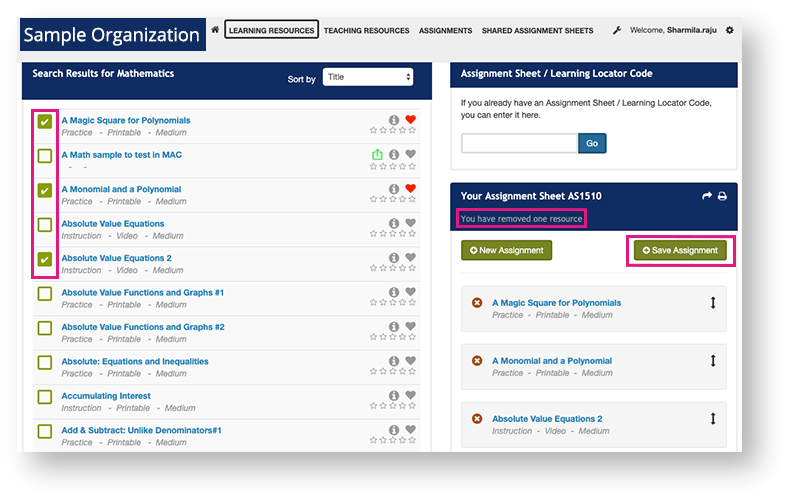 Image Added Image Added
Add details, and then click Update Assignment Sheet.
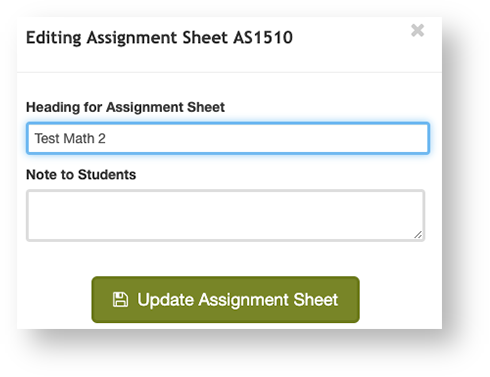 Image Added Image Added
DeleteClick the Delete icon Image Addednext to an assignment, and then, click Delete. Image Addednext to an assignment, and then, click Delete. |
| UI Tab |
|---|
| title | Assignment sheets others created... |
|---|
| View and EditClick Shared Assignment Sheets. Your shared assignments appear under Shared Assignment Sheets. Click the Copy icon  Image Added in the shared assignment sheet's row. Image Added in the shared assignment sheet's row. Rename it, and then click Copy. Click Assignments from the primary navigation,and the copied sheet appears under My Assignment Sheets. Click the Edit icon  Image Addedto edit the assignment sheet. Image Addedto edit the assignment sheet.
DeleteClick the Delete icon  Image Added at the end of the assignment's row, and then, click Delete. Image Added at the end of the assignment's row, and then, click Delete. |
|
To view and manage your assignment sheets, follow these steps:
On the menu bar click the My Assignment Sheets tab.
You can view your list of assignments.
| Expand |
|---|
| title | Click here to view a screenshot... |
|---|
|
 Image Removed Image Removed |
- To add or remove resources from an assignment sheet, click the Edit Icon
 Image Removed next to an assignments.
Image Removed next to an assignments. Select the resource to be added or removed, and then click the Save Icon.
| Expand |
|---|
| title | Click here to view a screenshot... |
|---|
|
 Image Removed Image Removed
|
Add details, and then click Update Assignment Sheet.
| Expand |
|---|
| title | Click here to view a screenshot... |
|---|
|
 Image Removed Image Removed |
To share the assignment with other students, click the Share Icon  Image Removed next to an assignment. Enter the email address and then click Share.
Image Removed next to an assignment. Enter the email address and then click Share.
| Expand |
|---|
| title | Click here to view a screenshot... |
|---|
|
 Image Removed Image Removed
|
To create a copy of an assignment, click the Copy Icon  Image Removed next to the assignment.
Image Removed next to the assignment.
| Expand |
|---|
| title | Click here to view screenshots... |
|---|
|
 Image Removed Image Removed
A copy is created with a different Assignment Sheet code.  Image Removed Image Removed
|
To delete an assignment, click the Delete Icon  Image Removed next to an assignment, and then click Delete.
Image Removed next to an assignment, and then click Delete.
| Expand |
|---|
| title | Click here to view a screenshot... |
|---|
|
 Image Removed Image Removed
|
...
...