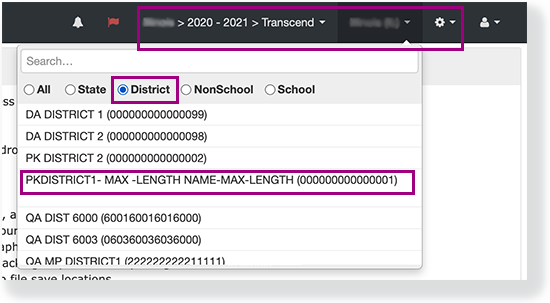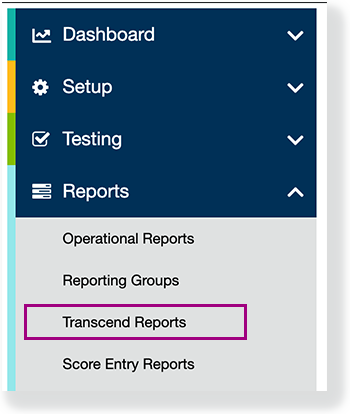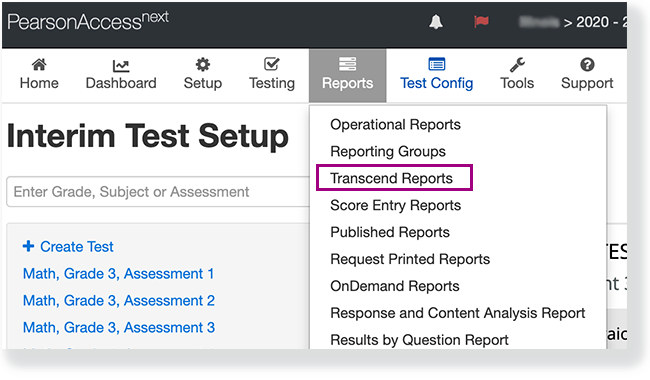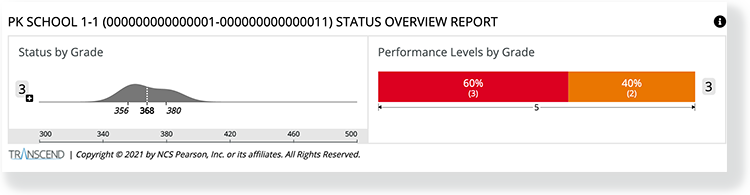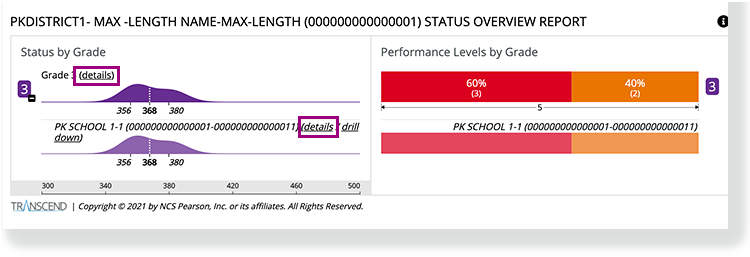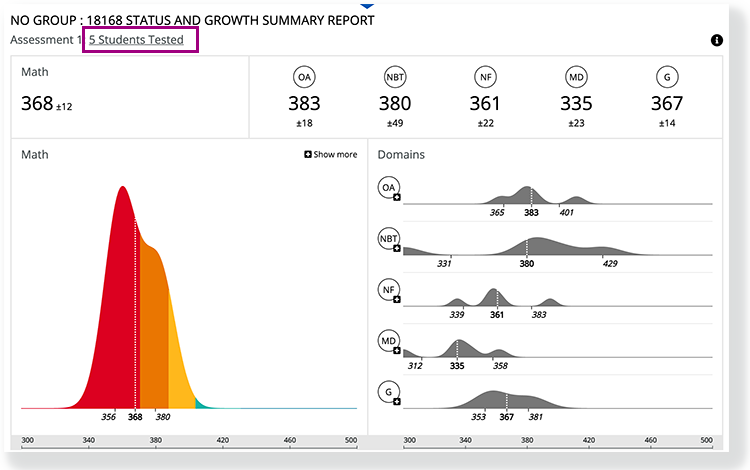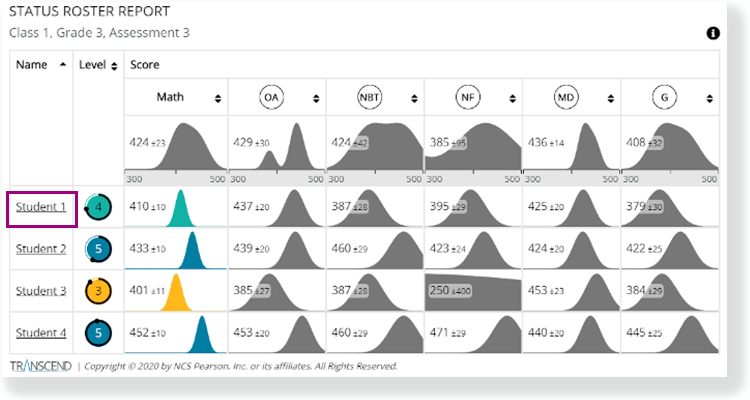...
- Click the organization dropdown, select District, and click a district-level (or lower) organization.
Click Reports and select Transcend Reports from either the left or top navigation menu.
- Select a Subject and the STATUS OVERVIEW REPORT appears with the score and performance levels for each grade in a district or a school.
| Excerpt |
|---|
Access STATUS GROWTH AND SUMMARY REPORT
Access STATUS ROSTER REPORT
Access STATUS AND GROWTH REPORT
|