 Feature availability varies by program.
Feature availability varies by program.
You can override a form to change a student's form assignment.
By default, the system randomly assigns forms to students. This feature allows you to assign a specific form to a student.
Before you can change a student's form assignment, the system must have:
- Previously assigned the student a form.
- More than one test form available for the selected test.
- The student test in Ready status.
From Testing, go to Students in Sessions.
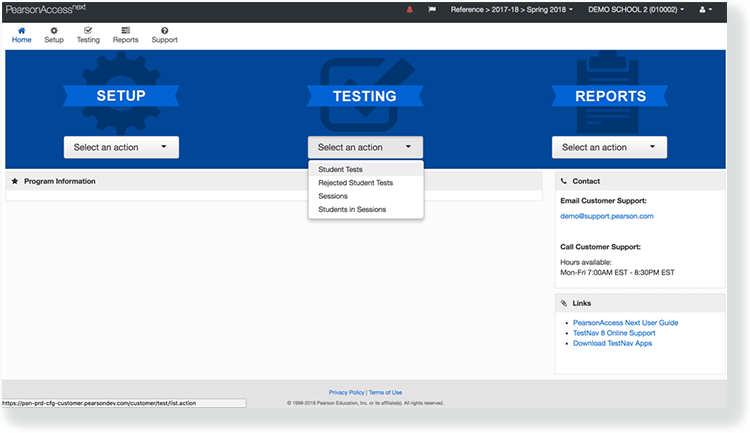
- Click Add a Session.
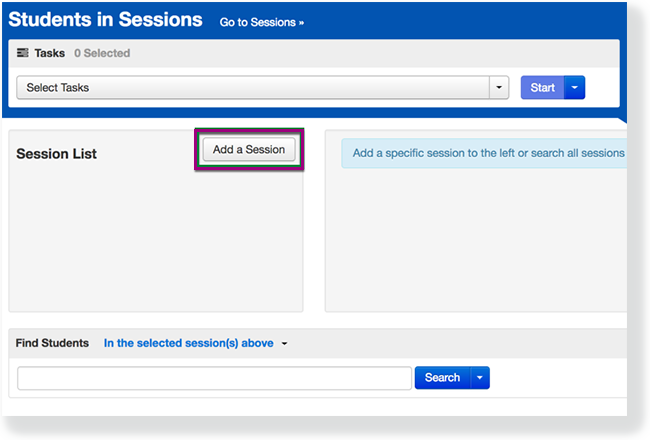
- Type the session name into the search field, and click the checkbox next to the session.
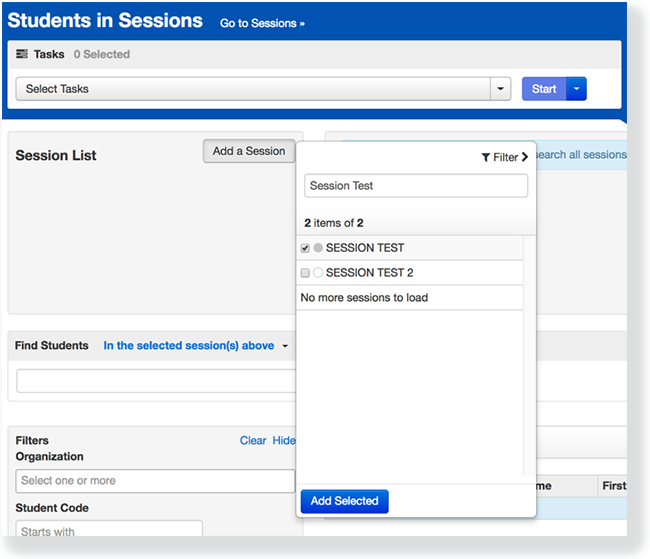
- Click Add Selected.
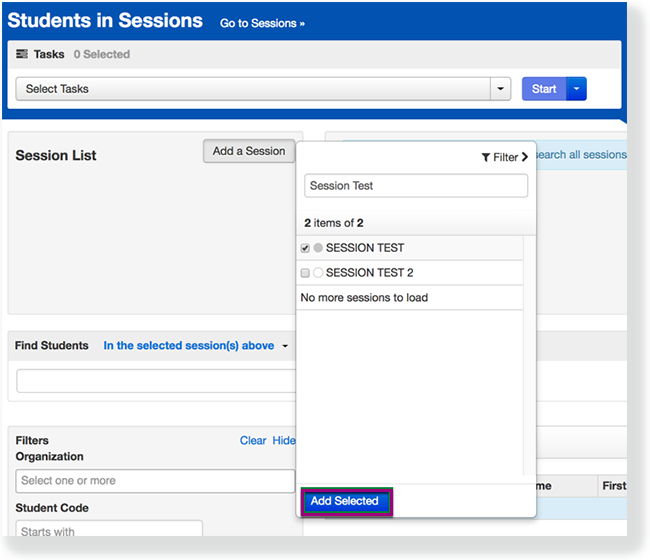
- Type a student name into the search field. Click the checkbox next to the student test.

- Click Select Tasks, select Form Override, and click Start.
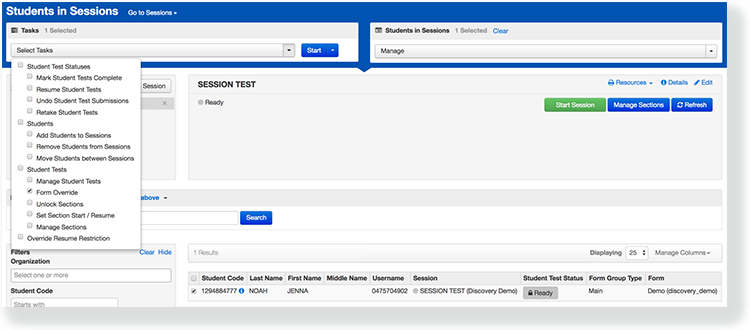
- Select the checkbox next to a student's name to confirm your selection.
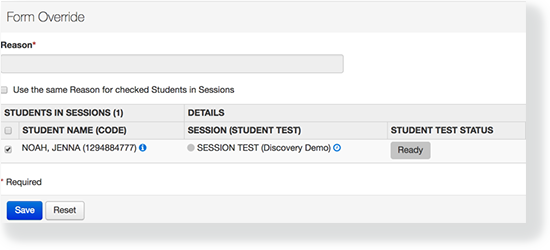
- Select a new form and type a reason.
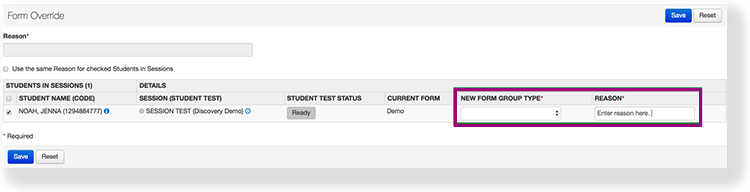
If you select multiple students, you can mark Use the same Reason for checked Students in Sessions to record a reason for all of them at the same time. - Click Save.
Back to the top