 Feature availability varies by program.
Feature availability varies by program.
You can override the resume restriction when a student exceeds the allowed exit time.
This allows the student to finish his or her test and review previously answered items.
Prerequisites
You can apply the override resume restriction only to:
Step-by-Step
Override Resume Restriction at the Session-level
From Testing, select Sessions.
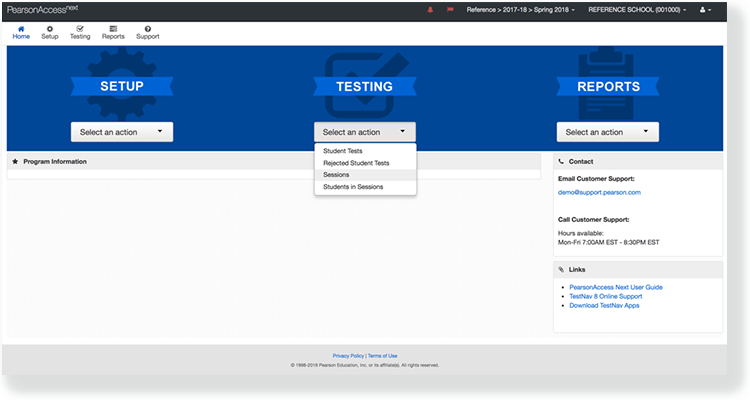
Type a session name into the search field, and click Search.
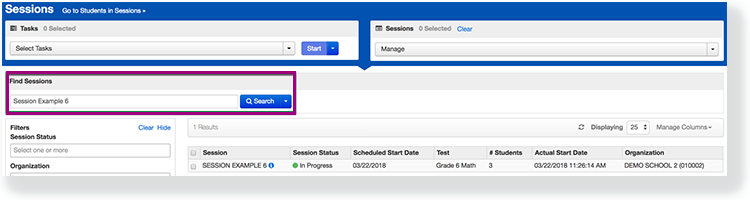
Click the checkbox next to the session.
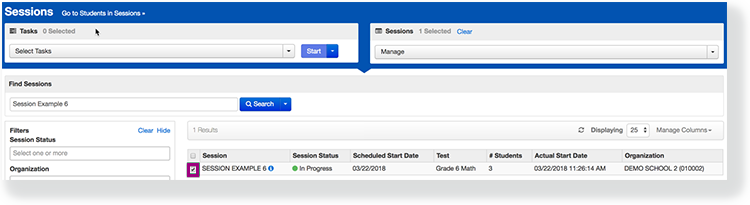
Click Select Tasks, select Override ResumeRestriction, and click Start.
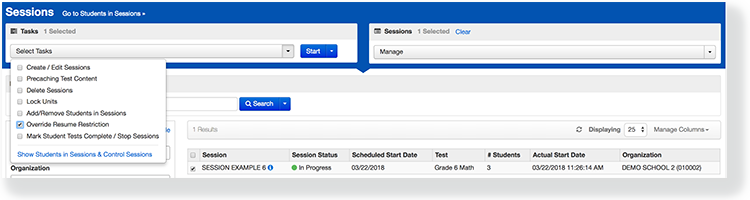
Select Override next to a Session Name, and click Save.
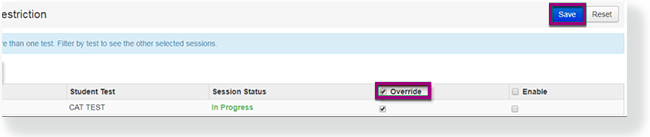
 If there are multiple tests in a session, from the Session Test select a test, and then select Override.
If there are multiple tests in a session, from the Session Test select a test, and then select Override.
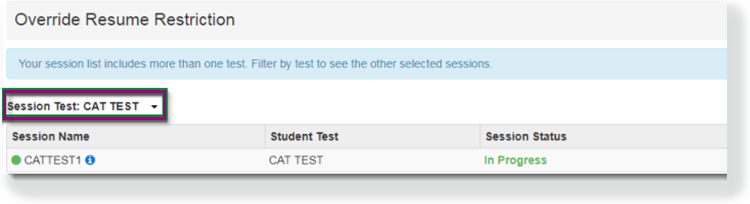
If you have selected multiple sessions for a test, you can either select override for individual sessions, or select override for all.
Override Resume Restriction for Students in Sessions
From Testing, select Students in Sessions.
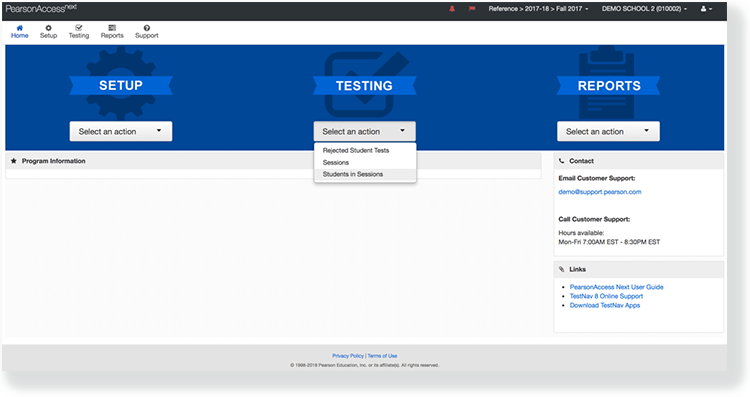
Click Add a Session.
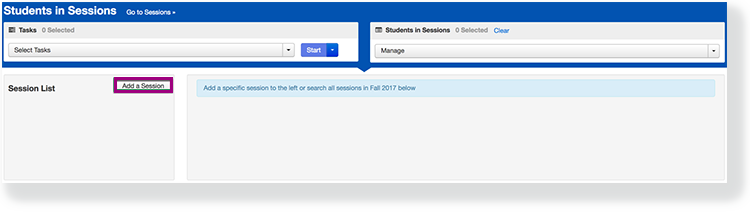
Type a session name into the search field, and click Search.
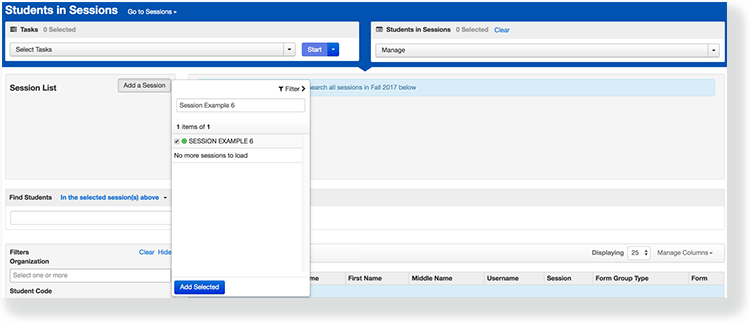
Type a student name into the search field ,and click Search. Select the checkbox next to the student test.
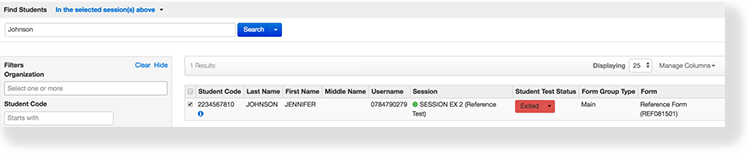
You can override the resume restriction in two ways:
Select Override Resume Restriction from the Student Test Status.
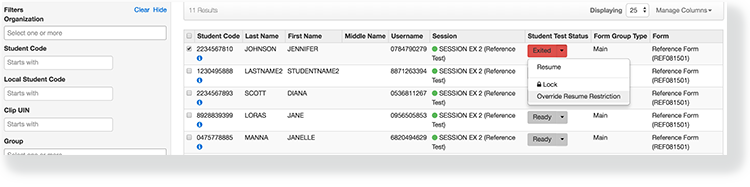
Click Select Tasks, select Override Resume Restriction, and click Start.
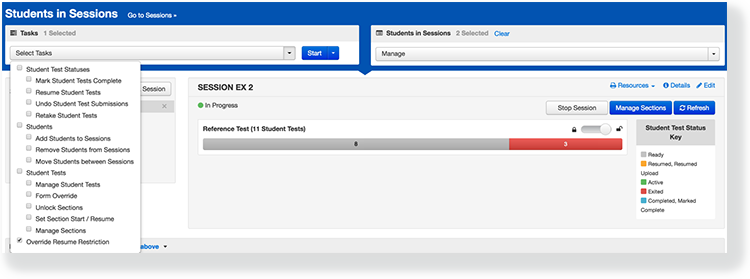
- Click the checkbox next to the student.
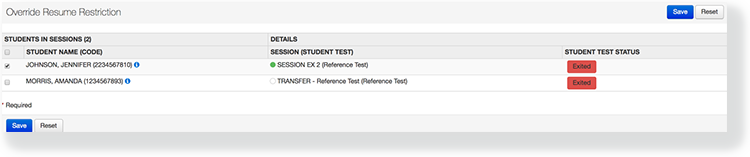
- Click Save.
Effects
After you apply Override Resume Restriction, OVRD reflects the updated student test status. The updated test status allows the student to revisit an exited test section(s).
