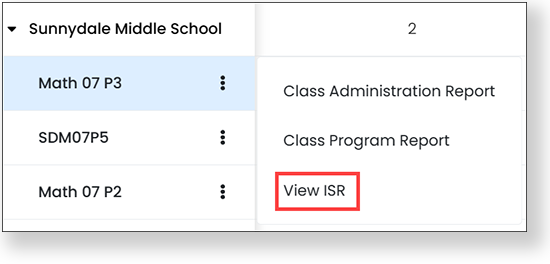On the right side of the screen, define the performance objectives, such as raw score, that will appear in reports. The available objectives will vary based on whether the Scored checkbox is selected. Raw Score and Percent Correct appear by default. You can add additional objectives from the Add Objective dropdown. You can rename objectives in the Objective Name field.
Important: The objective configuration is a template that can be changed at the test level. For example, if you define cut scores here, they can be changed on individual tests when assigning them to the program.
- Raw Score – Always available. Reports will show raw score if selected as a primary or secondary objective (see below).
- Percent Correct – Always available. Reports will show percent correct if selected as a primary or secondary objective (see below).
- Performance Level
- Select the Input Variable: RAW_SCORE or PERCENT_CORRECT (or another input based on an objective you have created). This value will be used to determine the output score.
- Enter the Label, Text description (such as "Above expectations"), and Cut Score. Select which of the performance levels are Proficient. You can also import a CSV file. Optionally, select new colors by selecting an existing color.
- If performance level is used, it is usually the primary objective.
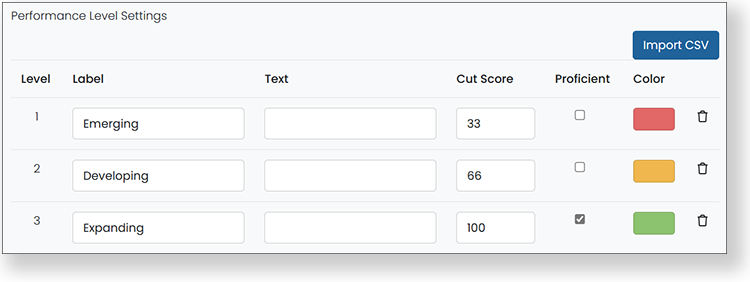
- Lookup
- Enter a database key in the Objective Key field, such as LOOKUP_Scale. This field cannot be blank.
- Select the Input Variable: RAW_SCORE or PERCENT_CORRECT (or another input based on objectives you have created). This value will be used to determine the output score.
- Enter the Cut Score and Output fields. You can also import a CSV file. The cut score starts at zero, so the lowest value you enter can be greater than zero, but you may use zero if you define a cut score for every raw score. Optionally, select the Use Color Picker checkbox to customize the colors of the score groups.
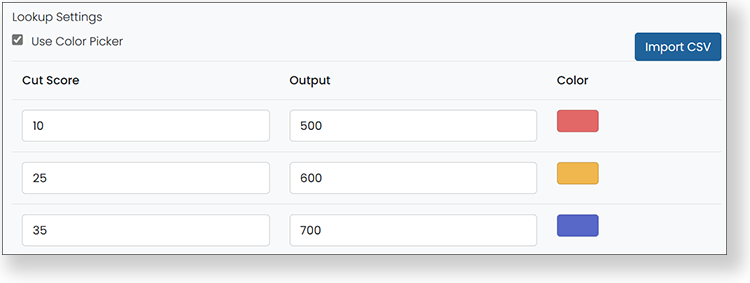
- Dynamic Metadata
- Enter a database key in the Objective Key field, such as DYNAMIC_METADATA. This field cannot be blank.
- Select the Score Calculation: NUMBER or PERCENT.
- Select the Select Metadata button to select an item bank.
- External – Only available when the Scored checkbox is not selected (i.e., tests are delivered in TestNav).
- The Objective Key must match the external passed data, for example SCALE_SCORE.
- Select the Score Calculation: NUMBER or PERCENT.
- Enter a default Range Designation (the low and high scaled scores or number of questions, with 0 in the Min field). The range for each test can be defined later when tests are added to the program.
- Calculation – Currently disabled.