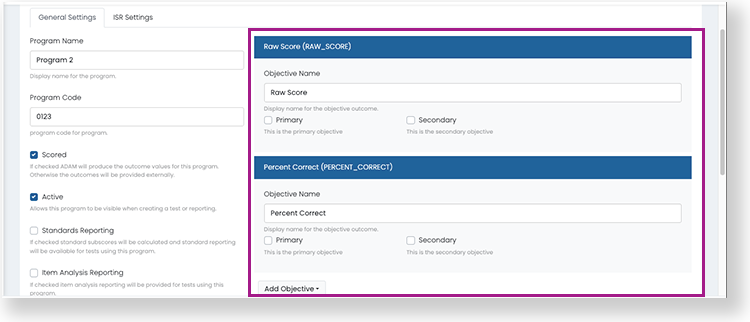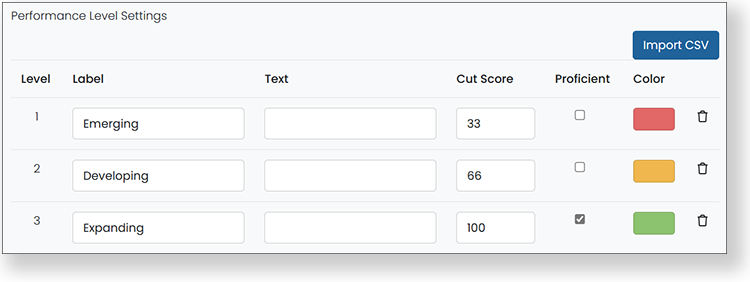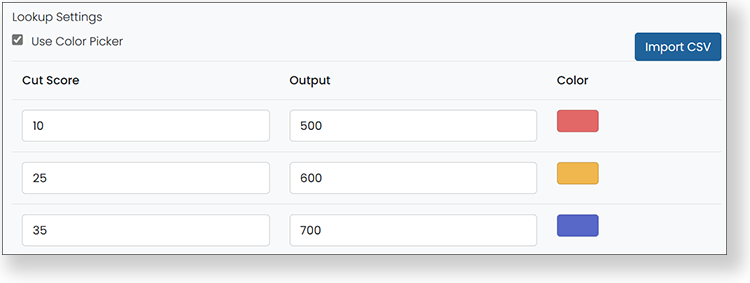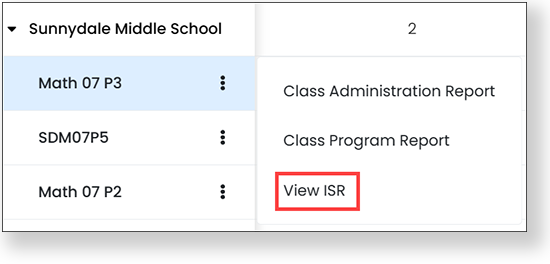The following settings are available on the General Settings tab.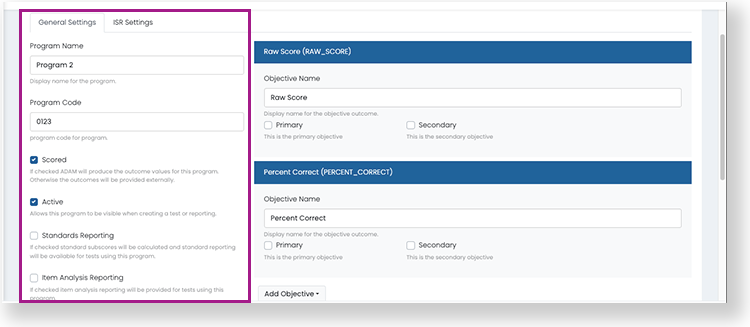
- Program Name: Required. This name will be used when selecting a program in the performance reports, so it should be easy to recognize.
- Program Code: Not required. Not currently used or displayed on reports.
- Scored: Select for tests delivered through the ADAM player. Leave this checkbox unchecked for tests delivered externally (such as through TestNav). A program cannot contain both ADAM and external tests.
- Active: Select to make the program available when assigning a test to a program and in reporting. You can leave this unchecked until you are ready to use the program.
- Standards Reporting: Standard subscores will be calculated and standard reporting will be available to teachers and administrators. For ADAM-delivered test only.
- Item Analysis Reporting: Item analysis reporting will be available to teachers and administrators. For ADAM-delivered test only.
- Show item content, answers, and student responses: This checkbox becomes available after selecting Item Analysis Reporting.
- Show Student Their Results: Allows students to see their results in ADAM. For ADAM-delivered test only.
- Show Student Item View: Allows students to see the test items in ADAM. For ADAM-delivered test only.
- Available Testing Windows: Enter one or more window names (such as Fall, Spring). Note that testing windows do not exist elsewhere in ADAM.
- Available Grades: Select one or more grade levels to use in the program.
- Available Content Areas: Select one or more content areas used in the program, such as Algebra or ELA (these are defined in System > Client Settings). Content areas are similar to subjects but more specific. For example, Math is a subject while Geometry is a content area.