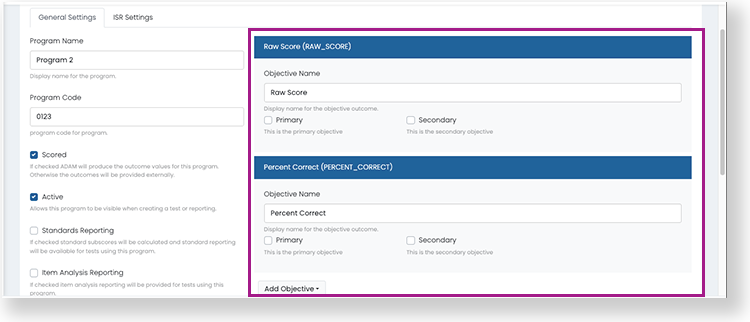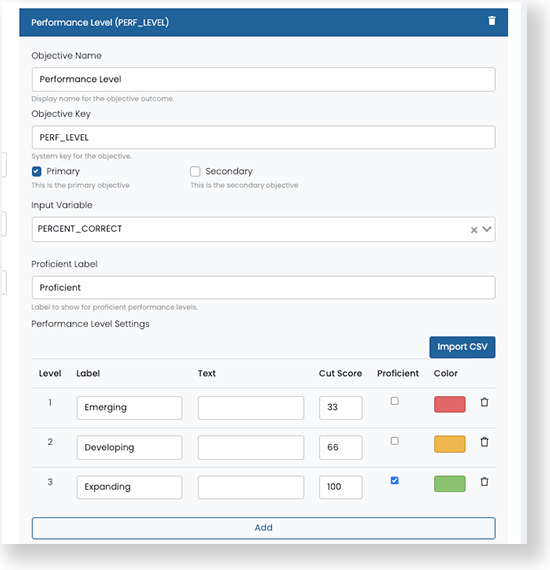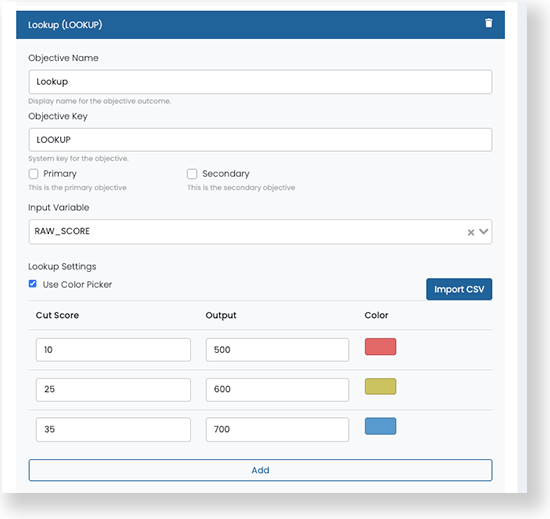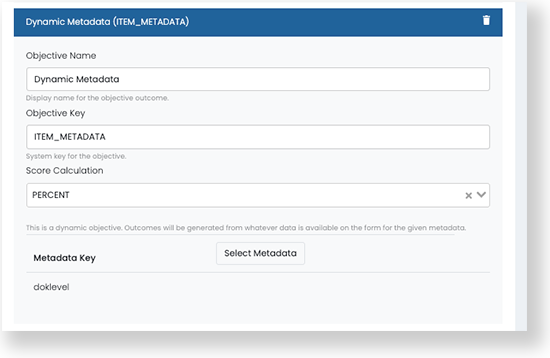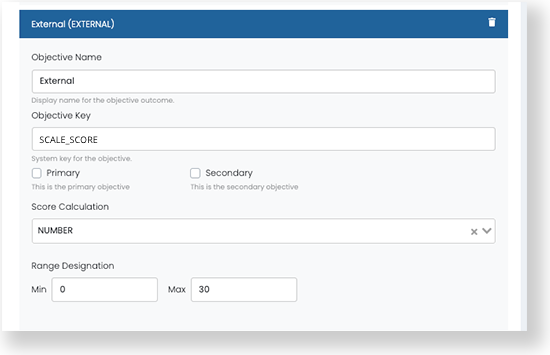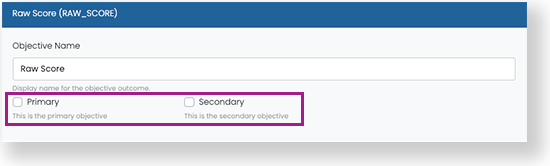A program is a way to group tests that share settings and post-test reporting. This allows you to track student performance over time. A test must be assigned to a program if you want to access the Performance Report.
| Programs are designed to work for a single academic year, not multiple years. Typically programs are not split out by grade, test window, or subject as those filters are already available in reports (for examples of program names include Diagnostics, Checkpoints, Interims, Benchmarks, and so on). |
In most cases, your program delivery team will configure programs after working with site administrators to determine reporting requirements.
Step-by-Step
- Select Test Management, then select Program Configuration.
- To create a program, you can:
- Select the Create New to set up a new program.
- Select the Clone icon in the Actions column to duplicate an existing program.
Reference the expandable sections below to configure the new program as needed.
You can assign tests to it when creating a test from Test Management > Tests.
After you assign a test to a program, the program's performance objectives, windows, grade levels, and content areas cannot be changed. Make sure to carefully plan and configure the program before assigning tests.
General Settings and ISR Settings can be modified later, even when students are taking tests.
Complete initial program setup on the General Settings tab. Define when, who, and what the program is used for.
You must define a primary performance objective before you can save data in General Settings.
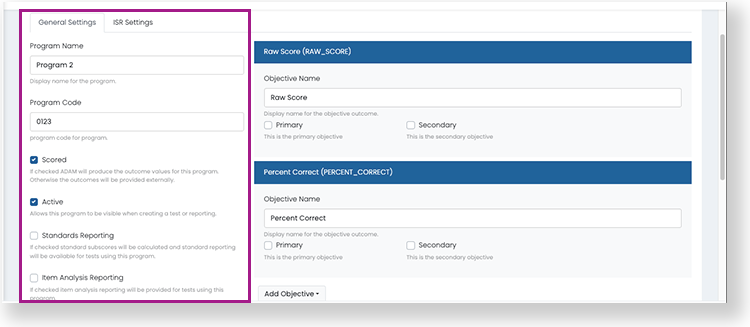
Program Name: Required. This name will be used when selecting a program in the performance reports, so it should be easy to recognize.
Program Code: Optional. Not currently used or displayed on reports.
Scored: Select for tests delivered through the ADAM player. Leave this checkbox unchecked for tests delivered externally (such as through TestNav). A program cannot contain both ADAM and external tests.
Active: Select to make the program available when assigning a test to a program and in reporting. You can leave this unchecked until you are ready to use the program.
Standards Reporting: Standard subscores will be calculated and standard reporting will be available to teachers and administrators. For ADAM-delivered test only.
Item Analysis Reporting: Item analysis reporting will be available to teachers and administrators. For ADAM-delivered test only.
- Show item content, answers, and student responses: This checkbox becomes available after selecting Item Analysis Reporting.
Show Student Their Results: Allows students to see their results in ADAM. For ADAM-delivered test only.
Show Student Item View: Allows students to see the test items in ADAM. For ADAM-delivered test only.
Available Testing Windows: Required. Enter one or more window names (such as Fall, Spring). Note that testing windows do not exist elsewhere in ADAM.
Available Grades: Required. Select one or more grade levels to use in the program.
Available Content Areas: Required. Select one or more content areas used in the program, such as Algebra or ELA (these are defined in System > Client Settings). Content areas are similar to subjects but more specific. For example, Math is a subject while Geometry is a content area.
You can set up the Individual Student Results report on the ISR Settings tab. These settings can be modified at any time, even during test taking. The ISR report can be accessed from the Performance Report.
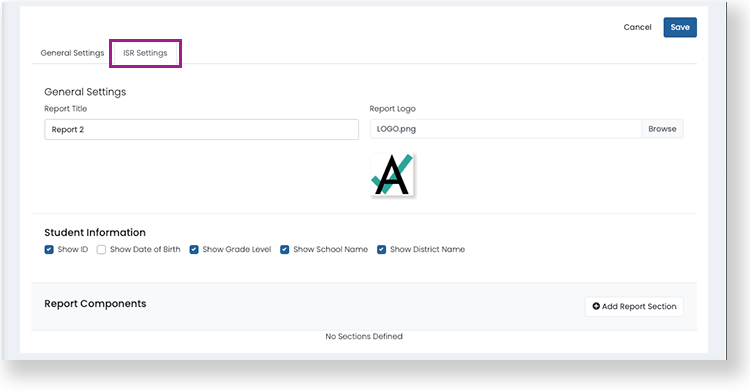
- Report Title: Enter a name for the report.
- Report Logo: Optional. Select a logo by browsing or drag and drop a file. JPG, PNG, and GIF are supported.
- Student Information:
- Show ID: Show the student ID on the report.
- Show Date of Birth: Show the student's date of birth on the report.
- Show Grade Level: Show the student's grade level on the report.
- Show School Name: Show the student's school name on the report.
- Show District Name: Show the student's district on the report.
Report Components
After defining the general settings, you can select and configure each section you want to include on the ISR.
Add Report Section: Select to add a report section. Each section may contain one or more report components.
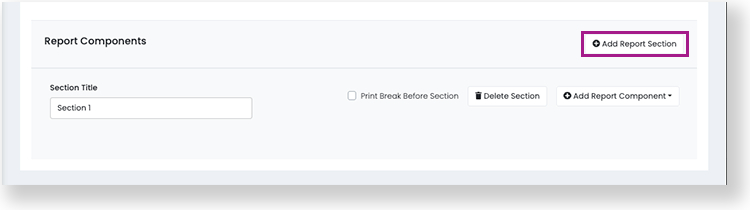
- Section Title: Enter a name for the report section.
- Add Report Component: Select to add a report component to a section. You can add several report components to a section.
- For each component, select a single Content Area, one or more Test Windows, and an Objective (database field).
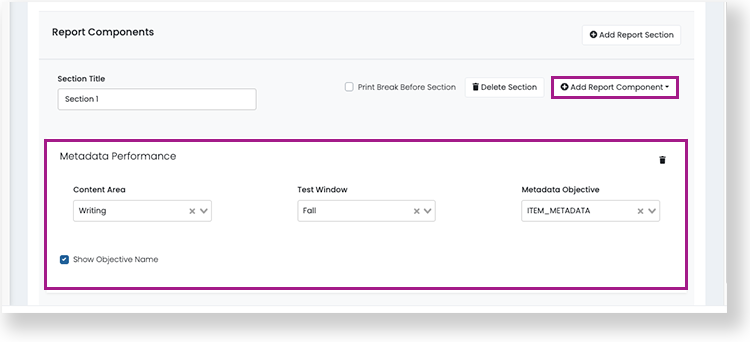
- For each component, select a single Content Area, one or more Test Windows, and an Objective (database field).
If data does not exist for an ISR component you have defined, it does not appear on the report. You can add the following report components to the ISR.
- External Named: Only supports external data (currently TestNav). The External Objective is from TestNav data, such as scaled score.
- Growth: Shows a graph with performance over time. For performance levels, score groups appear as background colors on the chart. Supports both ADAM and external data from TestNav.
- Metadata Performance: Similar to the Growth report but using a grouping of items, such as reading comprehension or writing ability. Supports ADAM data only.
- Outcome Table: Only supports external data from TestNav. You can build a table with up to two columns and as many rows as needed. It is possible to report a range value with in the outcome table widget. When a lower and upper bound are configured, ADAM allows for a range to be reported on the Individual Student Report.
- Score and Performance: Shows the scaled score and a bar with colors for each performance level. Select the checkboxes to show test information, score group summary statements, and school and district averages. Supports ADAM data only.
- Score with Bar: Only supports external data from TestNav. Similar to the Score and Performance component but with an objective from TestNav data.
- Simple Level Output: Select a Performance Level Objective. Supports ADAM data only.
- Text: Use this component to share text information, including links. Enter a heading and text or links in the content area.
- Select Save. The program appears on the Program Config page.