The requirements in this section reflect TestNav minimum requirements; however, some customers slightly vary requirements for their specific organizations. |
Use the sections below to set up desktops (or laptops), as well as tablets, in your testing environment.
1These requirements do not supersede the minimum requirements of the supported operating systems. Refer to the minimum requirements for the operating system. Software Requirements
2 The Firefox browser must be version 38 or higher on all supported platforms.
When using mobile devices for testing, make note of which student uses each device. In the event that the student encounters a problem during testing, files necessary to resume each student's test session exist on only that specific device. For more information, see SRF and Log Files (left-click to open in a new tab).
|
Products with an * (asterisk) indicate that end of support is approaching for that product. See End-of-Support in the Important Information sidebar to the right. |
Java
Java is required on Mac, Windows, and Linux platforms. The version compatible with your system depends on your browser, operating system, and security settings. These tables show the versions of Java that TestNav 8 supports. These are the same tables SystemCheck uses.
TestNav 8/Mac OS X
Browser | Java Versions |
|---|---|
Safari 6 | 1.6, 1.7 |
Safari 6.1 | 1.7, 1.8 |
Safari 7 | 1.7, 1.8 |
| Safari 8 | 1.7, 1.8 |
Firefox 38 and higher | 1.8 |
TestNav 8/Windows
Browser | Java Versions |
|---|---|
IE 10 | 1.8 |
IE 11 | 1.8 |
Firefox 38 and higher | 1.8 |
TestNav 8/Linux
Browser | Java Versions |
|---|---|
Firefox 38 and higher | 1.8 |
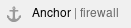 Firewall/Proxy Servers/Content Filtering
Firewall/Proxy Servers/Content Filtering
Allow the following URLs to open the following in any firewalls, proxy servers, or software used for Internet content filtering:
URL:Port 4 |
|---|
| Your test delivery URL, for example: *.testnav.com:80 *.testnav.com:443 |
| *.pearsontestcontent.com |
| *.thawte.com |
| google-analytics.com (optional) |
| s3.amazonaws.com |
4 TestNav content is dynamically hosted in the cloud. No static IP addresses or ranges can be provided.
Other Dependencies
For proper TestNav functionality, you must also meet the following other dependencies:
Enable
javaw.exe exception created in Windows Firewall
Pop-ups for Pearson sites.
Local File access to home directory
- Disable
- All accelerators for Internet Explorer.
- Skype plugins in Window 7 and Firefox
You must also complete specific processes to set up and run TestNav. See the Desktops and Laptops and Mobile Devices sections of Set Up Your Test Environment.
Important Information* End-of-SupportAt the start of the 2015/2016 school year, TestNav 8 support ends for the following products: iPad - Turn Off Auto Correction/Predictive TextWhen using iPads on iOS 8 for secure testing, turn off Auto-Correction and Predictive text. For instructions, see Mobile Devices. |