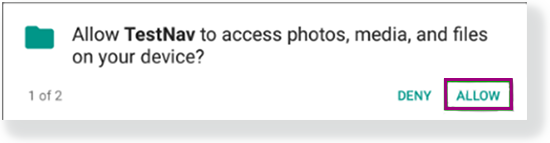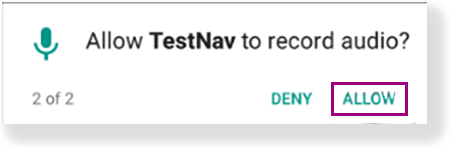Page Currently Not in Use
For information, see TestNav - Android App and Secure Testing
After you download TestNav, complete the setup using the sections below.
During BOTH the infrastructure trial and the actual test, note which specific Android device each student uses during each test. The TestNav app saves SRFs to only one designated place on the testing device. If an error occurs, you can locate files only on that specific device. |
Install TestNav
See instructions for managed or unmanaged devices in the sections below.
Depending on your OS version, you will see two prompts either when you install or when you start TestNav for the first time. One prompt requests file access; the other requests microphone access. You must click or tap Allow on both prompts to proceed with testing in kiosk mode. You can see a screenshot for each below. 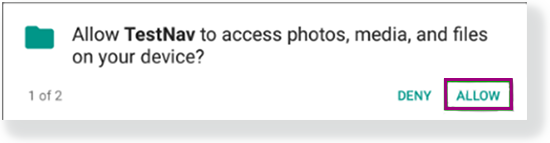
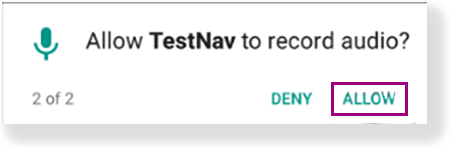
|
Install TestNav on Managed Devices
To use TestNav on a managed device, you must first send the app to devices. When you use the steps below to send the app to managed devices, TestNav installs on those devices.
Log in to your Google Play for Education account.
Type TestNav in the search field at the top of the page.
Click on TestNav, and click Install.
Click Continue at the bottom of the screen after reading the information on permissions.
In the Add People field, add the names or email addresses of those you want to access TestNav.
You can also enter a Google Group address or a contact group.
Google has also provided tips on sending content on their Send free content to students page.
You can also set up TestNav on Android using a mobile device management (MDM) system that supports Device Owner.
Install TestNav on Unmanaged Devices
To use TestNav on an unmanaged device, on each device:
- Tap the Google Play store app.
- Type TestNav in the search field.
- Click on TestNav, and click Install.
Run App Check

Sign in to TestNav
To start TestNav on Android devices:
Tap TestNav.
If you have not already done so, tap the appropriate icon for your test on the home page. If your test was selected before the test session, you see the Sign In page, rather than the home page.
If you need to select a different test, tap the user drop-down menu at the upper-right of the page, and tap Choose a different customer.

Tap the appropriate icon for your test.

- Start a test to ensure that you can do so without error.
- If you see a Practice Tests link on the Sign in page, tap Practice Tests and start a test.
- If you do not see a Practice Tests link, use an authorization ticket from your student management system and start a test.
Find and Set Up Response File Backups


Primary Save Location
On Android devices, the SRF default primary save location is NOT customizable.
| You can find SRF and log files on Android devices on computers running either Windows or Mac OS X. |
|---|
| Windows | - Unlock the device.
Note that you must use the same credentials that the student used while testing. - Connect the device to the computer using a USB cable.
If the device prompts you to select a USB connection, choose Media device (MTP).
The File Transfer window pops up on the computer, and the device appears as an external drive. - Double-click the device name (for example: Nexus 5), and then double-click the srf file folder to find the SRF file.
- Drag the SRF file to the desktop or some other folder that you can easily find.
- Also, double-click the logs file folder, and drag the log file to the desktop or some other folder that you can easily find.
- Eject your device from Windows, then disconnect the USB cable.
|
|---|
| Mac OS X | To transfer files, you must install Android File Transfer on the computer. Android File Transfer is compatible with Mac OS X 10.5 or later and Android 3.0 or later. - If it is not already installed, download and install Android File Transfer on the computer using the instructions provided on that page.
- Double-click Android File Transfer. The next time you connect the device, it should automatically open.
- Unlock the device’s screen.
Note that you must use the same credentials that the student used while testing. - Connect the device to the computer using a USB cable.
If the device prompts you to select a USB connection, choose Media device (MTP).
The Android File Transfer window pops up on the computer, and the device appears as an external drive. - Double-click the device name (for example: Nexus 5), and then double-click the srf file folder to find the SRF file.
- Drag the SRF file to the desktop or some other folder that you can easily find.
- Also, double-click the logs file folder, and drag and drop the log file to the desktop or some other folder that you can easily find.
- Disconnect the USB cable when finished.
|
|---|