While administering a TestNav session, you should understand the TestNav user interface to better direct students and answer allowable questions regarding the interface and functionality. When students launch a test, the interface includes common elements, regardless of accessibility settings.
This page contains the following sections:
The image below shows elements of the header bar at the top of a TestNav page. See the table below the image for details on each element.
Click images to enlarge.

| Section | Description |
|---|---|
1 | The next arrow takes students to the next question. Students can also click the previous arrow to go back within the same section. |
2 | The Review button opens the Review drop-down menu. Students see the status of each question and bookmarked questions. They can click any question in that section to review it. |
3 | The Bookmark button marks a question with a bookmark in the Review drop-down menu to remind students to review the question later. |
4 | The toolbar provides various tools for students to work through questions. Tool availability depends on item requirements. As a result, not all items display each of these tools. For more details on these tools, see TestNav Tools. |
5 | The User drop-down includes the Logout of TestNav option, as well as any accessibility options set during student registration in the assessment management system. |
Students navigate the test using primarily the header bar; however, they also encounter different pages between sections and at the end of the test. The screenshots below show examples and important information about each page. You can also see live demonstrations of testing and submitting a test in the Demonstration Videos section below.
The student sees the page below at the end of a section. This page shows which section the student has completed, as well as the number of unanswered questions, questions answered, and bookmarked questions. The student can click Review to review questions only in that section. After students leave a section, they cannot go back to that section.

The student sees the Section Exit Warning after clicking Submit Section. This warning reminds the student that he or she cannot return to this section after exiting it. The student can click Yes to go to the next section, or No to close the warning message and review questions in that section.
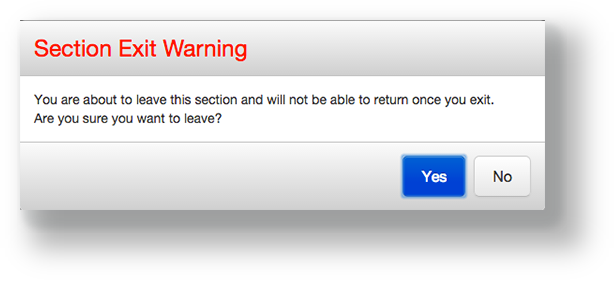
The student sees this page at the end of the last section of the test. This page shows the section number, the number of unanswered questions, questions answered, and bookmarked questions. The student can click Review to review questions only in that section, or click Submit Final Answers to submit and log out of TestNav. The student cannot go back into the test after clicking Submit Final Answers.
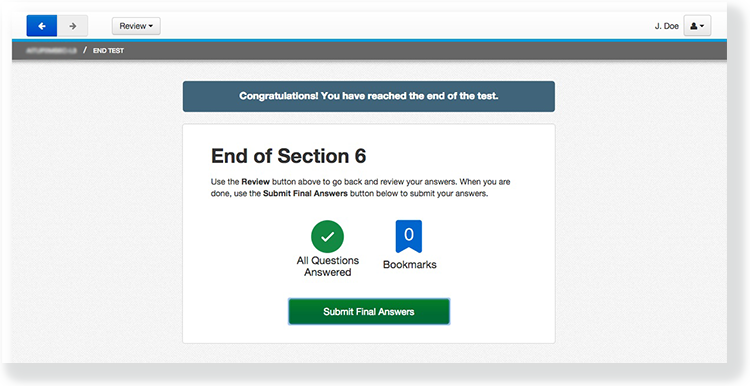
After the student clicks Submit Final Answers, TestNav displays the Test Submit Warning. This warning confirms that the student is ready to exit the test. The warning tells the student that he or she cannot return to the test after clicking Yes, Submit Final Answers.
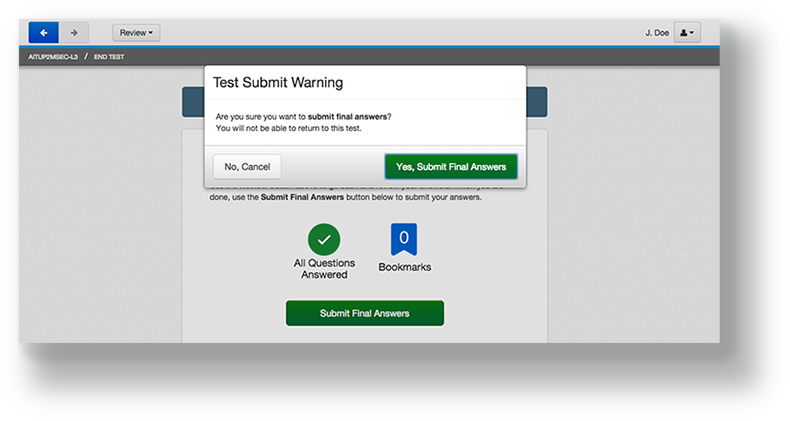
When the student clicks Yes, Submit Final Answers, TestNav logs the student out and displays the Log Out Complete page.
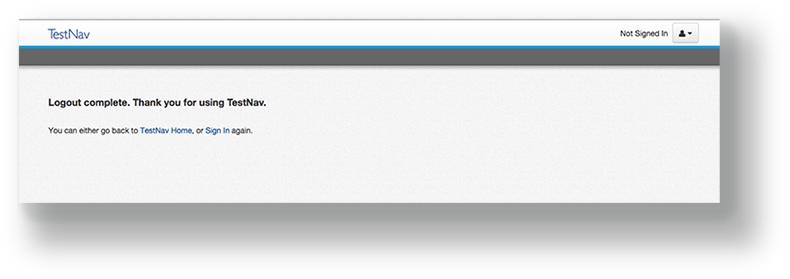
The videos below provide demonstrations of specific TestNav pages and features.
Coming soon.