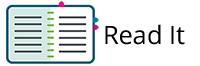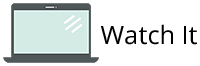|
You can move student tests that are in Ready or Exited status from one session to another session.
|
Session information and move requirements:
- A session can contain only one test form.
- You can move a student in a read-aloud test session only to another read-aloud session.

The system assigns a new test form, unless it is configured to retain the form assignment. |
You can move a student test only to a session that contains the same test form as the original session. For example:
Therefore, you can move a student from Session 1 only to Session 3. |
PrerequisitesBefore you move students between online test sessions, check each student's status, as described in Monitor or Change Student Test Status. You cannot move students:
|
 Step-by-Step
Step-by-Step
You can choose to read or watch the instructions below.
|
|
|