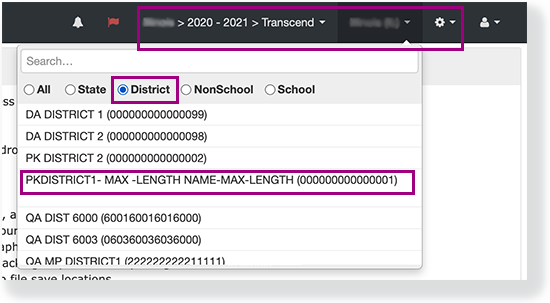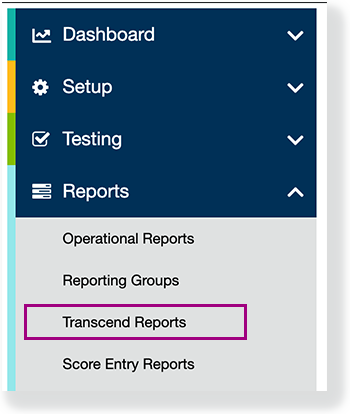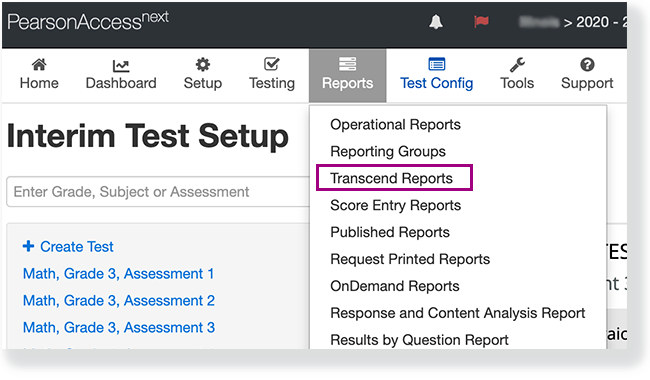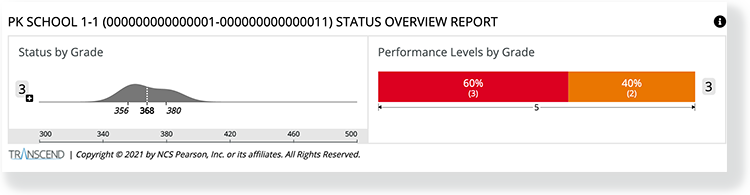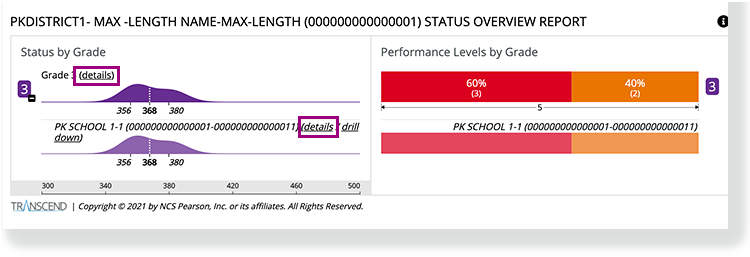Users with specific permissions can access Transcend reports after a test administration is complete. You access Transcend reports by clicking within a report, depending on the organization-level that you select from the organization dropdown.
Prerequisites
- The test administration is complete and students have submitted their tests.
- Confirm your administration, role, and organization level within the assessment management system.
Step-by-Step
- Click the organization dropdown, select District, and click a district-level (or lower) organization.
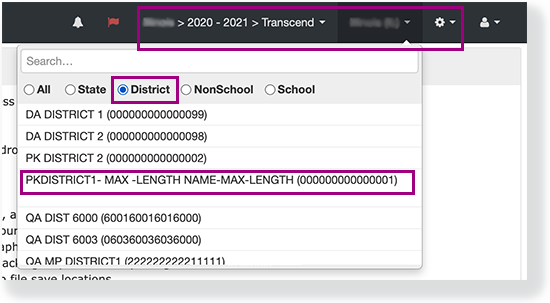
- Click Reports and select Transcend Reports from either the left or top navigation menu.
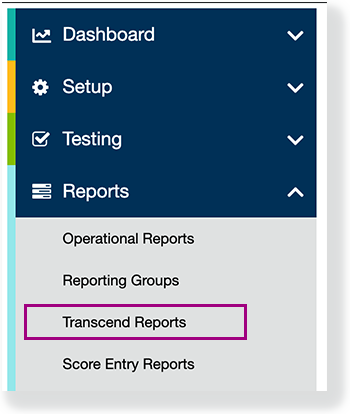
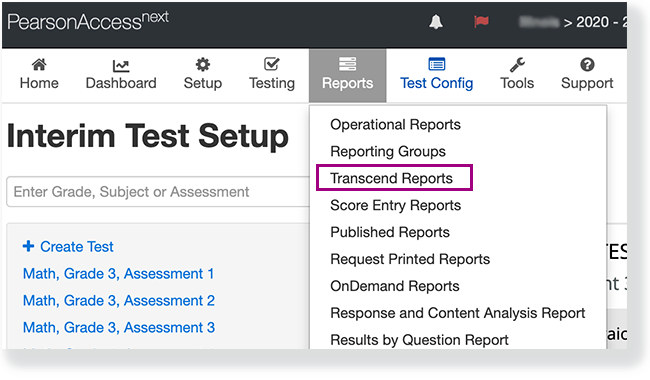
Select a Subject and the STATUS OVERVIEW REPORT appears with the score and performance levels for each grade in a district or a school.
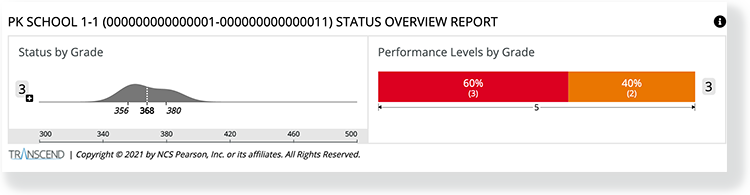
- Click Details next to each
- Grade to see the STATUS AND GROWTH SUMMARY REPORT for that grade.
- Subgroup to see the STATUS AND GROWTH SUMMARY REPORT for that subgroup (for example, a school or class)
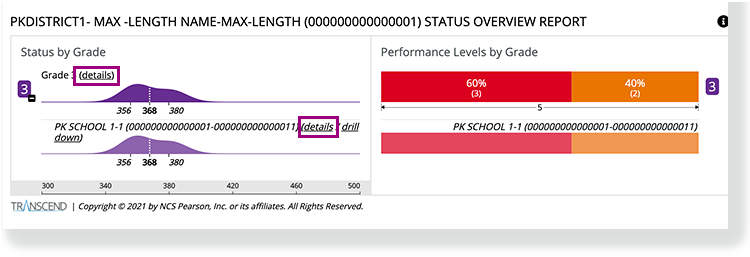
- Click Drill Down next to each subgroup to see the STATUS OVERVIEW REPORT for that student group.
For example, within the STATUS OVERVIEW REPORT for a district, you can click Drill down next to a school to see the same type of report for that school.