This purpose of this guide is to provide a step-by-step process for teachers to
create proctor groups from their classes. Student are given the code to log into the
teacher’s proctor group and they are automatically added as they log into TestNav.
To access the Proctor Dashboard:
- Log in to ADAM through launchpad using Launchpad.
- If not already selected, select My Classes.
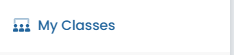
- Select the class that will be taking the test. ADAM displays completed and upcoming tests for the selected class.
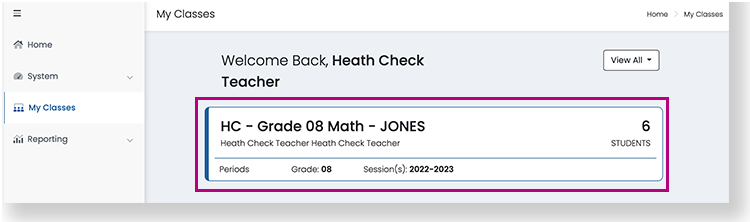
- Select Administrations, and then select the test administration that you want to proctor from the list below. After the test administration is over, results will typically appear here.
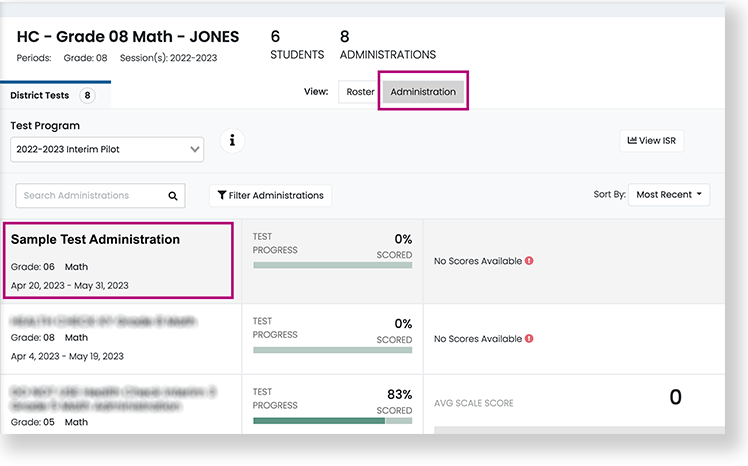
- Select the Proctor icon on the top right to open the Proctor Dashboard for the selected class. The Proctor Dashboard opens.

Tiny Link: https://support.assessment.pearson.com/x/kYBICg