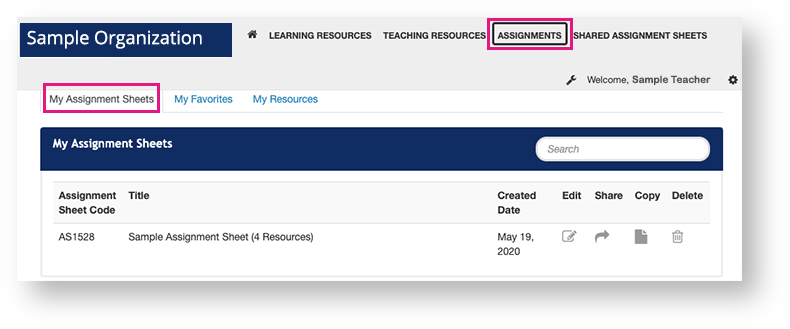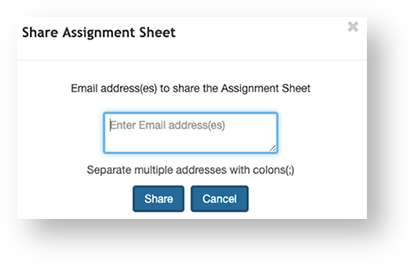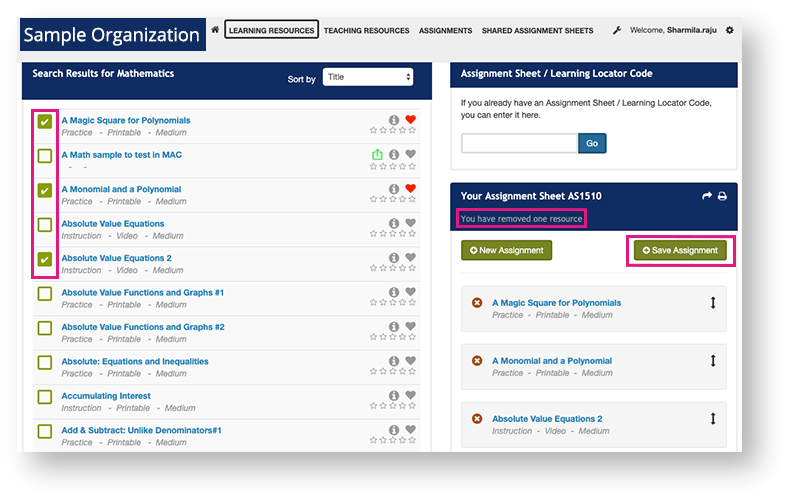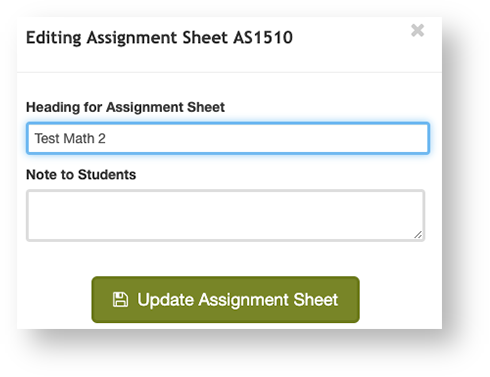Some features are only available to some users. If you do not see a specific feature, your account is not configured to access it.
You can create assignment sheets for students, and teachers can share assignment sheets.
Step-by-Step
View
Click Assignments. Your assignments appear under My Assignment Sheets.
Share
Click the Share icon in the assignment's row.
Enter email address(es), and then click Share.
When you share an assignment with other teacher(s), the shared assignment appears when they click SHARED ASSIGNMENT SHEETS from their primary navigation.
Copy
- Click the Copy icon next to the assignment.
Enter a new assignment sheet name, and click Copy. The system creates a new Assignment Sheet Code for the copied sheet.
Edit
Click the Edit icon in the assignment sheet's row.
Select the resource(s) you want to add or remove, and then click Save Assignment.
Add details, and then click Update Assignment Sheet.
Delete
Click the Delete iconnext to an assignment, and then, click Delete.
View and Edit
Click Shared Assignment Sheets. Your shared assignments appear under Shared Assignment Sheets.
Click the Copy icon in the shared assignment sheet's row.
Rename it, and then click Copy.
Click Assignments from the primary navigation, and the copied sheet appears under My Assignment Sheets.
Click the Edit icon to edit the assignment sheet.
Delete
Click the Delete icon at the end of the assignment's row, and then, click Delete.