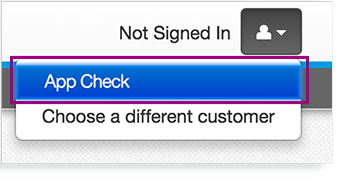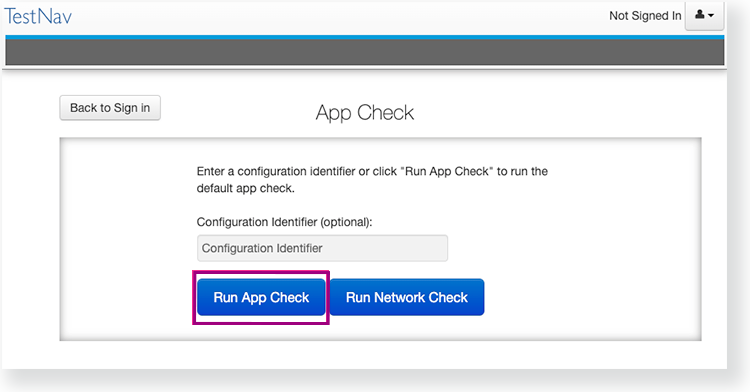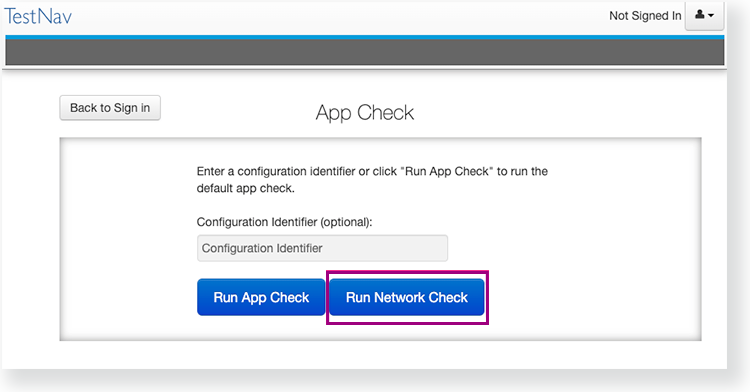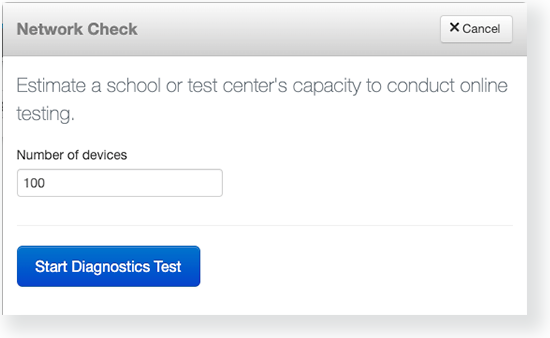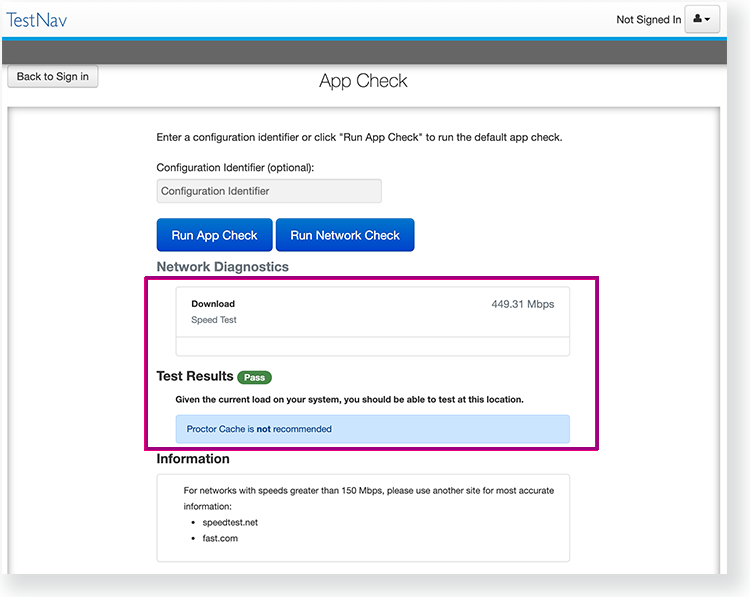To run App Check:
- Click or tap the appropriate icon for your test from the home page to go to the Sign In page.
Click or tap the user drop-down menu, and select App Check.
App Check (without optional Configuration Identifier)
On the App Check page:
- Leave the configuration identifier field blank.
Click Run App Check.
You see green checkboxes for Kiosk Mode Readiness and connectivity to TestNav, if the system passes. If one of these fails, you will see a Fail message and must check your connection and settings before running App Check again.
App Check (with optional Configuration Identifier)
If you have obtained a Configuration Identifier from your assessment management system:
Enter it in the Configuration Identifier field.
The configuration identifier allows TestNav to also check connection to ProctorCache computers.
Click Run App Check.
If ProctorCache connectivity fails, TestNav provides information for possible resolutions. Use this information to troubleshoot, and run App Check again.
Run Network Check
On the App Check page,
Click Run Network Check.
Estimate the number of devices that will connect to your network during testing, and enter it into the Number of devices field.
- Click Start Diagnostics Test.
See your Test Results under Network Diagnostics to determine whether your network has sufficient bandwidth to test without ProctorCache.